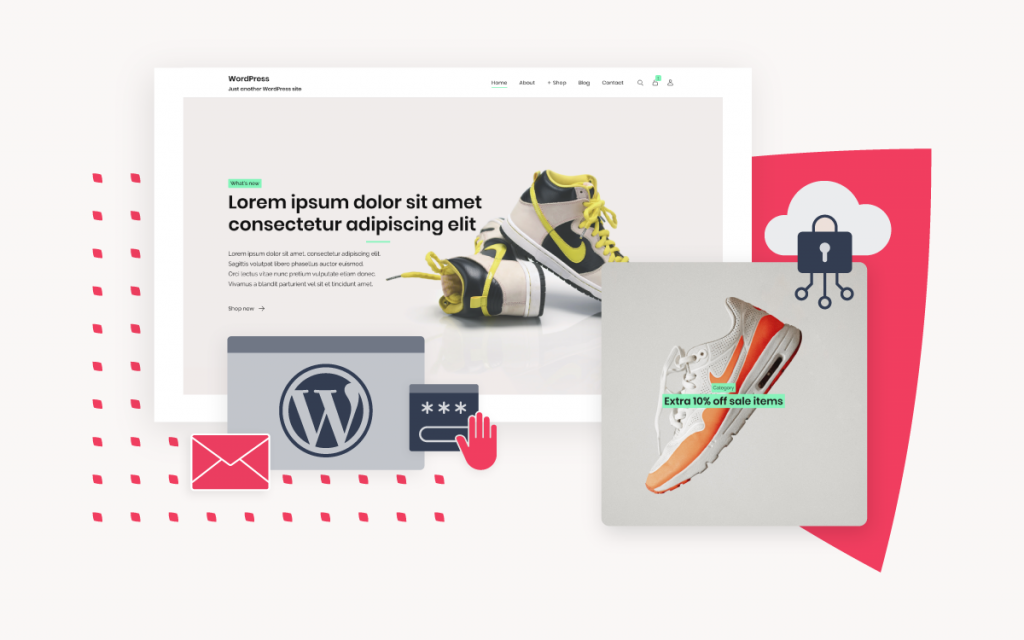Self-Managed Server DNS administration
To create, edit or remove DNS records for domains on your Self-Managed Server, use the Manage DNS tool in the xneelo Control Panel.
Access the Manage DNS tool
-
Log into the xneelo Control Panel.
-
Navigate to the Products page.
-
Click on your server under the Self-Managed Server tab.
-
Under Domain Tools select Manage DNS.
-
Click on the relevant domain name.
How to edit a record
-
Search for the relevant record by scrolling through the various records (narrow your choice by selecting the record type).
-
Navigate to the 3 dots menu to the right of the record and select Edit.
-
Make the relevant changes e.g. replace IP address.
-
Select Cancel or Save.
-
A success message will appear once your change has been saved.
How to add a record
-
Click + Add record.
-
Select the record type that you would like to add from the Type drop-down list.
-
Complete the relevant fields and click Save.
-
If multiple records are to be added, select the ‘Remain on this page after adding record’ box.
-
A success message will appear on the top of your screen.
How to delete a record
-
Search for the relevant record by scrolling through the various records (narrow your choice by selecting the record type).
-
Navigate to the 3 dots menu to the right of the record and select Delete.
-
You will be prompted to confirm your request. Select Delete.
-
A success message will appear on the top of your screen once the record has been deleted.
How to use a zone template
-
Click on the 3 dots menu next to the ‘+ Add record’ button.
-
Select the relevant template e.g. Office 365.
-
A preview of the full DNS zone record will appear. Records that will be deleted will be indicated in red and records that will be added will be indicated in green.
-
To proceed, click Apply.
-
A success message will appear once the template has been applied.
Note: This step is reversible. To change back to using xneelo for mail, simply return to the apply templates tab and choose the xneelo mail template
How to import or export zone records
-
Click on the 3 dots menu next to the ‘+ Add record’ button.
-
Select Import zone or Export zone.
• To Import zone records, click Import zone and then select the relevant file that you want to import from your computer.
• To Export a file containing all your DNS details, click Export zone. A .txt file will be downloaded to your computer.
- Once you have added or changed your DNS records, allow 2 to 24 hours for DNS propagation to complete
- Incorrect DNS changes can interfere with the operation of your website and/or email, so make changes with care.
- Self-Managed Server customers are unable to add reverse (PTR) DNS records for their allocated IP addresses via the Manage DNS tool and will need to contact us for assistance.