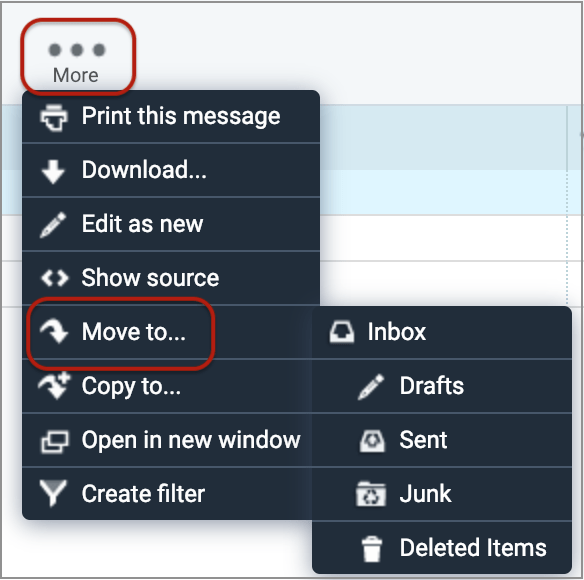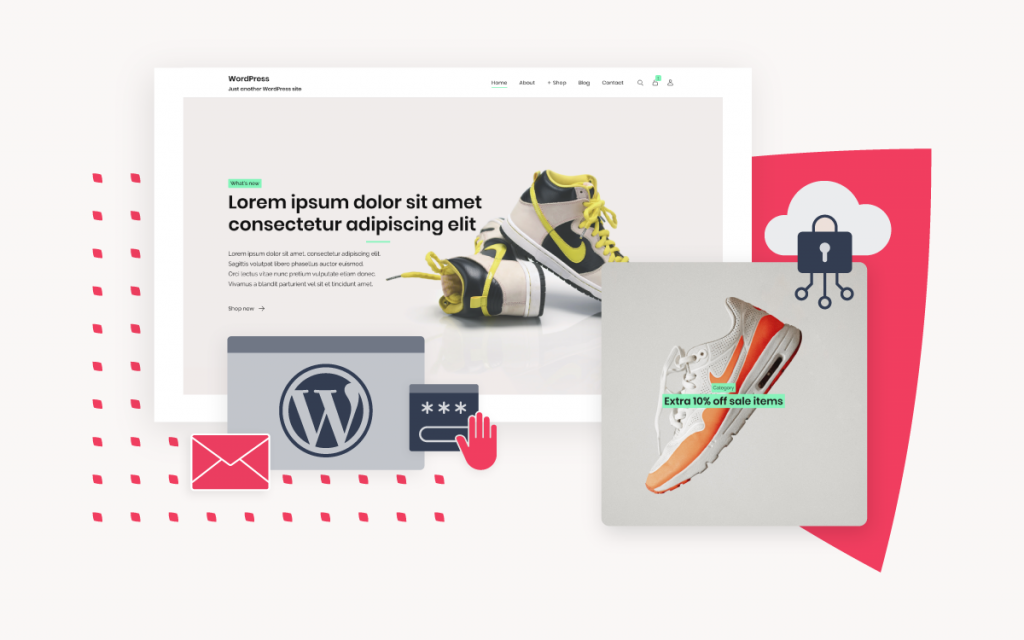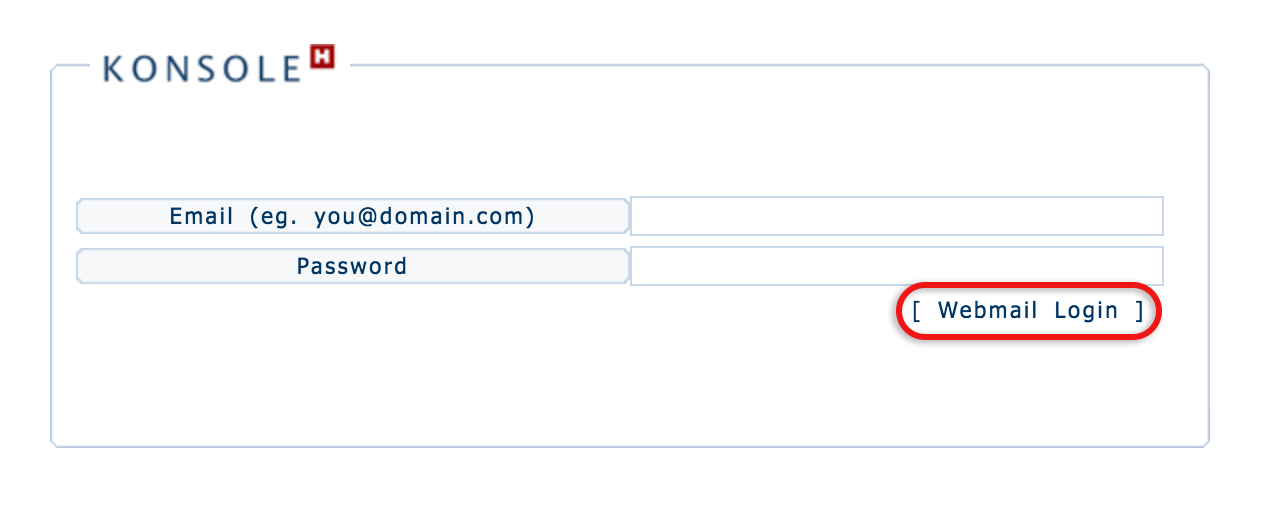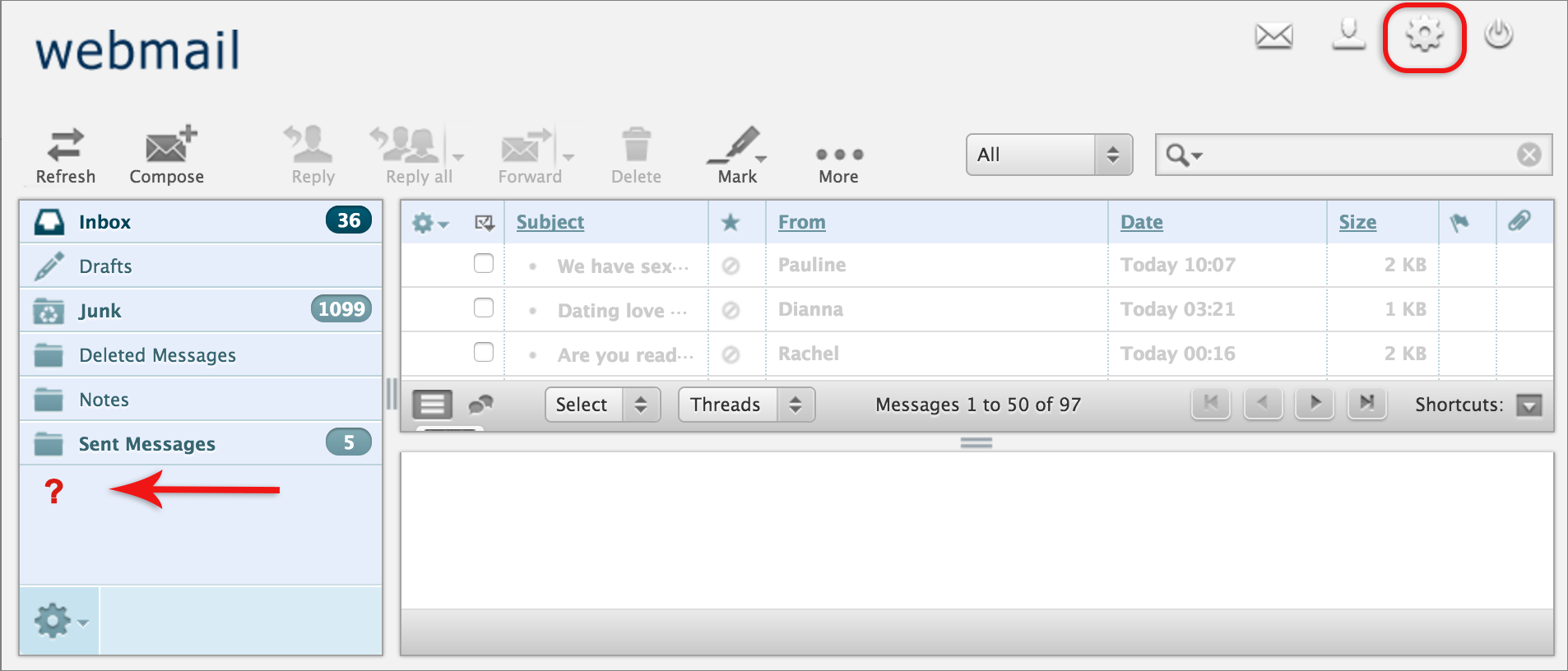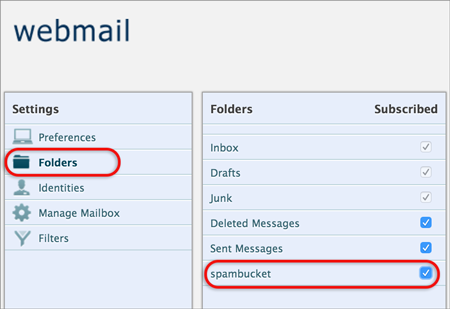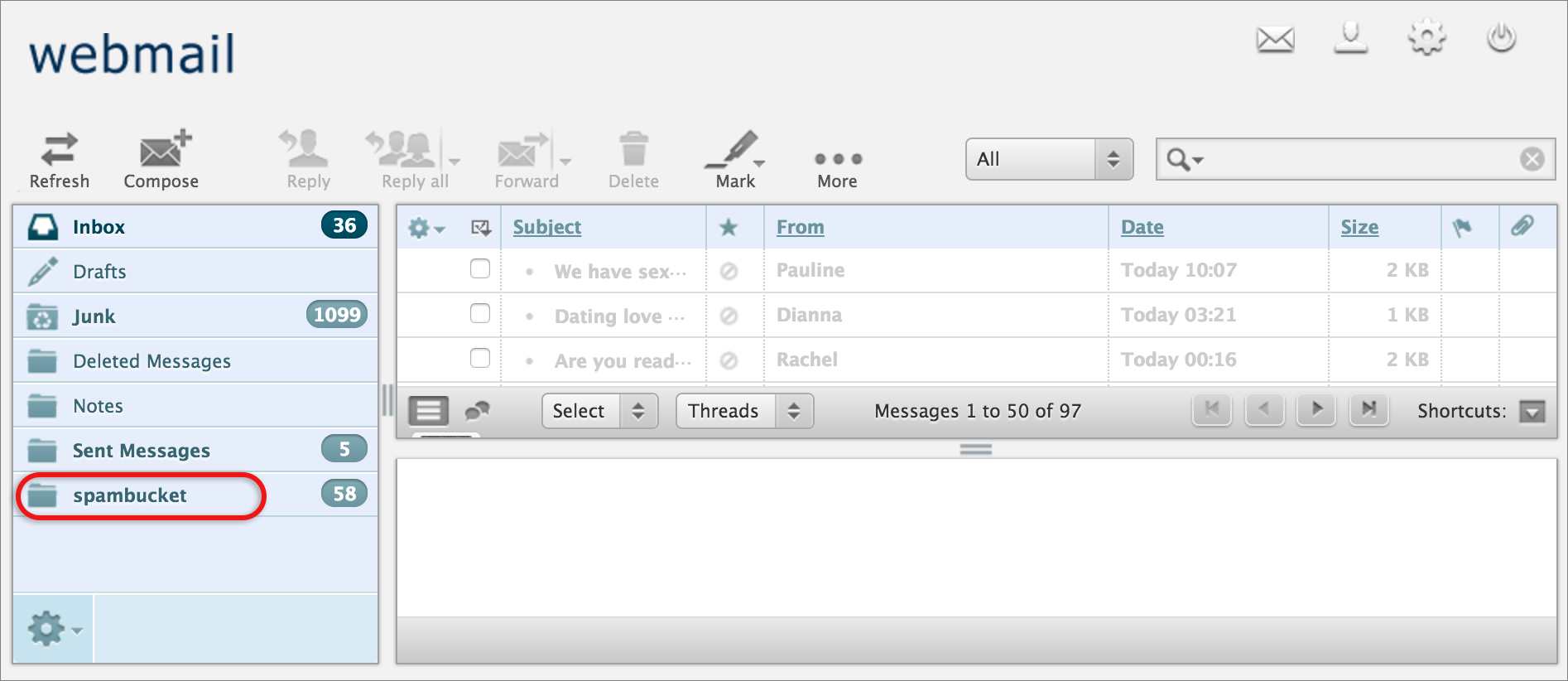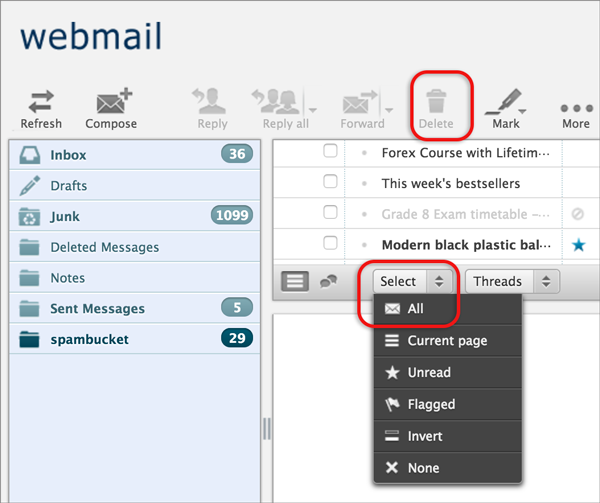Where are the emails caught by the spam filter?
Spambucket or junk folder
Emails caught by the spam filtering system are diverted to a separate folder for each mailbox, which is called either spambucket or junk, and are not delivered to the inbox.
If the mail account is set to use IMAP (the default), then this spambucket/junk folder will be visible within your email programme on your desktop or mobile. It can also be accessed via Webmail.
Note: You may not yet have a spambucket/junk folder listed in Webmail because:
- The junk folder is only created once the first spam email is caught by the spam filter for your mailbox. If there is no spambucket or junk folder, it means that no spam emails have yet been caught by the filter.
- You may not be subscribed to the spambucket/junk folder – as outlined in step 5 below.
Access your spambucket or junk folder in Webmail:
- Browse to the Webmail login page
- Log in with your email address and email account password, then press Webmail Login

- Look for spambucket or junk in the left menu pane
- If it is there, select it and continue to step 7
- If it is not there, select the settings icon at top right

- Choose Folders in the left pane, then check spambucket or junk in the middle pane
- If there is no spambucket or junk folder in the middle pane, it means that this mail account has never received any spam. This folder is created when the first spam mail is caught by the spam filter.

- Now return to the Inbox by selecting the Mail icon at top right

- Select the spam bucket or junk folder on the left menu. Here you will find the spam messages caught by the spam filter.

- To delete all, use the Select dropdown arrow and click All, then Delete

Note: Should you find something in your spam bucket which is legitimate (known as a false–positive), you can move emails from the spambucket/junk to your Inbox folder for normal mail retrieval to your email programme.
You can do this by dragging the email(s) from the junk folder and dropping them in your Inbox. Alternatively, select the email(s) you would like to move and select More (represented as 3 dots) and from the drop-down select Move to and the desired folder.