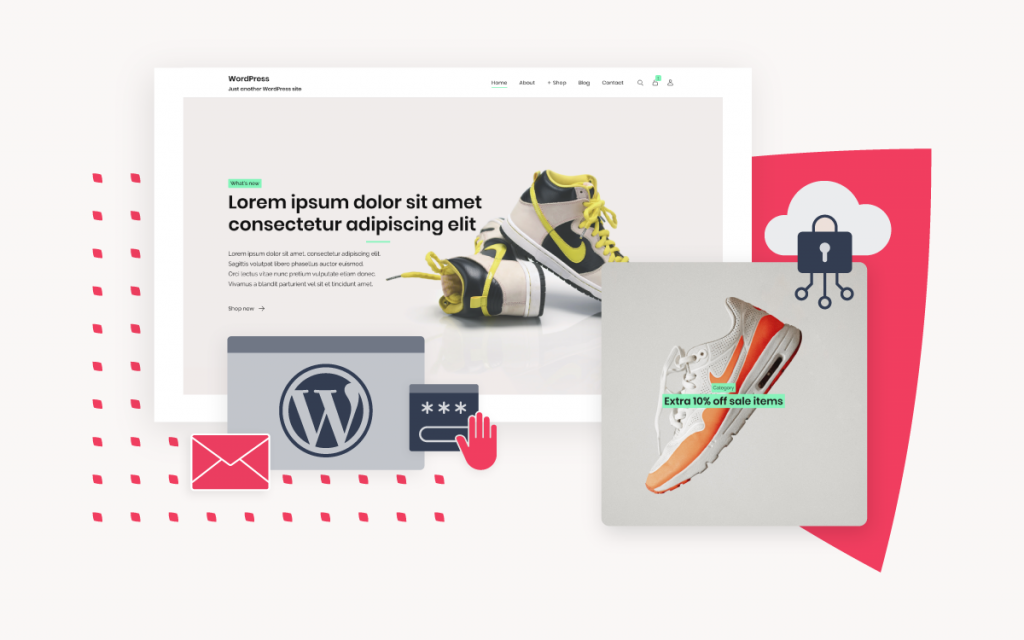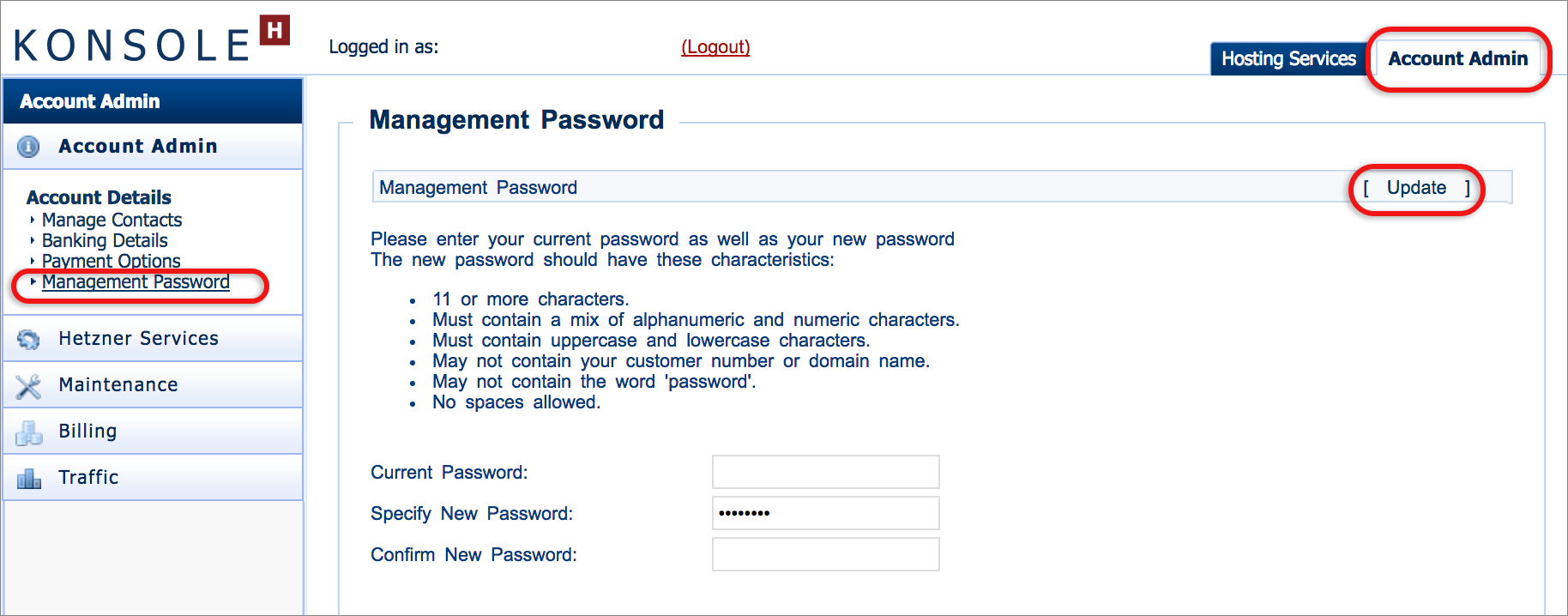How to change your konsoleH Admin/Management password
Your Admin/Management password is used to access your konsoleH control panel and controls all aspects of your hosting account.
This password, together with the authoritative email address or customer number, provides Admin (top level) access to all domains or products in your account.
Change your konsoleH Management password
- Browse to konsoleH and log in at Admin level

- Select the Account Admin tab on the right-hand side
- Select Account Details > Management Password in the left-hand menu

- Insert your current password
- Insert your new password
- Confirm your new password
- Select Update
Please note: We will only accept strong passwords. To ensure your password is strong make sure you adhere to the following guidelines:
- Use both upper and lower case letters, as well as digits.
- Ensure it is at least 11 characters long.
- Do not use your username, email address or domain names associated with your account.
- Do not use your personal information, such as name, phone number, ID number, special dates, address or names of anyone you know.
- Use different passwords for your various hosting services.
- Use a word or phrase you can remember easily, but would be very difficult for anyone else to guess.
If you lose your Customer Number or Admin/Management password, click here.