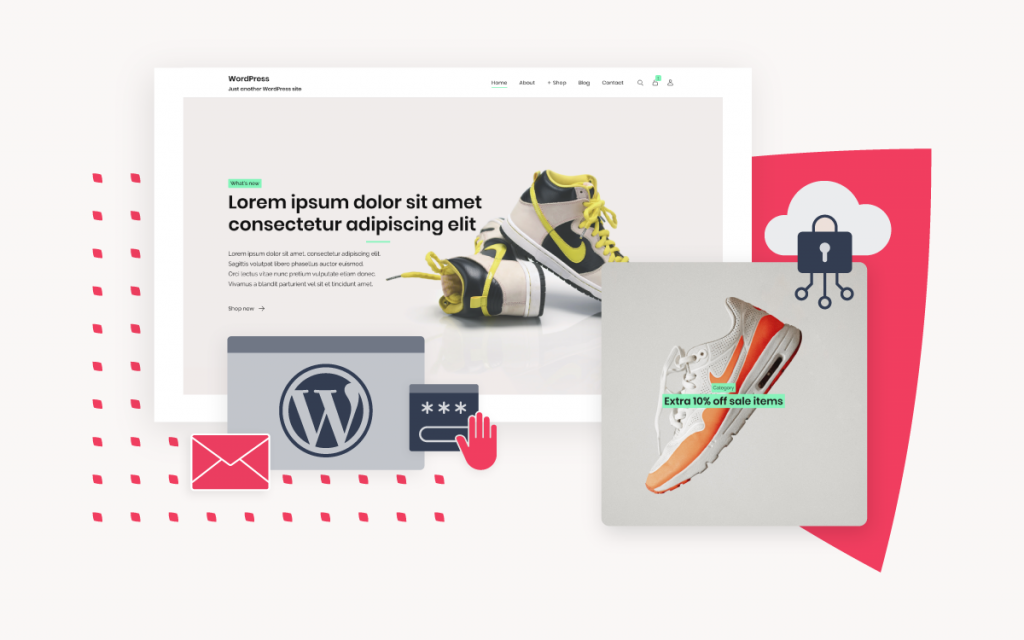Whitelist or blacklist email tools
If you are using our new Control Panel, refer to this article.
Make the switch and discover a simpler, more secure way to manage your hosting.
All incoming mail on our network is scanned by a spam filter. If you want to unconditionally accept all emails from a particular address or domain and bypass the spam filter, then you should whitelist the address.
It is also possible to blacklist an email address, which will result in the mail being rejected before it gets to your mailbox and it will be permanently deleted.
Note: It is not recommended to whitelist a domain or email address on itself, such as adding info@example.com to the whitelist for domain example.com. This is a potential security risk, as it allows emails to bypass anti-spoofing security checks (specifically SPF checks). This can allow spoofed emails to be filtered directly to the user’s inbox.
Blacklisting or Whitelisting an email address or domain:
- Browse to konsoleH and log in at Admin or Domain level
- If Admin level: Select or search for a domain name in the ‘Hosting Service’ tab
- Select Mail from the left-hand menu
- Select the Black/Whitelist under Mail
- Click on the Whitelist or Blacklist button at the top of the window
- Enter the email address (or multiple comma-separated addresses) in the Address field and click Add.
- To remove addresses from the Blacklist/Whitelist, tick the checkbox next to the entry and select Delete from the top menu
To whitelist/blacklist a whole domain, wildcards are used eg. *@example.co.za or @example.co.za will whitelist/blacklist all addresses on the example.co.za domain.
Should there be a scenario where an email address is both whitelisted and blacklisted, whitelisting will take precedence and the email will, therefore, be delivered to your inbox.
There is a quota of 500 email addresses for both whitelisting and blacklisting. Should you exceed 500 addresses, you will first need to delete an email address before adding a new address to the black/whitelisting.
Note: Mail forwarding happens before any blacklists, whitelists or spam filtering is applied. If you have a mail forwarder in place, you need to set up black/whitelists on the final email address.
Gmail Accounts receive mail in the Primary tab:
- If you are making use of a Gmail account, you will need to ensure you get all xneelo service-related emails in your Primary tab. The easiest way to do this is to left-click and hold on the email to drag it from the Promotions tab over to the Primary tab.