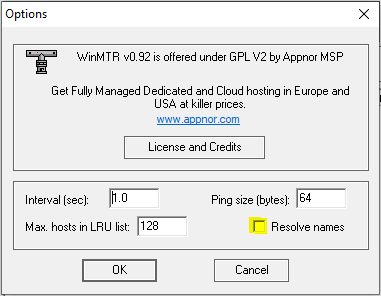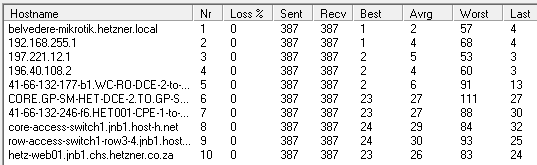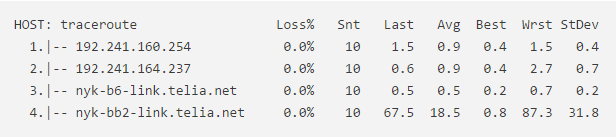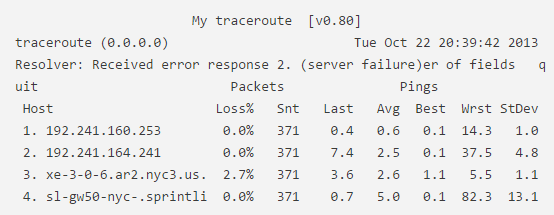How to run an MTR
MTR (My traceroute) allows you to constantly poll a remote server. This diagnostic tool combines the ‘traceroute’ and ‘ping’ function. It represents an evolution of the traceroute command by providing a greater data sample as if augmenting traceroute with ping output and is useful for seeing how a server’s latency and performance changes over time.
Running a traceroute is different for each Operating System. Here are the steps for Windows, Mac OS, and Linux:
If you are unsure about how to interpret the traceroute results, kindly send the complete results to support@xneelo.com so that we may assist you with the interpretation.