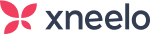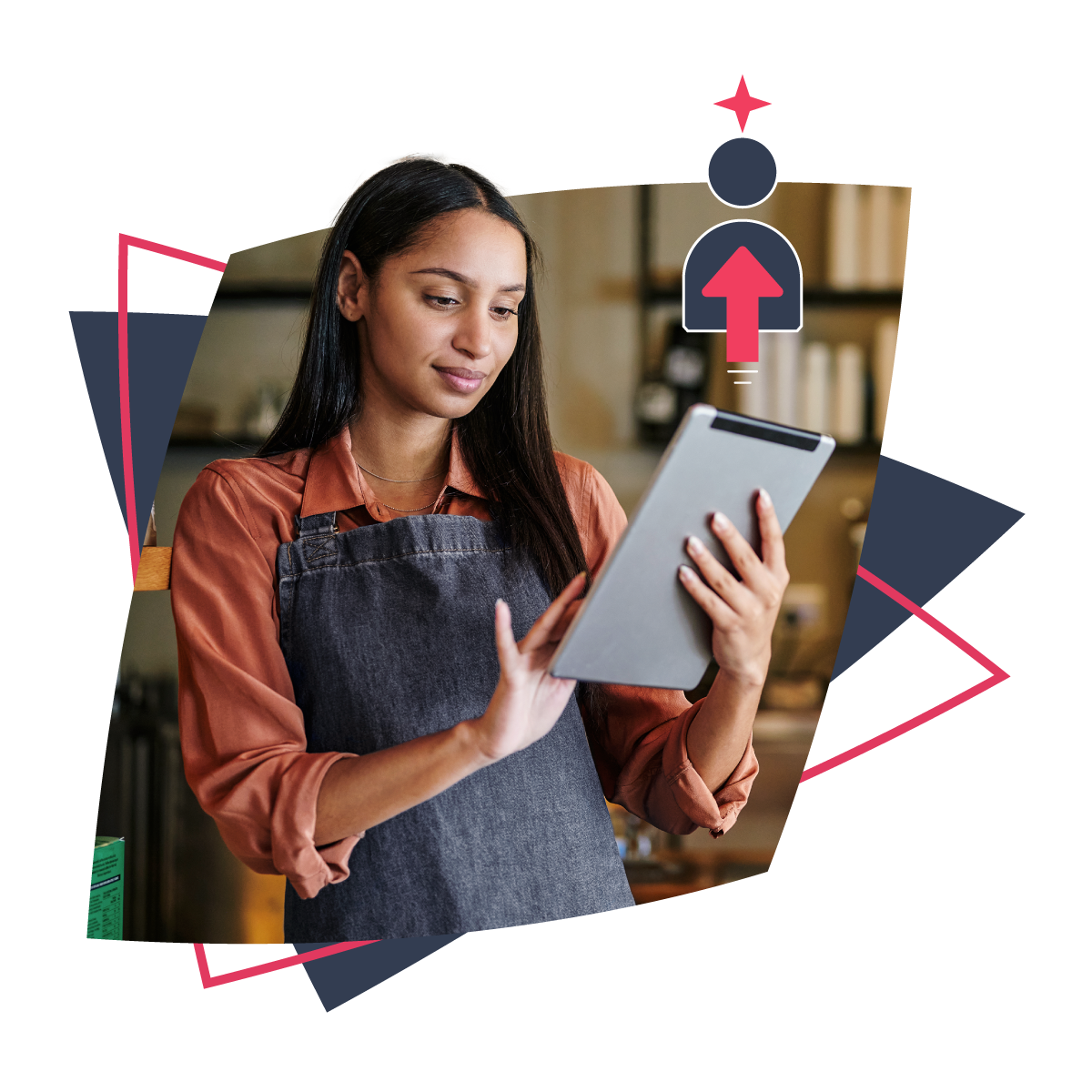Have you ever typed in a website URL, but found the website you’ve been taken to has a different URL altogether? This is an example of a redirect in action.
A website redirect is a technique used to send website visitors and search engines from one URL to another. It’s commonly used by website owners when a website undergoes a redesign, changes its domain name, or moves content to a new location.
Page redirects can also be essential to maintaining your website’s search engine rankings. Whether you need a temporary redirect, or in case you change your site’s domain name, page redirects are a must. Understanding how to use redirects in WordPress is a valuable skill.
There are a couple of ways to easily set up redirects for your website. We’ll outline them for you below, and share more information about what redirects can do.
What you need to understand about redirects
It’s likely that you’ve encountered redirects before when browsing the web. For the most part, these happen automatically, and you might not notice you’ve been redirected.
Automatic redirects typically only have to be set up once. If your visitors go to www.yoursite.com/page1, but you need them to land somewhere else, you can do so using redirects.
This is a useful technique whenever you have to change your site’s domain or move a page. In this way, redirects are also used to ensure your content is not lost to search engines like Google. They are a vital tool in making sure your rankings stay on track.
Knowing when to use redirects (and when not to)
Redirects can have a significant impact on your website. Therefore, it’s important to know when it’s a good idea to use them.
There are a few scenarios where redirects can be useful, such as when you are:
- Replacing an existing page with a new URL
- Removing a page, and pointing visitors towards another relevant page instead
- Moving your entire website to a new domain name
Redirects ensure that visitors (and search engines) don’t get lost. However, there are also a few situations that are not as well-suited to using redirects. For example, using redirects excessively, or if you are deleting a page from your site and not replacing it with anything else. In this instance you can use a 404 Page Not Found error instead.
How to avoid problems when implementing redirects
There are a few problems that can arise when you set up redirects on your website. With proper planning, however, you can avoid them. For example, you’ll want to avoid causing a redirect loop. This happens when a redirect sends a user to a page that redirects back to itself.
Redirect chains are another problem to look out for. This is when you redirect to a page that redirects to another page, and so on. This kind of encounter can be frustrating for users who never find the information they were looking for and ultimately may lead to a drop in traffic.
One way to manage redirects if you need to implement them in bulk is to use a spreadsheet. You can create a column for the old URLs and a column for the new ones. That way, you’ll make sure you aren’t inadvertently creating loops or chains. You can even upload this spreadsheet into a plugin, or use it as a control sheet for testing your redirects.
If you are using WordPress or Managed WordPress Hosting, you could use a plugin to manage redirects, as this will provide you with a user interface to help you view and manage your redirects. One of the most downloaded and highly-rated options in the WordPress Plugin Directory is Yoast SEO
Get going in the right direction
If you’re planning on changing your website’s domain name or making other changes to your URLs, understanding how to redirect your pages can help you keep users pointed toward your content. Additionally, if you connect your site to Google Search Console, you’ll be able to keep tabs on any problems that arise.
To execute redirections correctly, we recommend:
- Installing a dedicated plugin.
- Avoiding redirect loops and chains.
- Using a spreadsheet to manage bulk redirects.
If you are an xneelo Web Hosting customer, you can set up redirects via your Control Panel. Learn how here.