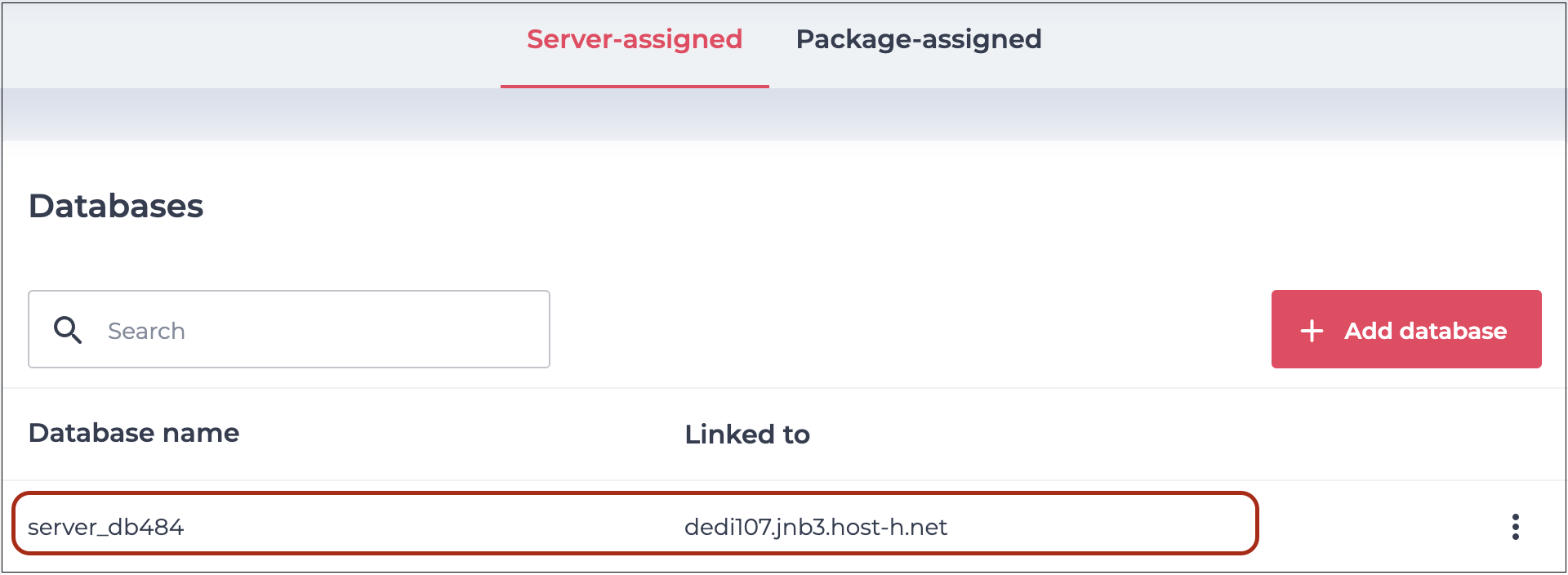How to manage the databases on your Managed Server via the xneelo Control Panel
If you are still using konsoleH, refer to this article.
The Manage MySQL tool on your Managed Server allows you to manage all the databases on your Managed Server and view which hosting packages they are linked to.
Steps
-
1
-
2Under PRODUCTS in the side menu, select Managed Servers.
-
3Click on the relevant Managed Server.
-
4Select Manage MySQL.
-
5Two tabs will be visible:
- Server-assigned: These databases are currently linked to the Managed Server itself, and not to any Web Hosting package. You can re-allocate them to a Web Hosting package on your Managed Server, where they will then count toward that package’s database quota.
- Package-assigned: These databases are linked to Web Hosting packages on your Managed Server.
-
6Click on the 3 dots menu to the right of the database to action the following:
- Access phpMyAdmin
- Delete the database
- Reset the database user’s password
- Reallocate the database to another Web Hosting package or to the Managed Server.
-
7
You can also see our guide to view and manage the databases on a specific Web Hosting package.