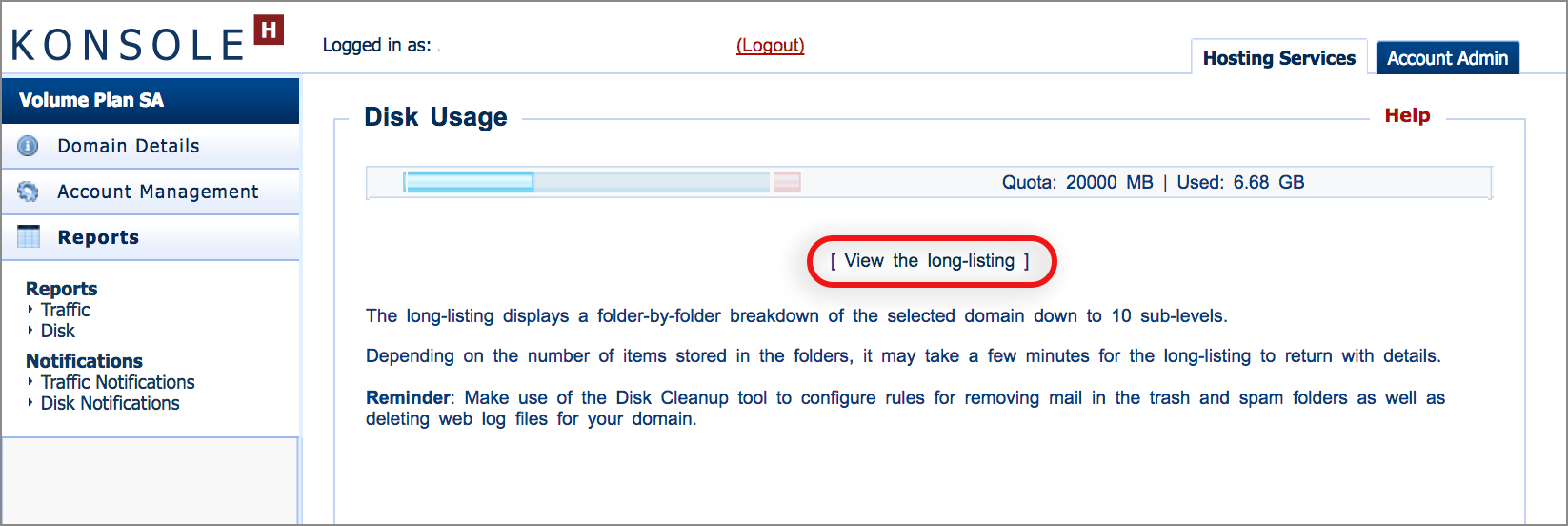How to view traffic and disk usage for a Volume Plan via konsoleH
If you are using our new Control Panel, refer to this article.
Make the switch and discover a simpler, more secure way to manage your hosting.
Reports on traffic and disk usage of the Volume Plan are available in the konsoleH control panel. This tool allows you to drill down to the individual files and folders per domain to assist in managing your usage. The Notifications tool allows you to customise your usage reports.
View Traffic or Disk Usage
- Browse to konsoleH and log in at Admin level
- Select your Volume Plan
- Domain Details in the left menu provides an overview of the current usage and quota for the entire Volume Plan
- To see the usage per domain, select Reports
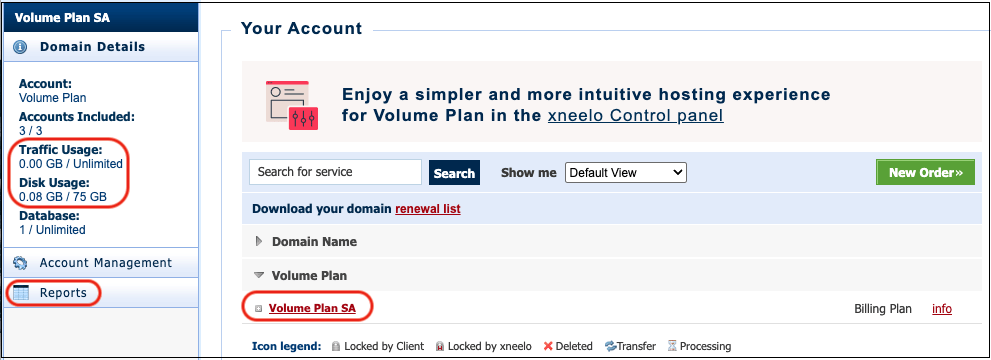
- Select Reports > Traffic or Disk according to your need
- A report for the current period will appear, including an overview of each domain
- Use the For Period dropdown if you would like to view the previous report. You can also download the report as a CVS/ Excel file

- For a domain-specific report, select a domain name. Select View the long-listing to get a snapshot of the total traffic or disk usage of that hosting account – this may take a few minutes

- In the Disk report, select the [+] next to folders to drill down further into the subfolders

- Notifications: Use this tool to adjust how often and to which email addresses traffic or disk notifications should be sent
Traffic: What are the sources?
WWW – traffic generated by the website.
POP3 – traffic generated by incoming mail using the POP protocol
IMAP – traffic generated by incoming mail using the IMAP protocol
SMTP – traffic generated by sending mail
FTP – traffic generated by uploading content to the website
Disk: What are the folders?
home
This is the main folder directory within which all the other folders are located.
users
This is where the mailboxes are situated. You will find that most of over-usage is probably due to email, which can be rectified by deleting unwanted or unnecessary emails and mailboxes.
The folders under users are the names of the mailboxes e.g. sales@example.com and below that are the names of specific subfolders saved within that mailbox, recognized by a fullstop (.) before the folder name. Within each of these subfolders are further subfolders such as cur (current mail which as already been viewed) and new (unread mail).
- users (mail directory)
- sales (sales@ mailbox)
- .done (a folder created by the mailbox user)
- .trash (system folder that holds deleted mail)
- .spambucket (system folder that holds mail that has been classified as spam)
- cur (mail that has been viewed)
- new (mail that has not yet been viewed)
- sales (sales@ mailbox)
public_html
This is where your website content is stored. Be very careful what you delete in this folder as it may break your website. Look for unnecessary items such as zipped backups of site content or web files and images. Usually, these can be deleted without any effect to your website.
www_logs
This is where your web log files are stored. Each log file represents one day of browsing to your website. It is these files that are used to generate your Web Statistics (i.e. AWStats on konsoleH). They may also be downloaded to be used on your own web statistics program on your PC.
AWStats only requires log files to exist for one day, after which they can be deleted.
How do I reduce overusage?
Now that you know what folders are causing the excess disk usage, here’s how to reduce the overusage.