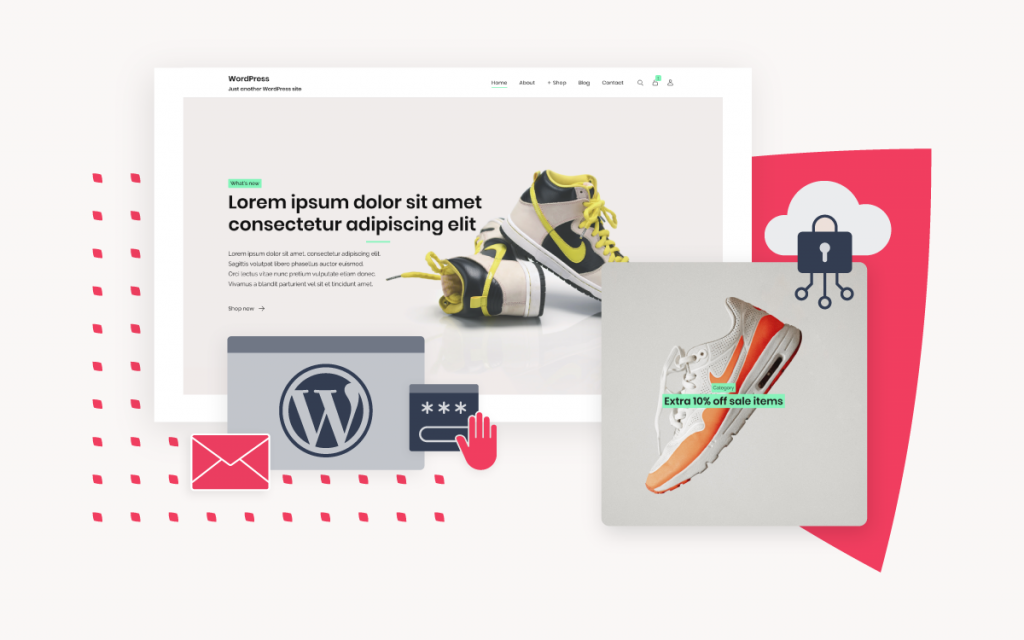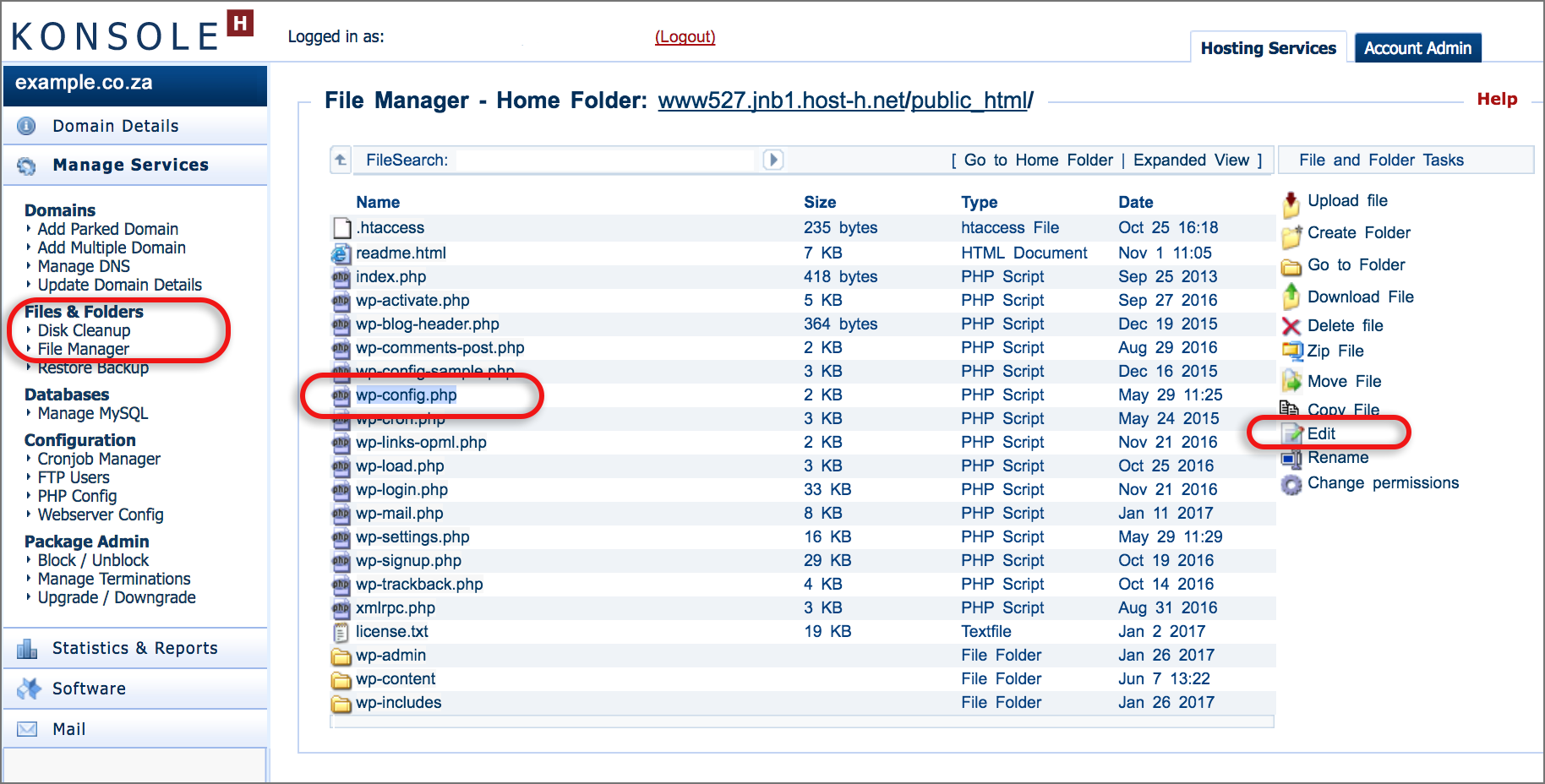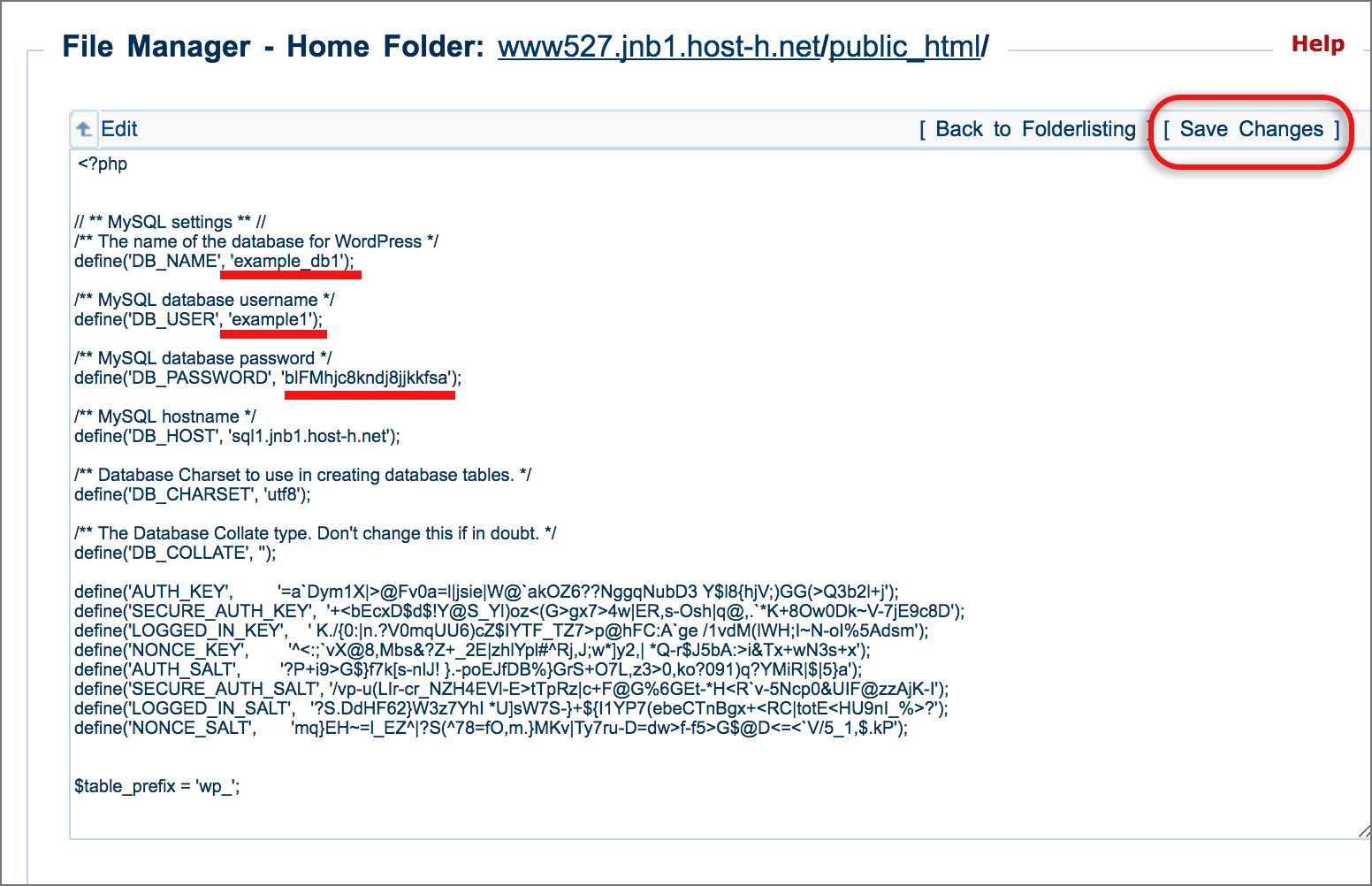How to update database connection strings
If you are using our new Control Panel, refer to this article.
Make the switch and discover a simpler, more secure way to manage your hosting.
Use the konsoleH File Manager (recommended) or FTP program such as FileZilla or CuteFTP to retrieve the configuration file and edit your database configuration.
This is required when setting up a new database or when the database password has been updated. Using Option 1 (File Manager) is recommended as it makes edits directly on the server without the need to download, edit and then upload the configuration file via FTP.
Option1: Edit connection strings via File Manager:
- Browse to konsoleH and login
- Click Manage Services from the left-hand menu
- Select Files & Folders > File Manager
- Within File Manager select the configuration file and select Edit from the right hand menu

- Manage MySQL
- For Wordpress please edit wp-config.php
- For Joomla please edit configuration.php
- For Drupal please edit sites/default/settings.php
- For Magento please edit app/etc/local.xml
- Search for the information you wish to change and replace by clicking and replacing the text, where:
- Click Save Changes
Option2: Edit connection strings via FTP program:
- Make an FTP connection to your domain with your FTP program..
- Locate the public_html directory. (In most programs you will be able to ‘double click’ to access this folder).
- Locate the applicable configuration file for your database eg. configuration.php.
- For Wordpress please edit wp-config.php
- For Joomla please edit configuration.php
- For Drupal please edit sites/default/settings.php
- For Magento please edit app/etc/local.xml
- Download this file to your local computer.
- Open the file in Notepad or a text editor of your choice and search for the information (hostname, database name, username/login, and password) you wish to change.
- Replace all instances of the old information with the new details e.g. old passwords with new passwords.
- Save your changes.
- Upload the updated configuration file with your FTP program to replace the current one.
Should you be familiar with Telnet or SSH you may wish to access and edit the configuration files directly on the hosting server.