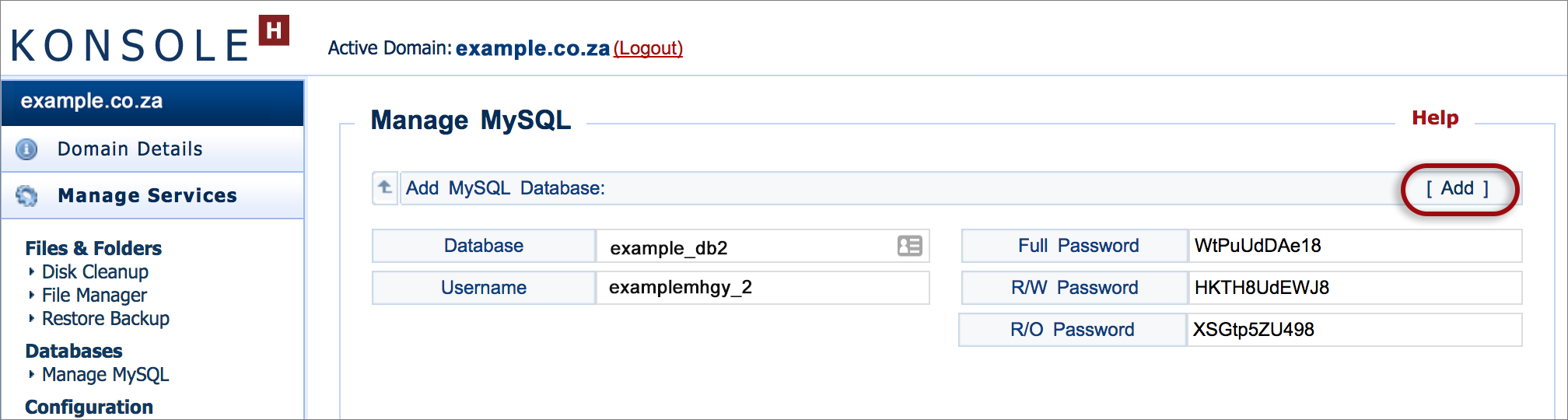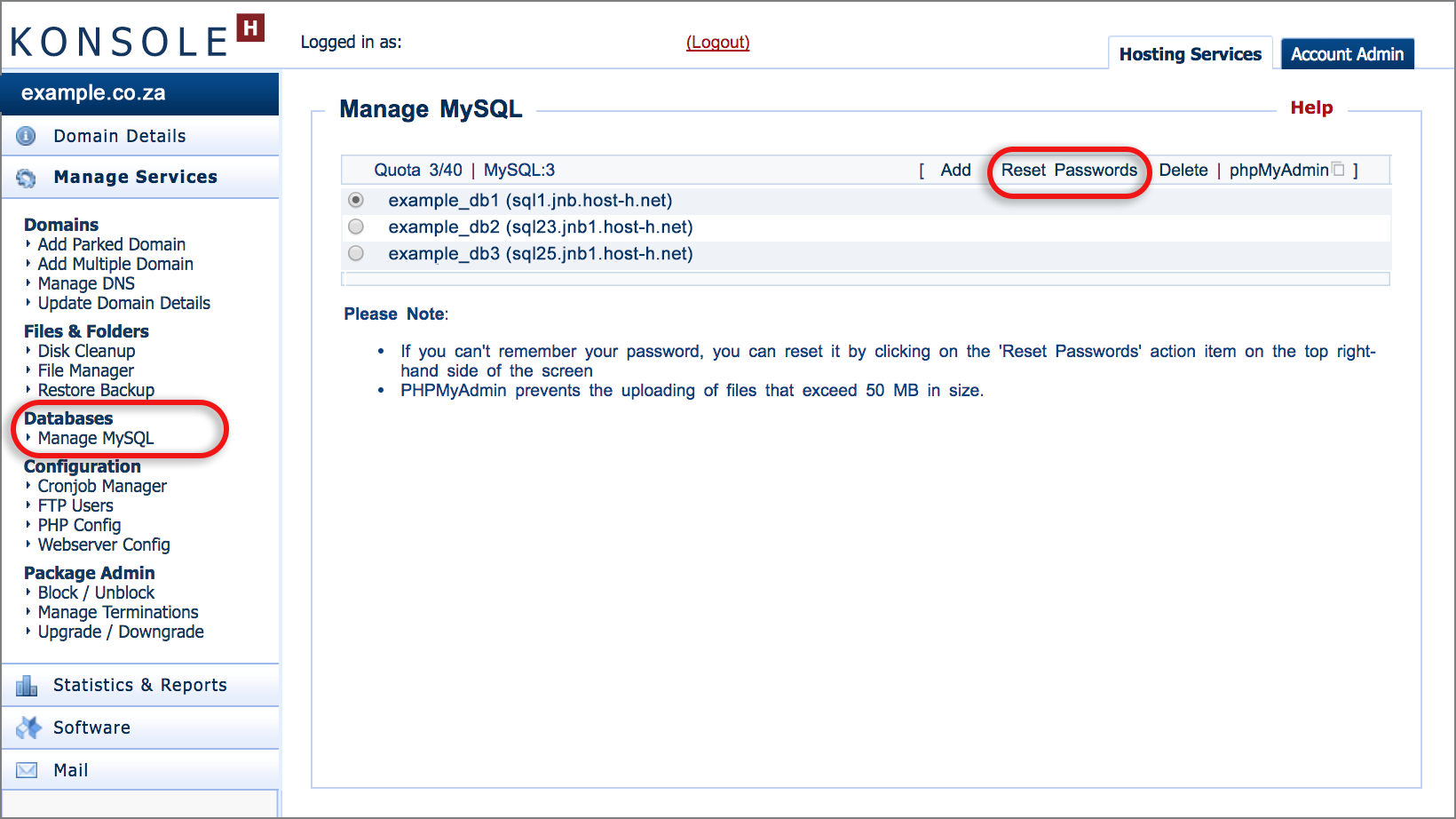Create and manage a database via konsoleH
If you are using our new Control Panel, refer to this article.
Make the switch and discover a simpler, more secure way to manage your hosting.
We offer MariaDB databases on all Basic web hosting package or higher. MariaDB is equivalent to MySQL, so it will usually be referred to as MySQL.
Your konsoleH control panel provides access to the Manage MySQL tool which allows you to create, manage and delete MySQL databases. It also provides access to the phpMyAdmin database administration tool. On the main page of the Manage MySQL tool in konsoleH, you will see your database list. This is a list of databases currently created on your domain. If no databases exist, only the database quota will be visible.
Access Database tool in konsoleH
- Browse to konsoleH and log in at Admin or Domain level
- If Admin level: Select or search for a domain name in the Hosting Services tab.
- Click Manage Services on the left-hand menu.
- Select Databases > Manage MySQL
- Follow the relevant directions below to create, delete, manage or reset the password for the database
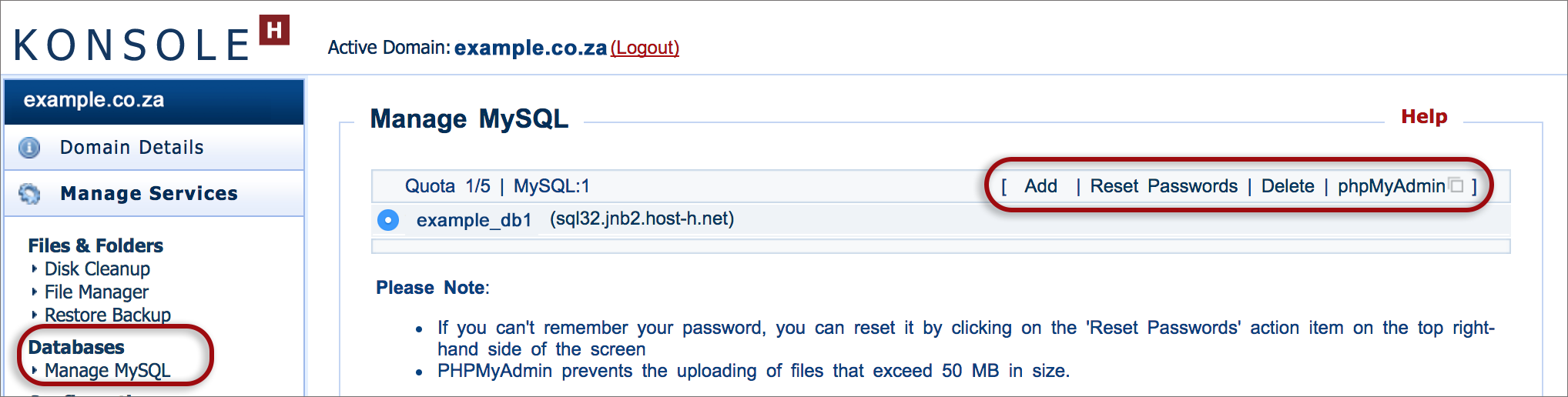
Create a new MySQL Database:
- To create a new database, click Add.
- The database access information is displayed. This page allows you to customise these details, should you wish.

- Important! Make a note of these details as the password will not be recorded
- Select Add in order to confirm the details and create the database.
- You have now successfully created a new MySQL database.
Delete an existing MySQL Database:
- Select the required database if there is more than one.
- Click Delete.
- Confirm your action by clicking on Delete. Please note that this action cannot be undone.
- You have now successfully deleted your MySQL database.
Reset Password of an existing MySQL Database:
- Select the required database if there is more than one.
- Click Reset Passwords.

- You are now able to update the passwords assigned to your database.
- Important! Make a note of these details as the password will not be recorded
- Once you have made the required changes, you may click Update to save the changes.
Manage an existing MySQL Database via phpMyAdmin:
- Select the required database if there is more than one.
- Click phpMyAdmin.
- You are now able to update the passwords assigned to your database.
- The phpMyAdmin database management software will open in a new window or tab in your browser.
- Important! Make a note of these details as the password will not be recorded
Note: Database names are in the format sql32.jnb2.host-h.net, where cpt and jnb in the server name refer to South Africa and nur or flk refer to Germany.