WordPress basics
New to WordPress? Start here to understand the basic components of this programme.
 What is WordPress
What is WordPress
Firstly, it’s important to understand that WordPress is not a simple drag-and-drop website builder; it’s much more powerful and flexible than that.
WordPress, or WP for short, is the most popular Content Management System (CMS) used for creating and managing websites; approximately 30% of all sites on the web are built with WordPress.
Once you understand the basic structure, you’ll be able to start building your website.
WP-admin
Frontend vs Backend
The frontend is your website. What you see there, however, is managed from the backend – known as WP-admin. This is the administrative interface where all your work is done, and once published or updated, is reflected on the frontend i.e. your website.
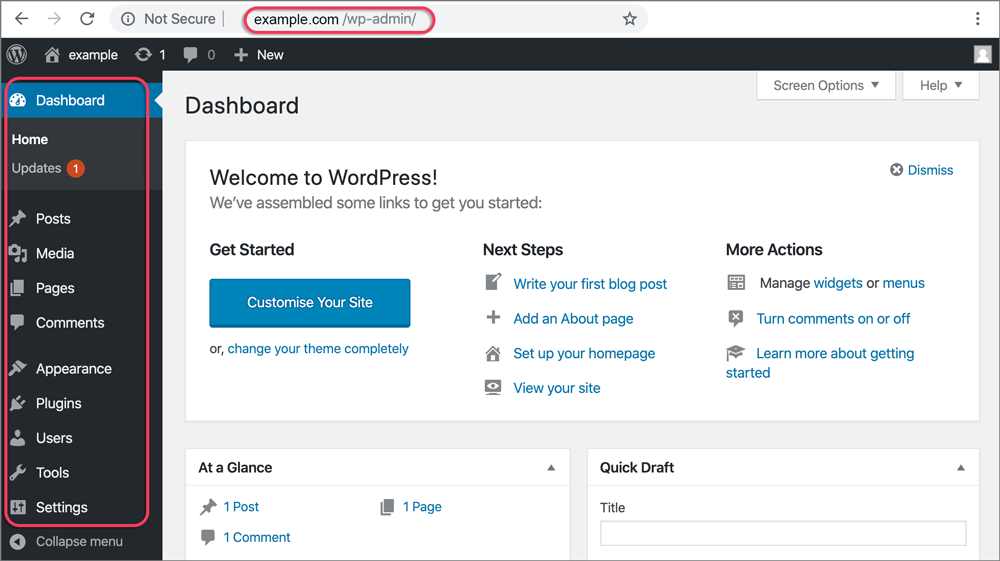
Technically, the true backend is the actual code that runs your site – in the many WordPress files and folders. However, unless you’re a WordPress guru, you don’t need to access that true backend – everything you need is managed from WP-admin.
You access WP-admin by appending ‘/wp-admin’ to your domain name and browsing to that URL e.g. https://example.com/wp-admin. Here you will find a login screen to give you secure access to your site’s admin area.
Themes
Themes are presentation styles that completely change the look of your site. There are thousands of themes available for you to choose from; some for free and others at a cost. Start by browsing the official WordPress theme repository at: https://wordpress.org/themes/
In your Appearance Screen in WP-admin, you will see a list of currently installed themes. To quickly change the theme, simply click on the Activate button under one of the themes listed, then click on your site name in the top toolbar to see how it looks.
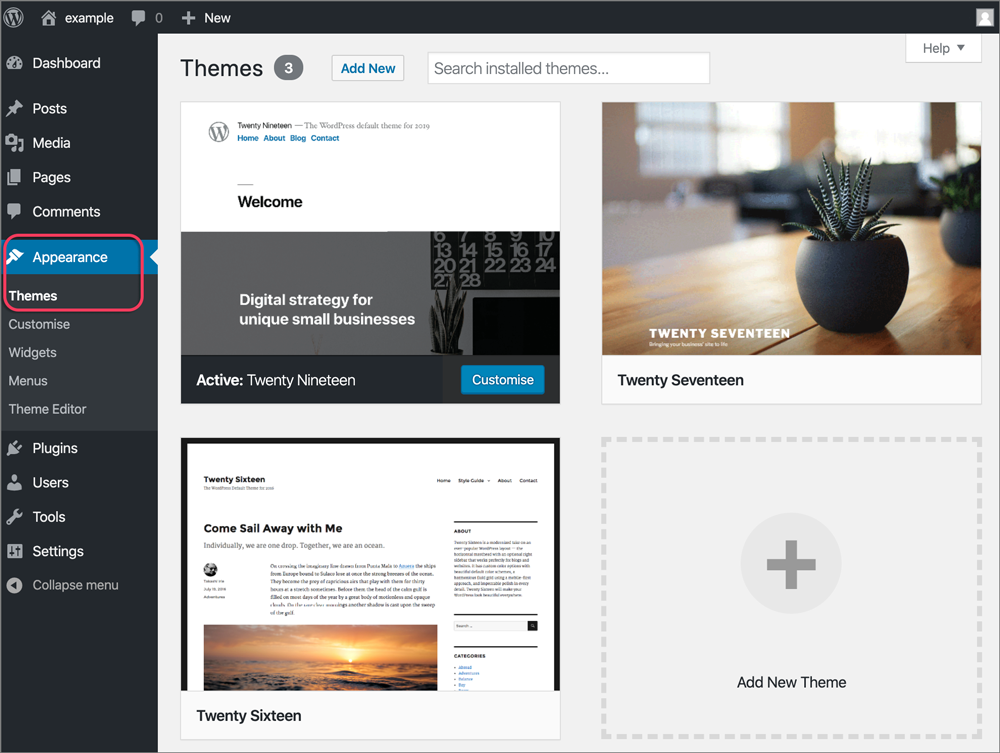
Plugins
Plugins are ways to extend and add to the functionality that already exists in WordPress. They offer custom functions and features so that you can tailor your site to your specific needs.
Do you want to add a calendar, a security feature, caching, a newsletter, a contact form? There are loads of plugins available for each of these – many for free. See the WordPress plugin repository to see more: https://wordpress.org/plugins/
Plugins can easily be added from the WP-admin menu.
When you install a new theme, you’ll be informed which plugins are needed to make the theme work.
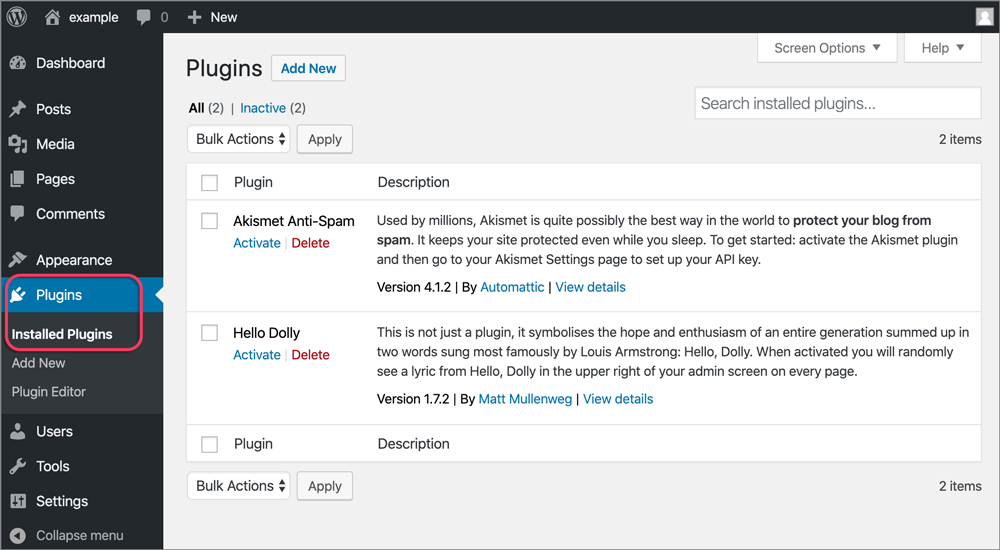
Pages and Posts
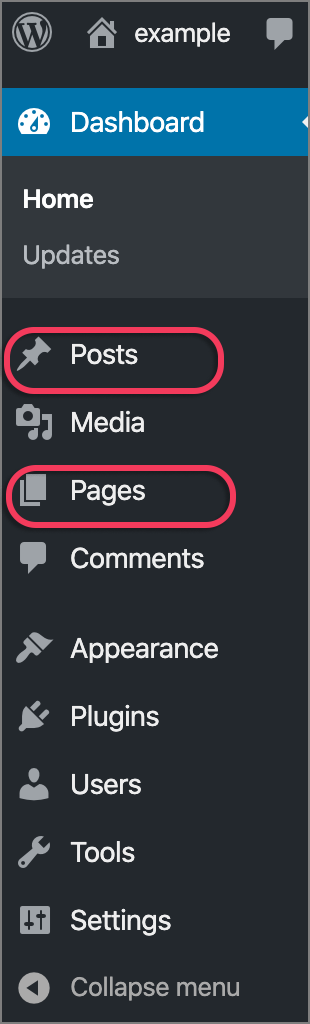 In WordPress, you can put content on your site as either a post or a page. When you’re writing a regular blog entry, you write a post. Posts, in a default setup, appear in reverse chronological order (i.e. latest posts on top) on your blog’s home page.
In WordPress, you can put content on your site as either a post or a page. When you’re writing a regular blog entry, you write a post. Posts, in a default setup, appear in reverse chronological order (i.e. latest posts on top) on your blog’s home page.
In contrast, pages are for non-chronological content: pages like About or Contact would be common examples. Pages live outside of the normal blog chronology, and are often used to present timeless information about yourself or your site — information that is always relevant. You can use Pages to organize and manage the structure of your website content.
In general, pages are very similar to posts in that they both have titles and content. WordPress Theme template files maintain a consistent look throughout your site.
Access pages or posts via the left sidebar on the WP-admin screen
Blocks
Blocks are the components for adding content in the WordPress block editor. They turn a single document into a collection of discrete elements that can be edited individually.
Every element on a post or page has its own block. Move, edit, and customize each block, and the editor will display visual elements the way they’ll look on your actual site.
There are many different block types available for use when creating a page or post, such as:
Add new blocks using the + button, then select the type of block you would like to add:

Customizer
The Customizer allows you to edit aspects of your selected theme. You can change your site title and tagline, add widgets to a sidebar or footer, create custom menus, change your homepage settings and more.
Some options found in the Customizer will vary across different themes.
The customizer can be accessed in WP-admin – either via a large button on the dashboard, or via the sidebar menu Appearance > Customizer.
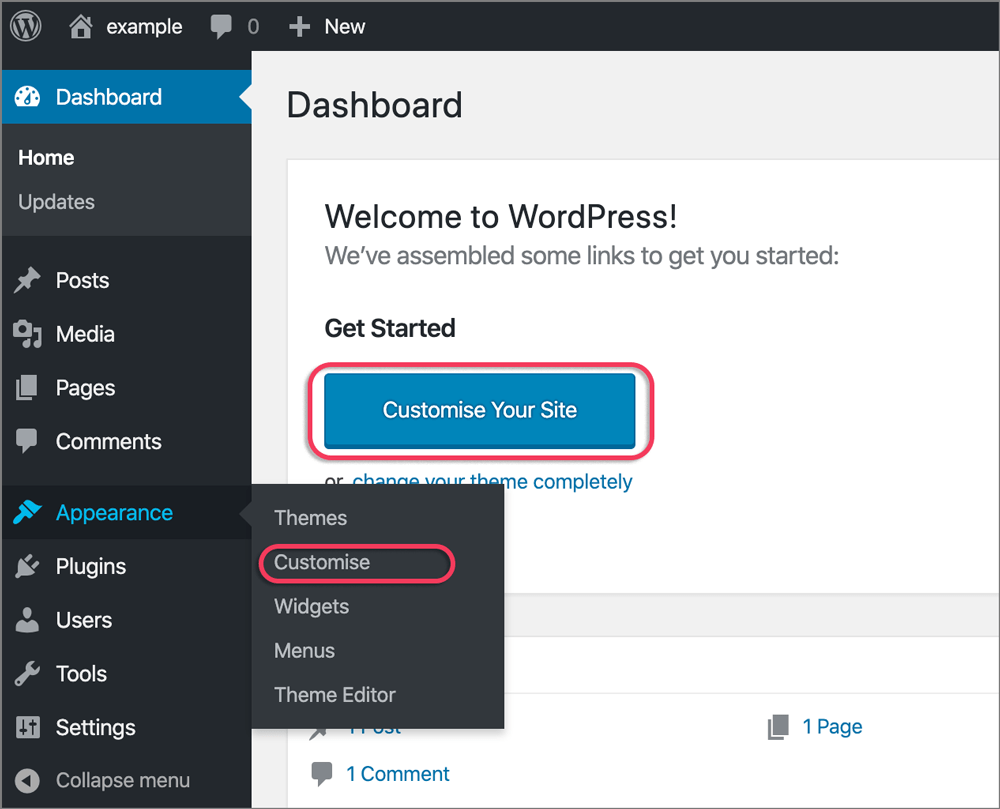
Use the sidebar to select which aspect of the theme you want to edit:
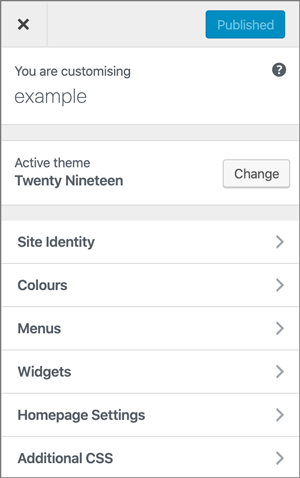
Source and further information: WordPress.org







 What is WordPress
What is WordPress