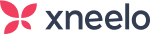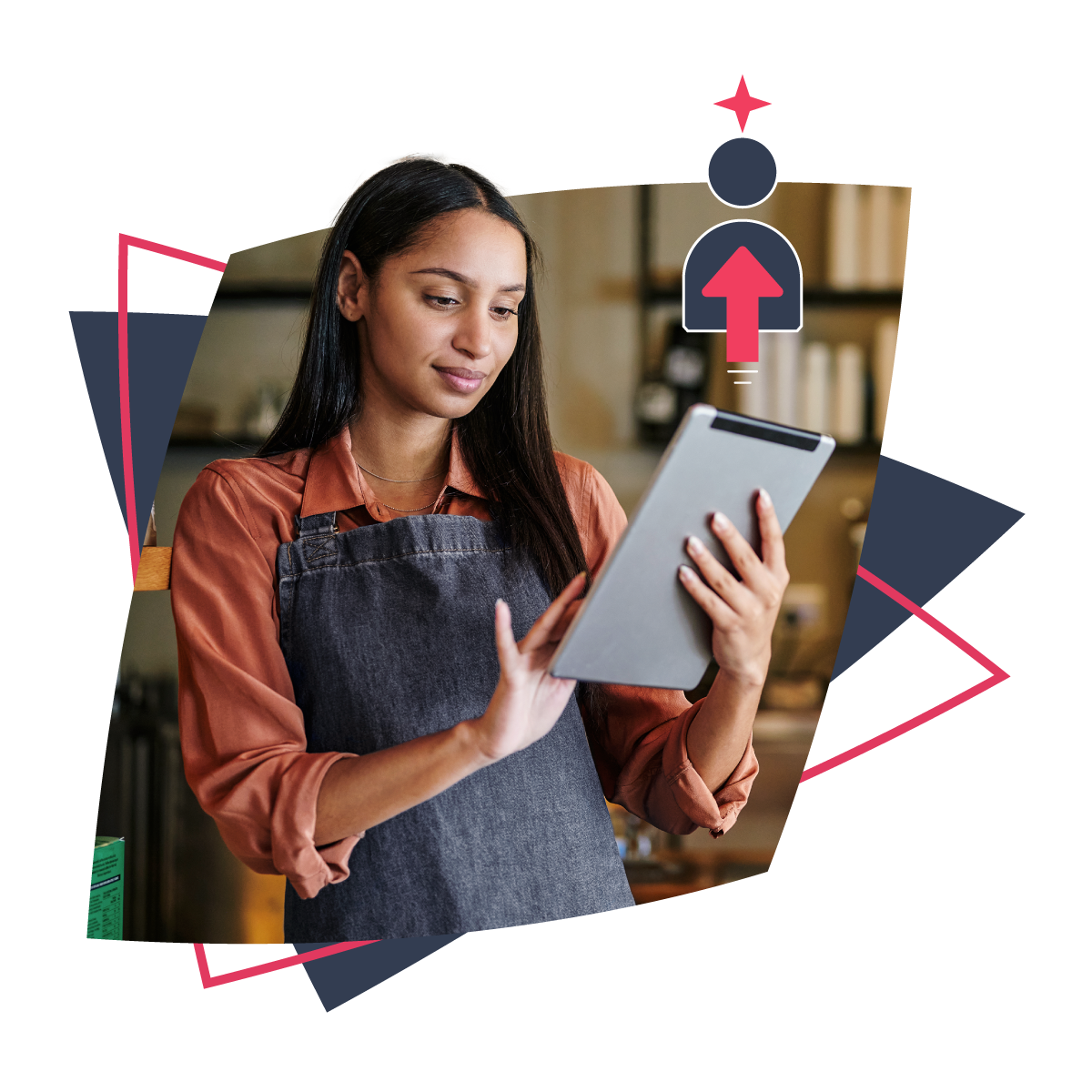Editor’s note: This is an article from our archive and while no longer current, all information below was correct at the time of publication.
Following the release of WordPress version 5.0 (Ed’s note: WordPress 5.0 is no longer the most updated version of WordPress), there’s been a lot of buzz concerning the ‘Gutenberg editor’. If you’re new to WordPress, or use it to power your site but aren’t deeply involved in the community, all the talk about editors can get a little confusing. Basically, the Gutenberg editor provides a more intuitive and user-friendly way of creating content, using blocks to represent each element of the content. This makes it easier to add and arrange elements, such as images, videos, and text, and to create more complex layouts for your website.
While the Gutenberg editor is a big change from WordPress’ classic editor, there’s no need to be intimidated by it. In fact, Gutenberg is designed to be user-friendly and easy to pick up. With a little bit of planning, making the switch from the old to the new editor shouldn’t cause any problems, and can even make your work easier.
In addition to providing a better editing experience, the Gutenberg editor also provides improved accessibility features, making it easier for all users to create and edit content.
What is the Gutenberg editor?
The Gutenberg editor, now called the ‘Block Editor’ in its finished version, is the new interface for creating posts and pages in the WordPress dashboard. With it, you can create content for your site using ‘blocks’, which are pre-built content areas designed to hold text, images, videos, audio, and much more:
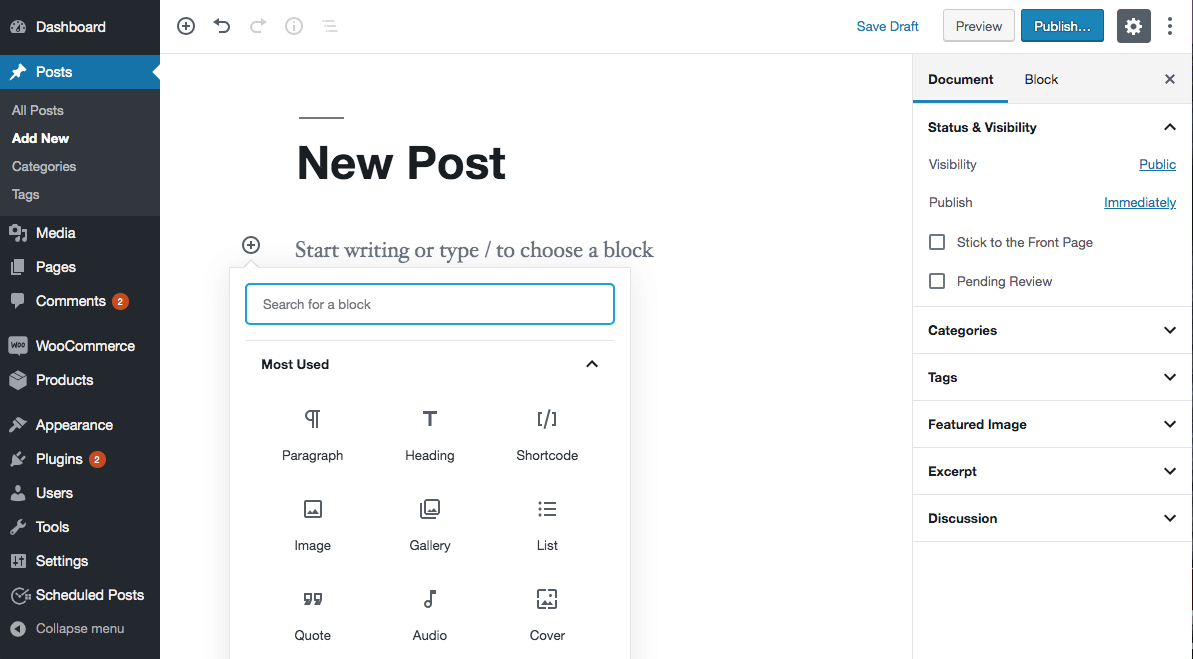
Gutenberg first went into development in early 2017 and became available as a plugin version for testing around June of the same year. In December 2018, it was included in the WordPress 5.0 upgrade and became the default editor for the platform.
It’s now included with every new WordPress installation and is a big departure from the earlier system for creating content. You can try the new editor for yourself here.
How is this new editor different?
The main goal of the new editor is to make creating content with WordPress easier. In the Classic Editor, certain features – including buttons and tables – don’t look the same in the editor and on your live site. Gutenberg displays your content in a more visual way, so you don’t have to spend so much time switching between the editor and the live preview.
What’s more, with the Gutenberg editor’s library of blocks, you can quickly add customisable buttons, tables, and other features to your site without having to rely on coding or additional plugins. It’s also easier to move elements around your posts, and you can create content quickly by inserting all kinds of blocks right from the editor:
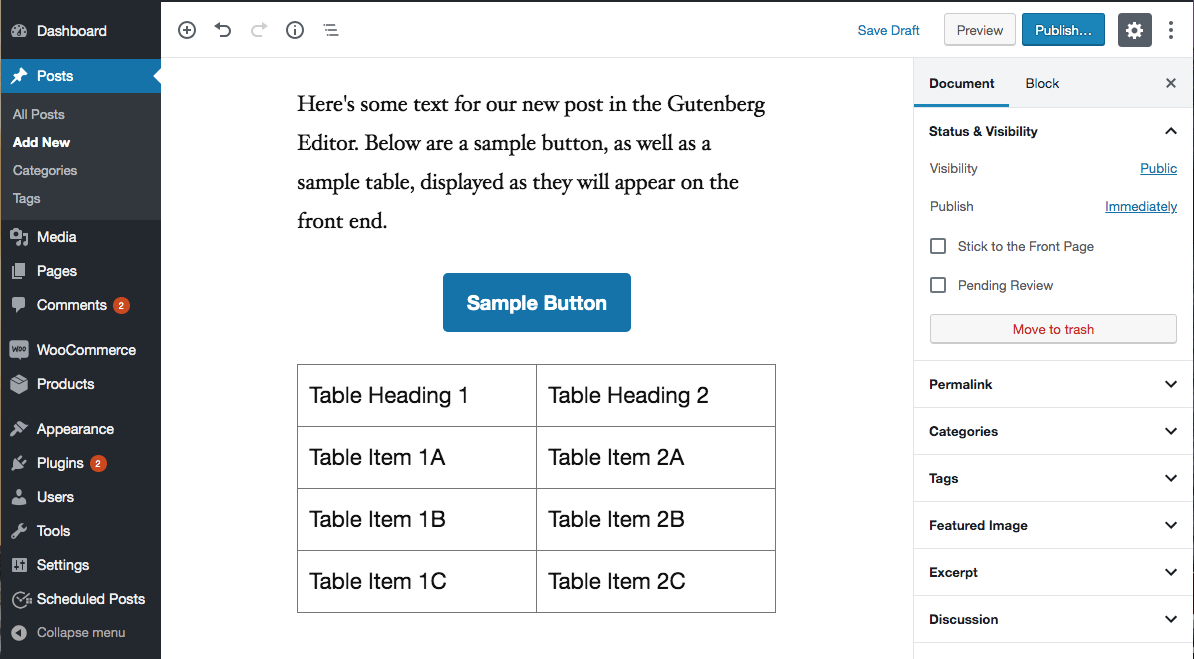
However, those who are more comfortable with the older WordPress editor can still access it, even if you’ve upgraded to WordPress 5.0:
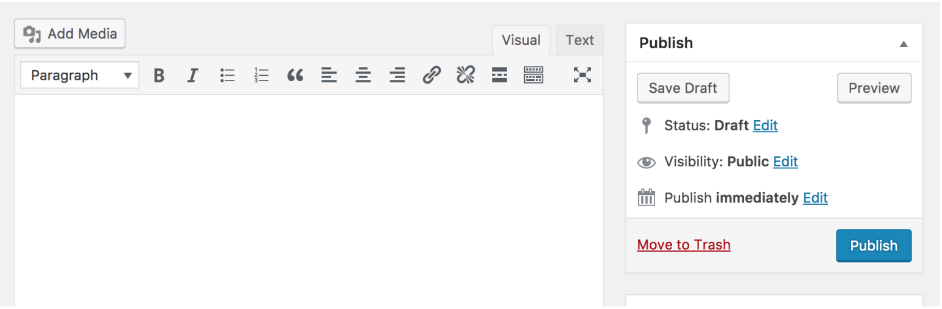
By installing and activating the Classic Editor plugin, you can restore the functionality you’re used to.
What are the pros and cons of switching to Gutenberg?
There are a few drawbacks to using the Gutenberg Editor right now. To start with, it’s not compatible with older browsers. If you’re using a past version of your favourite web browser, you may need to update it in order for Gutenberg to work properly.
In addition, when Gutenberg was first announced, one of the major concerns that surfaced was how it would impact existing WordPress sites. There were questions regarding its compatibility with popular WordPress themes and plugins, as well as how it would affect content created in the old editor.
Fortunately, the new editor works well with most themes and plugins. In fact, it should work with any theme you want to use, although your best bet is to choose a theme that has been created or updated to provide dedicated Gutenberg support. This reduces the chance for compatibility errors and other bugs. Plus, many of these themes offer demo content, layouts, and even custom blocks that have been designed for the new editor.
Plugins are slightly trickier, as there are some that are incompatible with Gutenberg. This is especially true for plugins that change the editor’s functionality, such as page builders. However, most of the popular tools have had updates that enable them to integrate well with the new editor. There’s also a new range of plugins that offer blocks for the block-based editor, which are listed at the top of the main plugins page.
If you’re currently using a page builder, you should be able to continue doing so. As of right now, Gutenberg functionality doesn’t match that of full-blown page builders. Popular plugins in this category tend to offer a larger library of content blocks, more customisation options, and a lot more flexibility in terms of layout and design. So these tools still have plenty to offer.
As for your old content that was created using the Classic editor, you shouldn’t have anything to worry about:
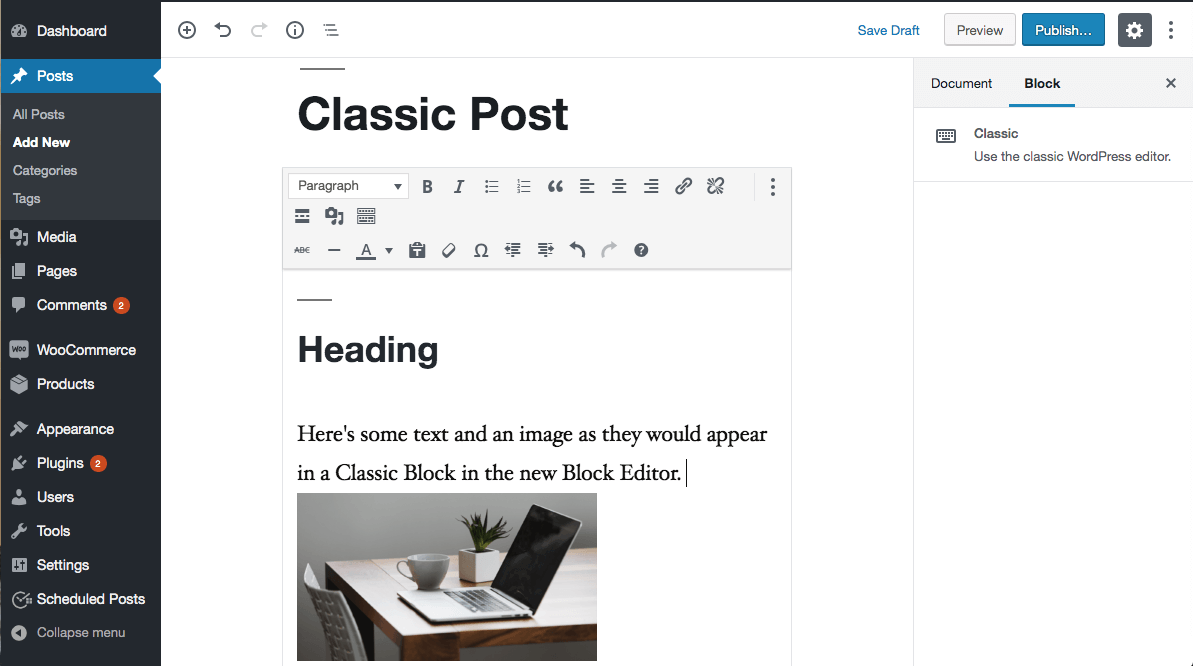
In the Gutenberg editor, your old posts will appear in single ‘Classic blocks’, which you can easily convert into individual blocks. To do so, select the Classic block and click on the options menu (the horizontal three-dot icon):
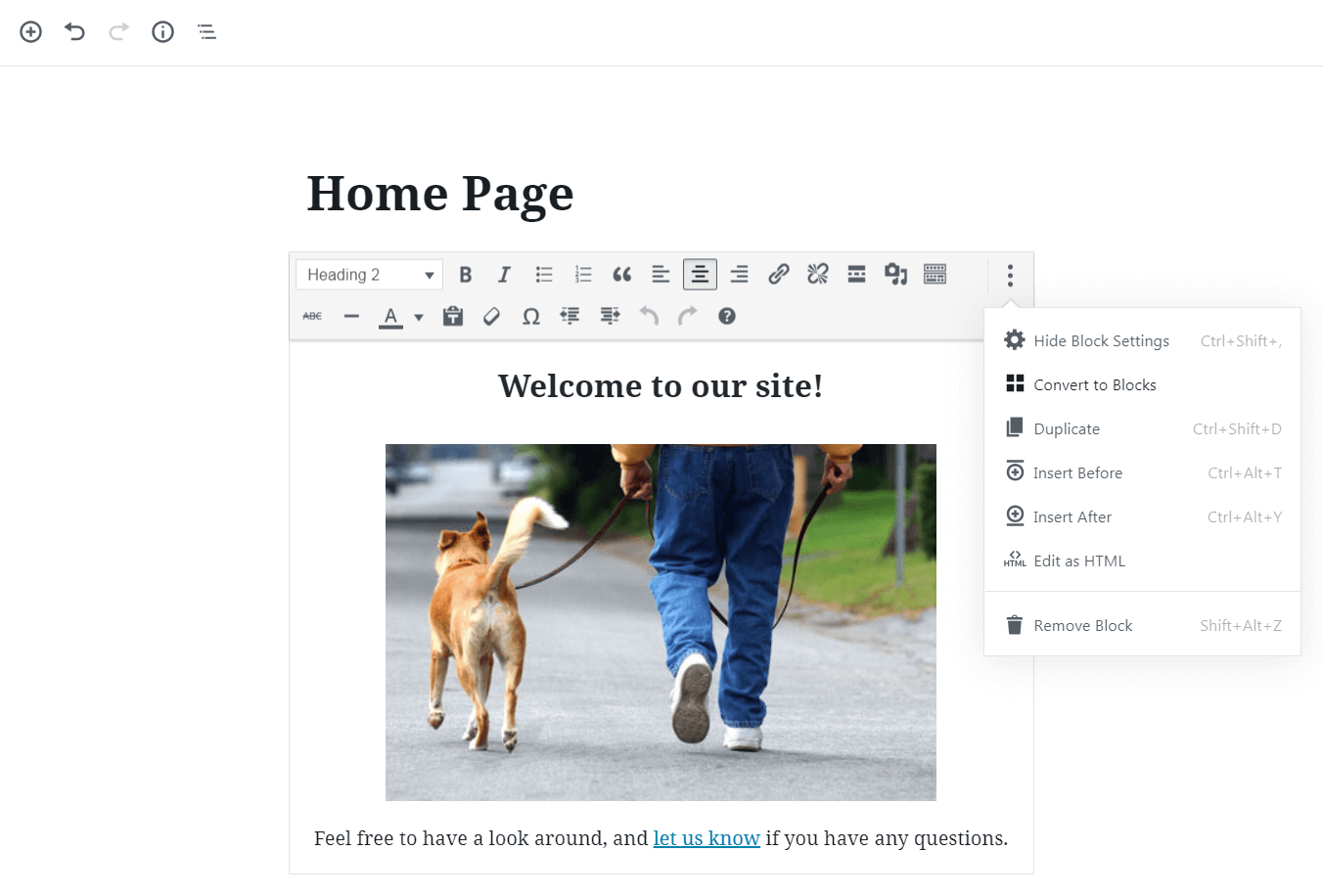
Choose Convert to Blocks, and your content will be split up into individual pieces. You’ll have a specific block for each paragraph, image, list, heading, and so on, which you can then customise at will.
Should you start using Gutenberg?
Overall, the choice to stick with the Classic editor or switch over to Gutenberg depends on your needs. You may avoid some compatibility issues by keeping the old editor, but the new editor does provide a host of useful features. Plus, support for the Classic Editor plugin ended in 2021, at which point Gutenberg will be the more secure option.
If you update your WordPress site to version 5.0 or later, you’ll automatically be switched over to the Gutenberg editor. So if you’re planning to update, be sure to check your plugins’ compatibility, back up your site, and consult with your developer if you have one.
WordPress is an excellent platform for building your website, especially when paired with our WordPress hosting plans, and these new developments make it an even more attractive option. Xneelo’s Managed WordPress Hosting includes the latest version of the WordPress editor as well as handy Starter Sites to help you design your website in no time. Regardless of whether you use the Classic editor or Gutenberg, you’re sure to find the tools you need to create a successful site.
Learn more about how WordPress empowers you to be more creative with your business website.