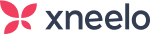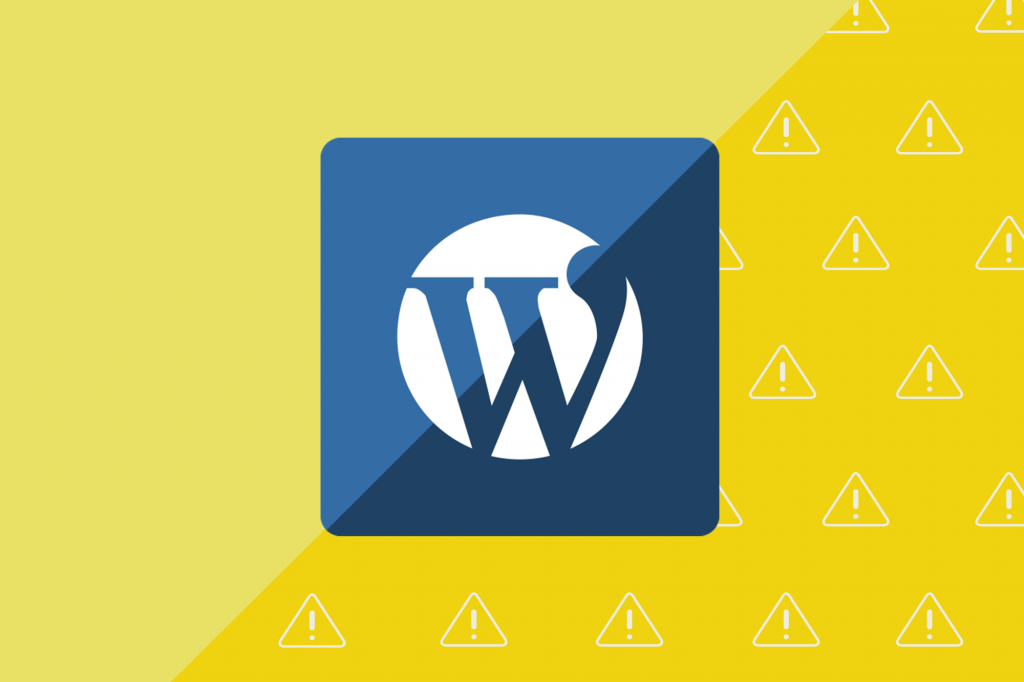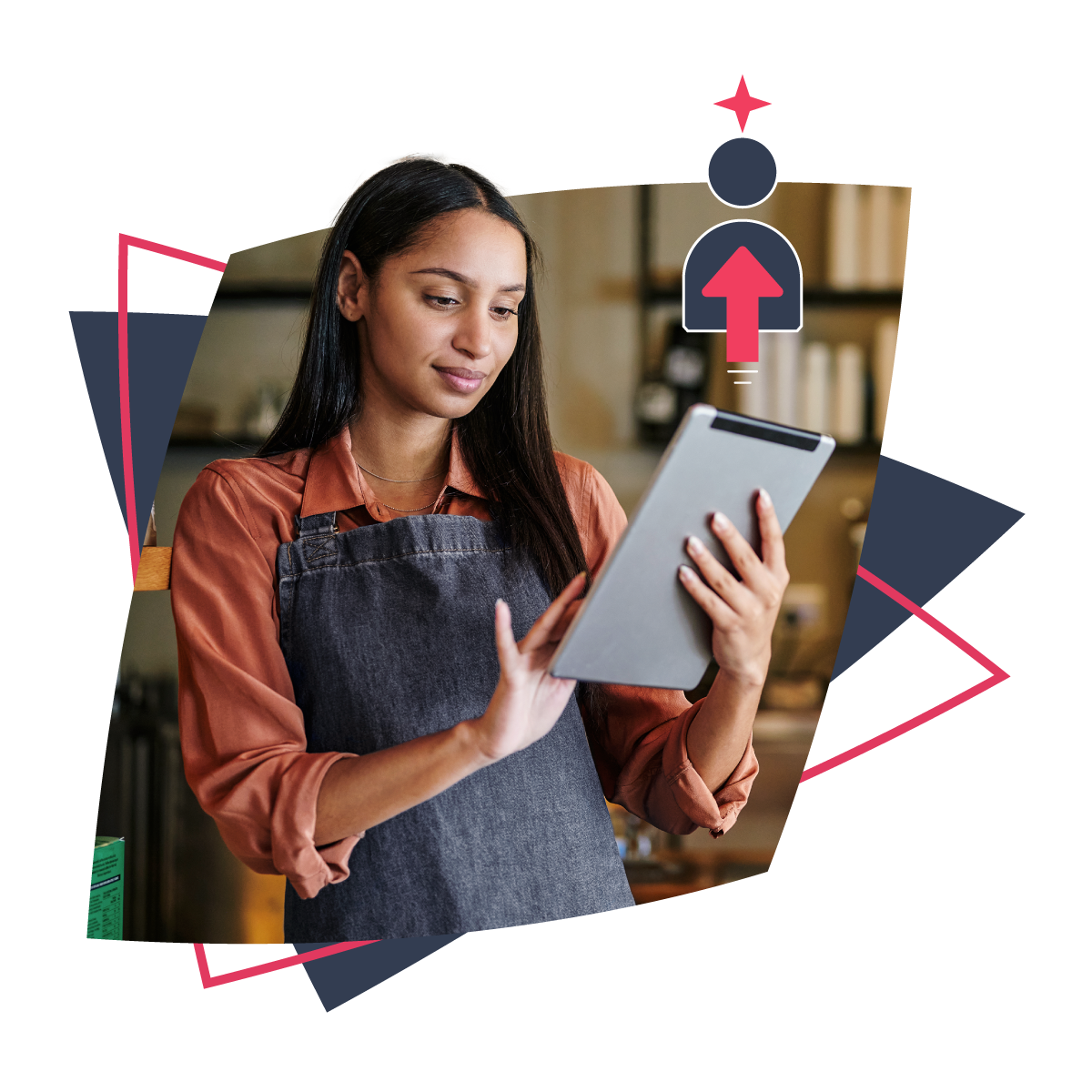Hand’s up if you’ve encountered these dreaded words: Error Establishing a Database Connection. Don’t worry. You’re certainly not alone. This is one of the most common errors you will encounter as a WordPress user, especially if you’re handling the technical aspects of your website yourself. Logging in to your website just to be faced with an error message can be very stressful. If you’ve ever encountered an error establishing a connection to your WordPress database, you’ll want to know how to fix it. If you rely on your website for business, this error can be quite serious. Visitors will not be able to view your website correctly, and you can lose out on valuable traffic and statistics during what can arguably be called your website’s downtime.
Fortunately, this isn’t a difficult problem to solve. There are several ways to get to the root of a WordPress connection error and resolve it. We’ll outline four of them below.
What you need to know about your WordPress database
You may be wondering what a WordPress database actually is, and what role it plays in the WordPress hierarchy. You can think of it as the brains of the operation. Your site’s database stores and organises all the information required for your website to display and function.
This means that all of your page and post content resides in the website’s database. Whenever you create new content or make changes to your site’s settings, that information gets stored in the database as well. With that in mind, you can see why it’s important that your website is able to consistently connect to its database.
If you do lose connection with your WordPress database, you’ll likely be unable to log in to your admin account. Additionally, depending on the root cause of the error, your site’s users might be unable to view its content (in other words, your website will be ‘down’).
4 main reasons for a database connection error
There are a handful of reasons database connection errors occur, and some standard solutions
The four main causes are:
- Incorrect login details were provided.
- Your database is not working due to a hosting error.
- Your website encountered too much traffic at one time.
- The database is corrupt.
Some of these issues are easier to resolve than others, but there are steps you can take to address each scenario.
How to fix a database connection error (4 potential causes)
The steps we’re providing below are somewhat technical in nature. If you’re not comfortable with the more in-depth problem-solving techniques, we encourage you to get in touch with our contact centre or your web developer.
Since it’s often difficult to know what the cause of a database connection error might be, we suggest working through these solutions in order.
1. Incorrect login details
Your first step should be to confirm whether or not your database credentials are correct. These can be found in your website’s wp-config.php file, in the root folder. You’ll need to use an FTP (File Transfer Protocol) application in order to access those files. Incorrect credentials are often the reason you can’t connect, especially if you’ve recently made a change to your site’s hosting provider. Once you open your wp-config.php file, you’ll want to verify that the right database credentials are in place. The part of the file to focus on will look like this:

If needed, you can correct the information and upload it back to your site using your FTP application.
2. A server outage
If your credentials are correct, you might want to check the status of your database next. You can try connecting to it via your phpMyAdmin panel. If that works, you may want to check your wp-config.php file again. Alternatively, if you’re an xneelo customer you can find your server name and check our status website. There, you can determine whether any outages might be the cause of the database connection error.
3. Too much traffic
While not as common as the other situations, a sudden spike in traffic can also cause a database connection error. For example, if you’ve just written a post that is suddenly gaining a lot of attention online, your site’s server could get overwhelmed by the sheer number of visitors visiting the page.
In this case, contacting your web host to see what can be done would be the best option. However, most often the server will recover from the increased traffic on its own after a short time, and the database connection will be restored.
Learn how a CDN can help alleviate the disruption caused by traffic spikes here.
4. A corrupted database
If all of the above strategies fail to resolve the problem, you might be facing a corrupted database. This might sound intimidating, but you can repair your site’s database by following a few straightforward steps.
How to prevent errors establishing a connection to the database
As you can see, the cause of a WordPress database connection error could be anything from human error to unanticipated technical failures.
Two of the best proactive measures you can take to prevent connection errors include:
- Using a reputable WordPress hosting service that provides expert technical support and assistance with database restoration.
- Contracting trustworthy developers to work on your website.
Managed WordPress Hosting is a great option if you are not fully comfortable managing the technical aspects of your websites yourself. The hosting is maintained for you, updates take place automatically, and there is a backup system to ensure no data is lost when errors like this occur.
Remember, this kind of WordPress database connection error is not uncommon. Now that you have an understanding of the error and how to fix it, you’re well equipped to troubleshoot the situation. And if you need any further help, remember that our call centre consultants are always available.
Looking for a hands-free WordPress solution? Try Managed WordPress Hosting free for 30 days.