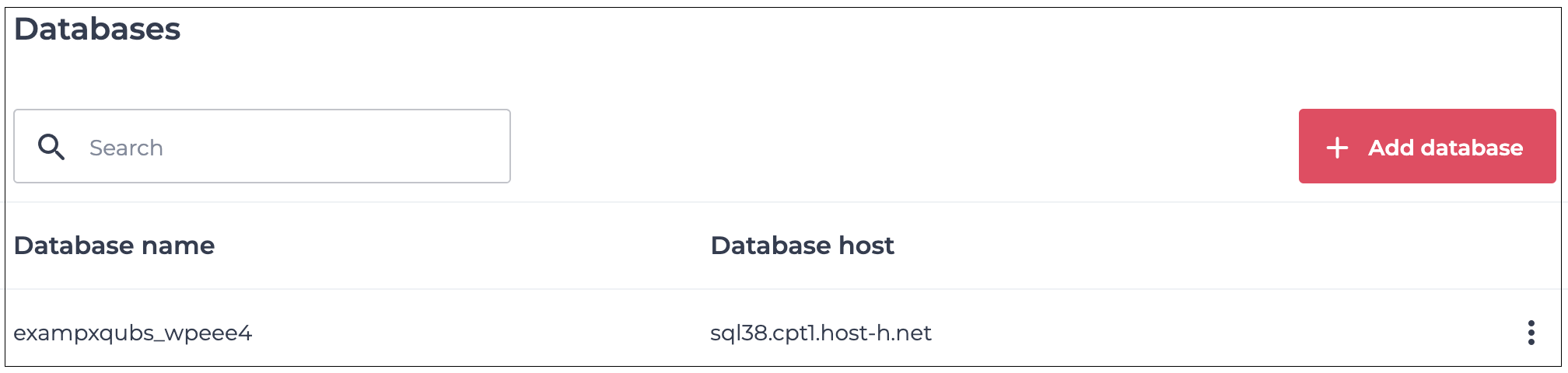How to check which database my website is connected to via the xneelo Control Panel
If you are still using konsoleH, refer to this article.
If your website relies on a database, it’s essential to know which database it is connected to. This information helps with troubleshooting, backups and configuration changes. You can delete unwanted databases if they are not being used.
You’re able to check which database your website is connected to via your control panel.
Step 1: Find the name of your database in your configuration file
-
1Log in to the xneelo Control Panel.
-
2Select a Product (e.g. Web Hosting) from the side menu.
-
3Select or search for your domain name.
-
4Under Hosting Tools, select File Manager.
-
5Click on the 3 dots menu to the right of the configuration file:
- For WordPress please edit wp-config.php
- For Joomla please edit configuration.php
- For Drupal please edit sites/default/settings.php
- For Magento please edit app/etc/local.xml
-
6Select File Editor.
-
7Search for ‘DB_NAME’. The name of the database will be to the right of ‘DB_NAME’.
-
8Also search for ‘DB_HOST’ to confirm the name of the database server your database is hosted on. The name of the database server will be to the right of ‘DB_HOST’.
Step 2: Find your database in Manage MySQL
-
1Once you’ve made a note of the name of your database and database hostname, go to Manage MySQL under Hosting tools.
-
2Your databases will be visible under Database name.
-
3If you have two databases with the same name, check the database hostname to confirm which of the two databases your website is connected to.
If you have any unwanted databases you would like to delete, you may remove these databases via the Manage MySQL tool.