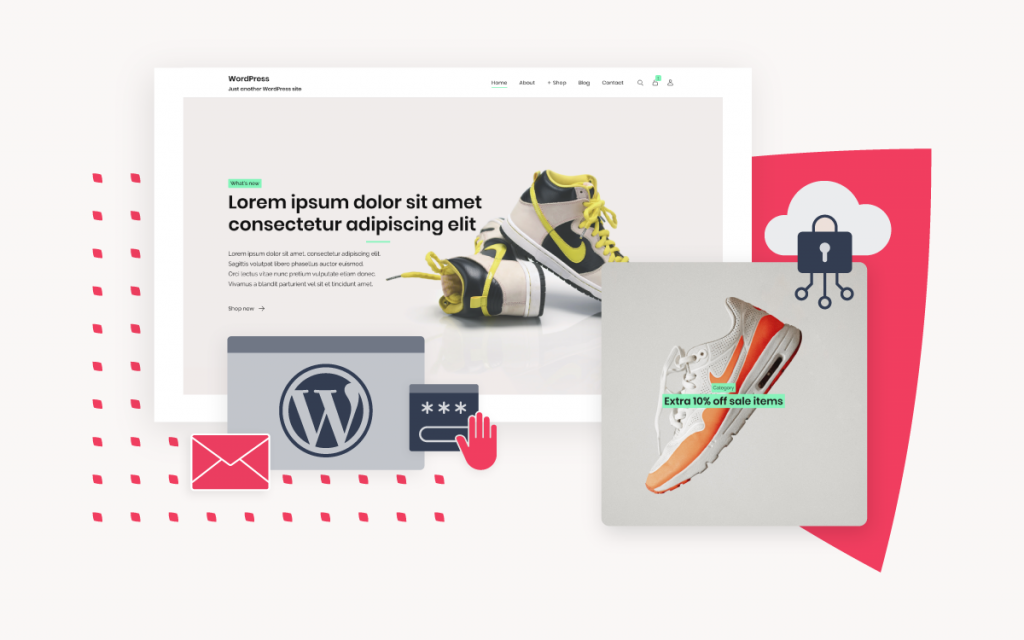The Index Manager tool in the xneelo Control Panel and how it works
If you are still using konsoleH, refer to this article.
The Index Manager tool allows you to a) disable directory browsing and b) specify which default files (in order of preference) the webserver must return when a visitor browses to any folder without specifying a specific filename at the end of the URL.
For example, if you upload numerous files into your public_html folder and then browse to your website eg. http://www.my-domain.com, how does the server know which file to return? The Index Manager tells it which default filenames to look for (as per the below list) in order of preference:
- index.html
- index.htm
- index.php
- home.html
- welcome.html
If no file by the above names can be found, a directory listing of all files in the directory will be displayed. The Index Manager will allow you to change the name of your default page(s) and the order in which they will be searched.
How to change the default file using the Index Manager in the xneelo Control Panel
-
Log in to the xneelo Control Panel.
- Select a Product from the side menu.
- Click on the domain name.
- Under Hosting Tools, select Web Server Config.
- Click on Index Manager.
- Select Edit.
- You may choose between Default index files and Change default index files. Should you prefer to customise the index files, enter the default pages in order of preference, separated by a space eg. firstpage.html default.html index.php index.html index.htm (note: UNIX is case sensitive, so INDEX.HTML is not the same as index.html).
- Click Save.
There may be directories where there is no file called by the same name as those specified in the default list and in this instance, the webserver will return a directory listing by default. This is undesirable and potentially insecure and therefore recommended that directory browsing is disabled. When directory browsing is disabled and a visitor browses to a folder where there is no default file present, a ‘404 Not found’ error is displayed.
How to disable directory browsing
-
Log in to the xneelo Control Panel.
- Select a Product from the side menu.
- Click on the domain name.
- Under Hosting Tools, select Web Server Config.
- Click Index Manager.
- Click on the On/Off toggle button to enable/disable directory browsing.
- You will be prompted to Enable/Disable directory browsing. If you do not wish to proceed, select Cancel.