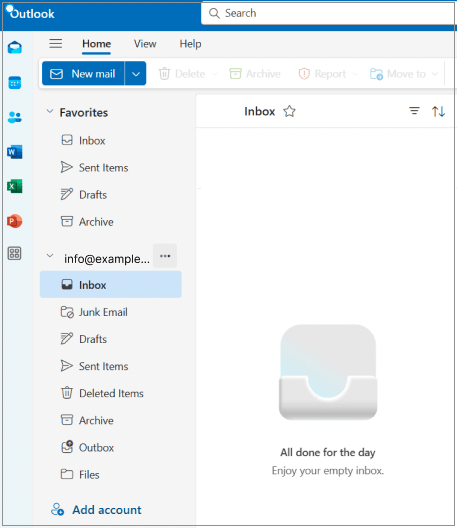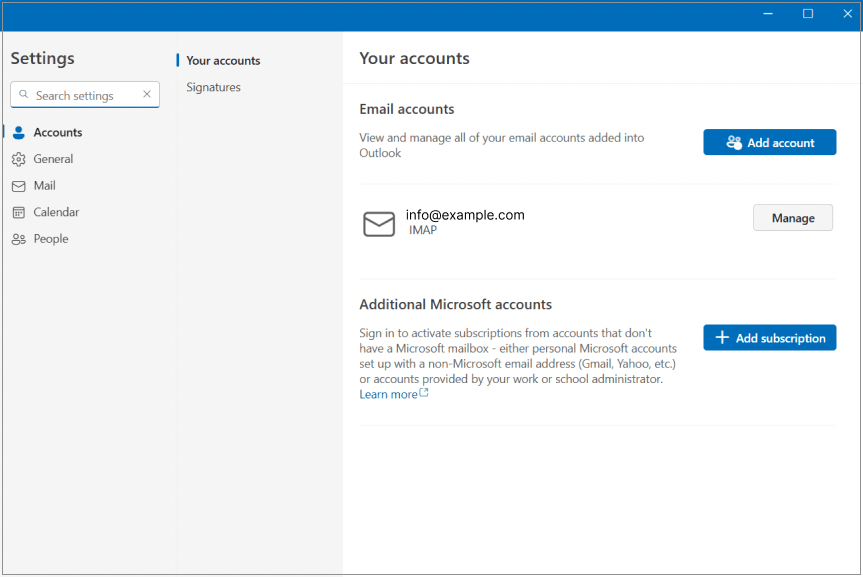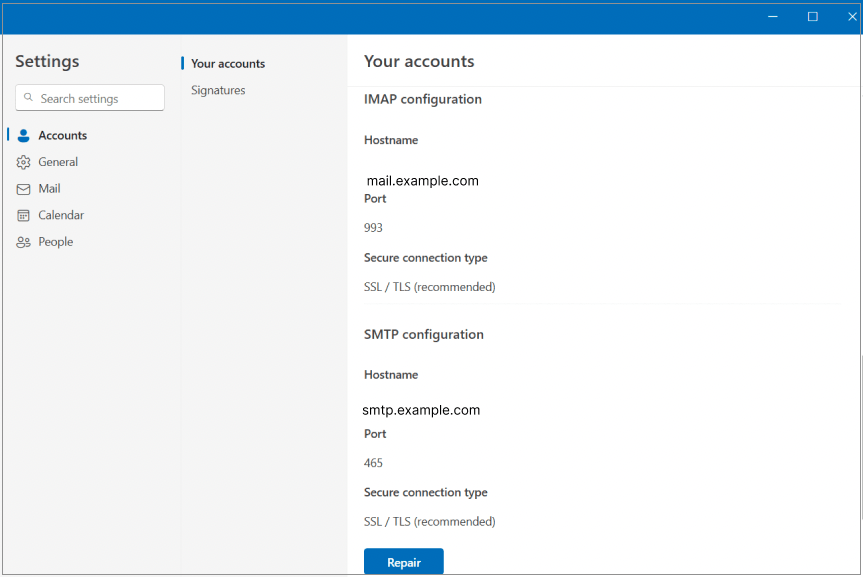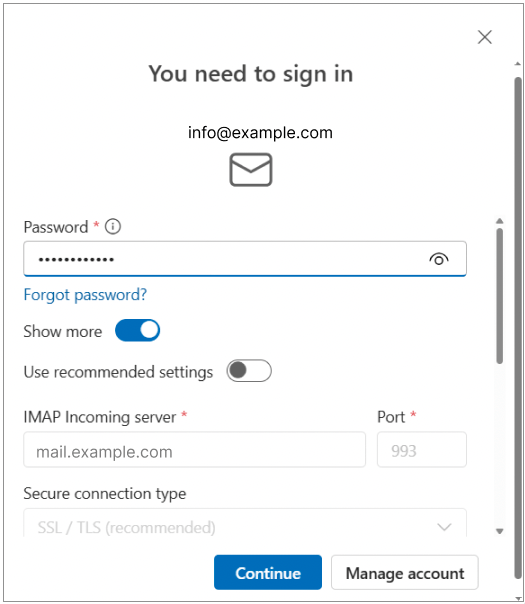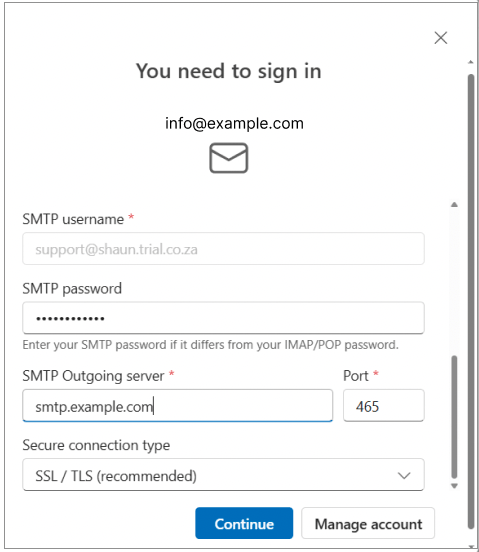Troubleshooting guide for Outlook 2024
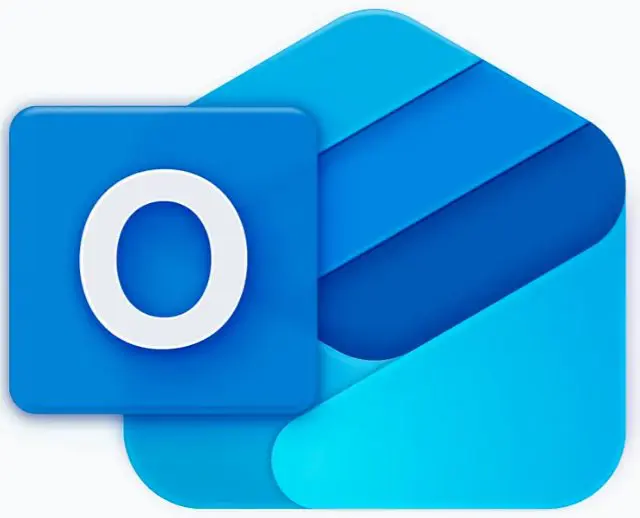
This troubleshooting guide will help you check your account settings in Outlook 2024.
To add a new mail account, refer to the setup guide instead.
♦ Replace example.com with your domain name.
Steps
-
1Launch Outlook and select the 3 dots menu next to your email account.

-
2Select Manage account and then Manage.

-
3Scroll down and click on Repair.

-
4Enter your email password.

-
5Retype your email password in the SMTP password field.

-
6Check that your SMTP settings are as follows:
- Outgoing server(SMTP): smtp.example.com
- Port: 465
- Secure connection type: SSL/TLS
-
7Click Continue.
What happens next
Once the window closes, send a test email to check if the issue has been resolved. If any issues persist, please contact us.
In isolated cases mail.domain (e.g. mail.example.com) and smtp.domain won’t work. In these cases, you will need to use the server name instead e.g. www34.cpt1.host-h.net. Find my server name.
Disclaimer:
If you have followed the steps in this guide and are still experiencing issues, you are welcome to contact xneelo for further support. Due to changes implemented by Microsoft in Outlook 2024 (Outlook New), additional troubleshooting with Microsoft support may be required from your end.