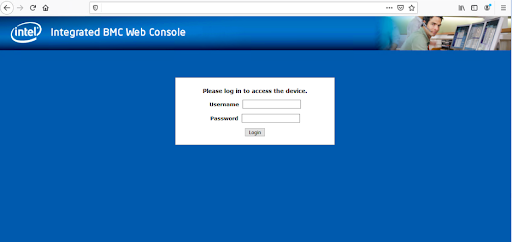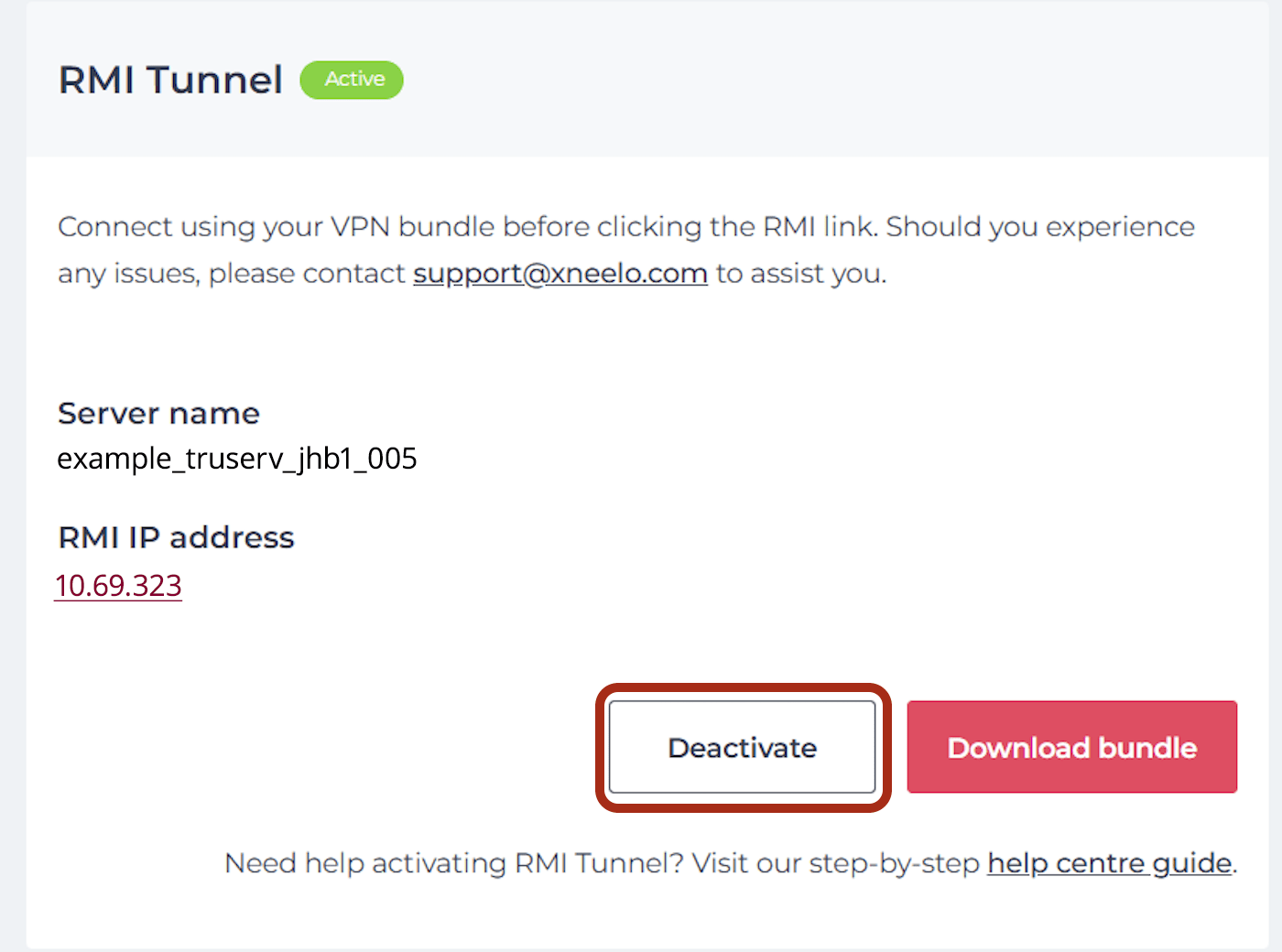How to access the Remote Management Interface on your Self-Managed Server
The Remote Management Interface or Remote Control is a remote access and management hardware module that allows you to set up and troubleshoot your Self-Managed Server from a remote location.
-
Activate the RMI and download a bundle
-
1Browse to your xneelo Control Panel and log in.
-
2Under Products in the side menu, select Self-Managed Servers.
-
3Click on the server you would like to access.
-
4Under Server Tools, select the RMI Tunnel icon.
-
5A page will appear that indicates whether or not the tool is available. If the tool is not available, please contact us to assist you with migrating your server configuration.
-
6If the tool is available, select Activate.
-
7Select Download bundle.
-
8A file will be downloaded (eg: “my_test_server.ovpn”).
-
9The file can be opened with the OpenVPN client. The VPN connection can now be enabled.
-
-
Accessing your Private RMI IP
Once your VPN tunnel has been established, type in your Private RMI IP address into the browser or click on the RMI link in your control panel. A login screen will appear – please type in the username and password provided to you with your RMI migration to access your server.
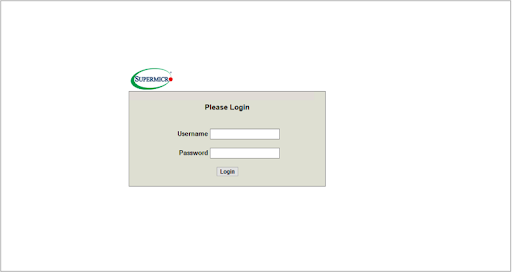

-
Disable Access
Your VPN bundle will be active for a specific amount of time and can only be used once. You may select one of the following options:
- 2 Hours
- 4 Hours
- 6 Hours
- 8 Hours
If you wish to disable the bundle before the period has expired, you can do so by clicking the deactivate button.

Once your VPN bundle has been deactivated, it is no longer valid and can not be reused for connecting to your Self-Managed Server’s Remote Management Interface. To connect to the interface again (after your time has expired /the session has been deactivated), you will have to activate a new session via the xneelo Control Panel and download the new VPN bundle.