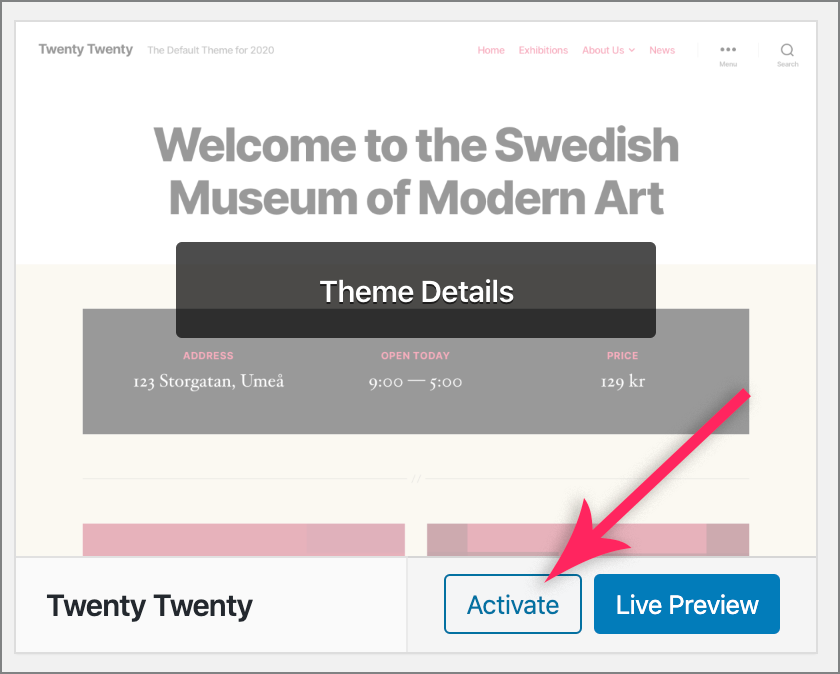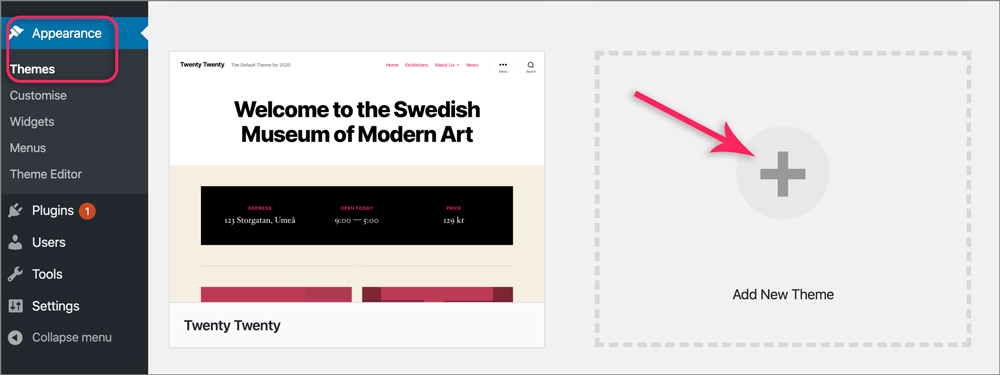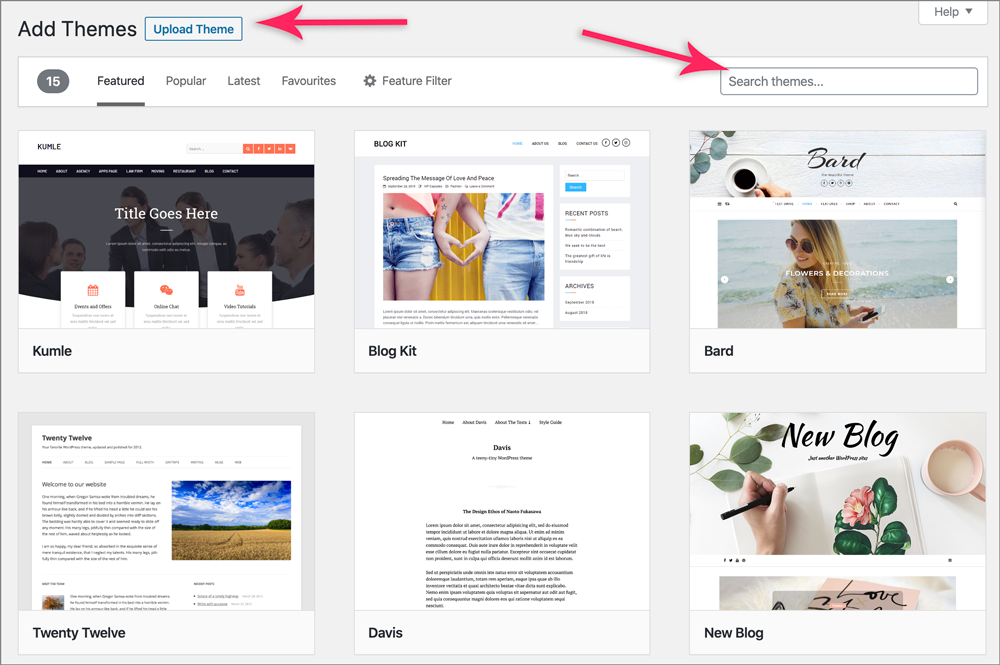How to add or change themes in WordPress
Themes are presentation styles that completely change the look of your site. There are thousands of themes available for you to choose from; some for free and others at a cost. Start by browsing the official WordPress theme repository at: https://wordpress.org/themes/.
It’s possible to try out different themes without deleting the content of your website.
Change your site theme
- Go to Appearance, then Themes screen in WP-admin, where you will see a list of currently installed themes
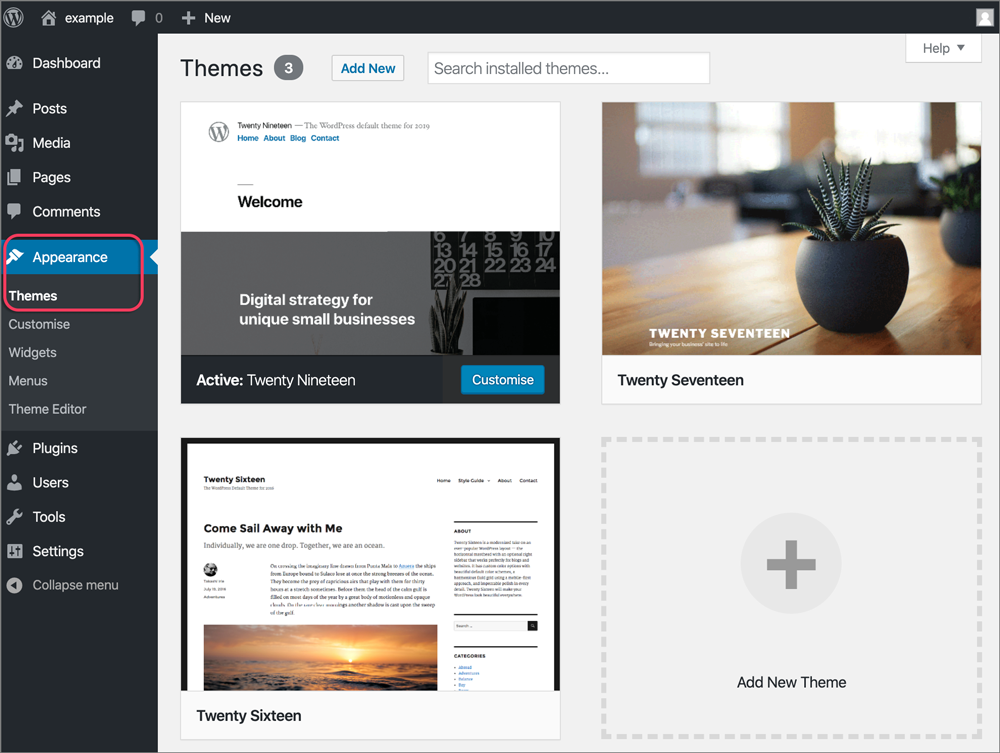
- Hover over any of the themes to see the buttons
- (Optional) Click Theme Details for an indepth look at that particular theme
- To select a theme that is not already installed, follow the Add a theme instructions further down this page
- Once you’ve decided on the new theme, simply click on the Activate button on your chosen theme

- Click on your site name in the top toolbar to see how it looks. Any content already on your site will still remain, but the theme will now have changed the look of your site content.
- To tweak your theme settings, make use of the Customiser, found at Appearance > Customise
Add a theme
- Go to Appearance, then Themes screen in WP-admin, where you will see a list of currently installed themes
- Click on the large + Add New Theme

- A catalogue of themes available in the official WordPress.org repository will be displayed

- You now have two choices: to select a theme from here, or to upload a theme that you have obtained elsewhere
- To select a theme from here, either browse through the catalogue, or search for a specific theme name or keyword e.g. Blocksy (theme) or fitness (keyword) to refine the selection
- If you want to use a theme that is not available in this catalogue, but from theme developers elsewhere, then
- Browse to the theme site
- Download the theme in .zip format
- Return to this page and select the Upload Theme button at the top left
- Upload the .zip file that you now have on your local machine
- Hover over the theme image and click on the Activate button

- Click on your site name in the top toolbar to see how it looks. Any content already on your site will still remain, but the theme will now have changed the look of your site content.
- To tweak your theme settings, make use of the Customiser, found at Appearance > Customise