Where to find your FTP login details via konsoleH
If you are using our new Control Panel, refer to this article.
Make the switch and discover a simpler, more secure way to manage your hosting.
The login details needed to connect to your hosting site via FTP are:
- hostname
- username
- password
Your FTP access details are not provided in your Welcome mail due to the security risk of sharing the password. The first step in managing your hosting account is to log in to konsoleH to view your FTP details and set your own FTP password.
For security reasons we do not keep a copy of FTP passwords, so once an FTP password has been set, you will need to keep your own record. Forgotten passwords can be reset using the same process.
Note: The Account Information screen in konsoleH includes the Host name and FTP username, but not the password.
View FTP Login details
- Browse to konsoleH and log in at Admin or Domain level
- If Admin level: Select or search for a domain name in the Hosting Service tab
- Select Manage Services > Configuration on the left-hand menu
- Click FTP Users
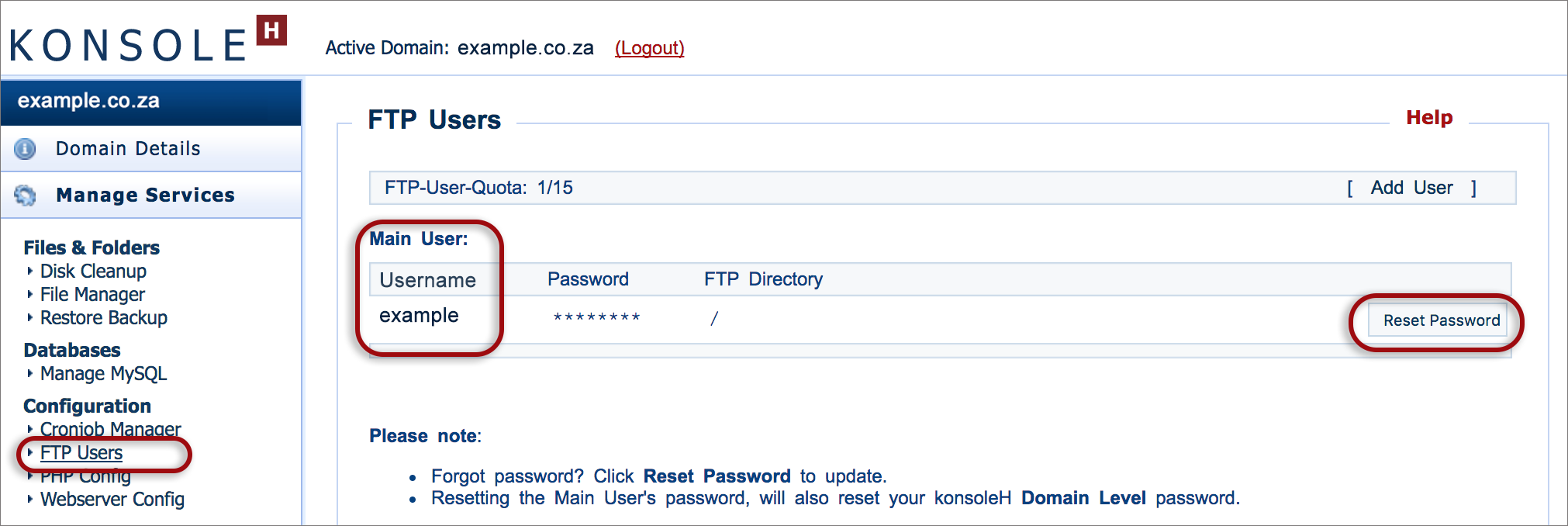
- The Main FTP Username (example) is listed and there may be additional users, but the password is not shown.
- If you have no record of the password, or it has not been set yet, click Reset Password
- Click Auto-generate or insert your own password. Copy to Clipboard and paste in a secure location as we keep no record of passwords.
- You now have all the FTP access details needed by your FTP programme:
- Host: domain name (e.g. example.co.za)
- Note: If you are using a web application firewall (WAP) such as Cloudbric WAF, then use the server IP address instead.
- Username (e.g. example)
- Password: your own recorded password
- Port: 22
- Host: domain name (e.g. example.co.za)
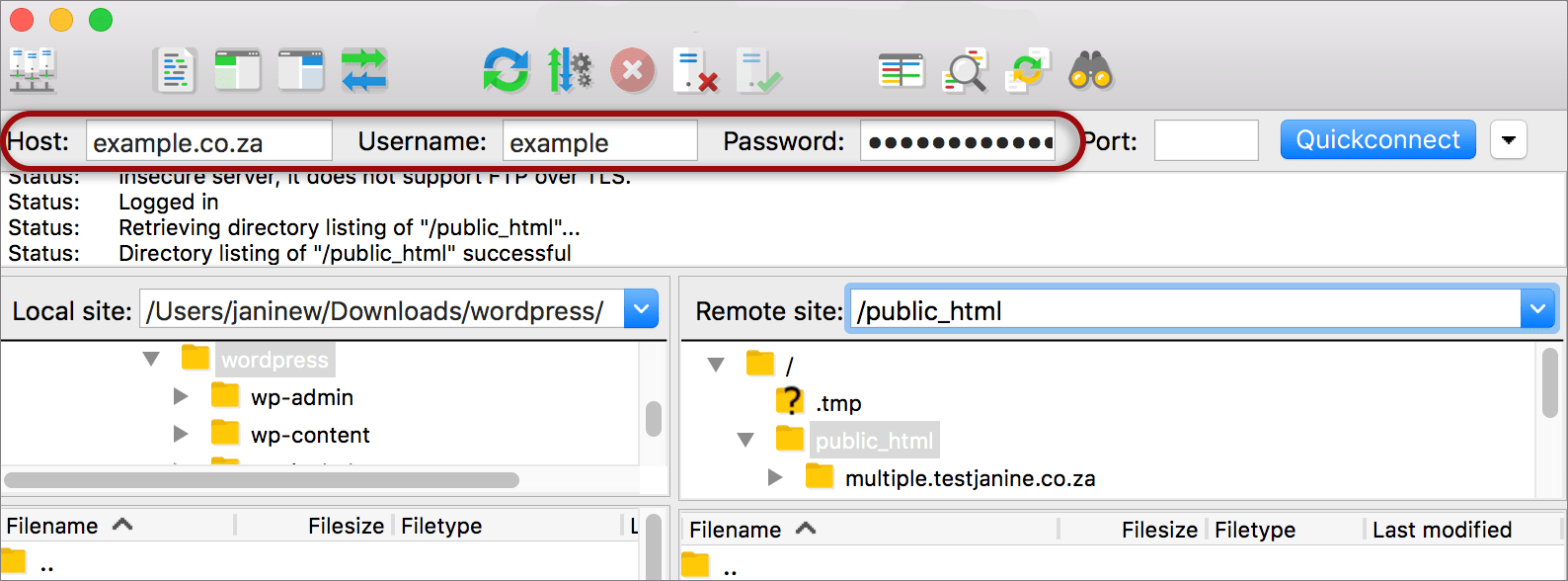
Port 22 allows you to securely transfer your files over an encrypted connection using SFTP (Secure File Transfer Protocol).








