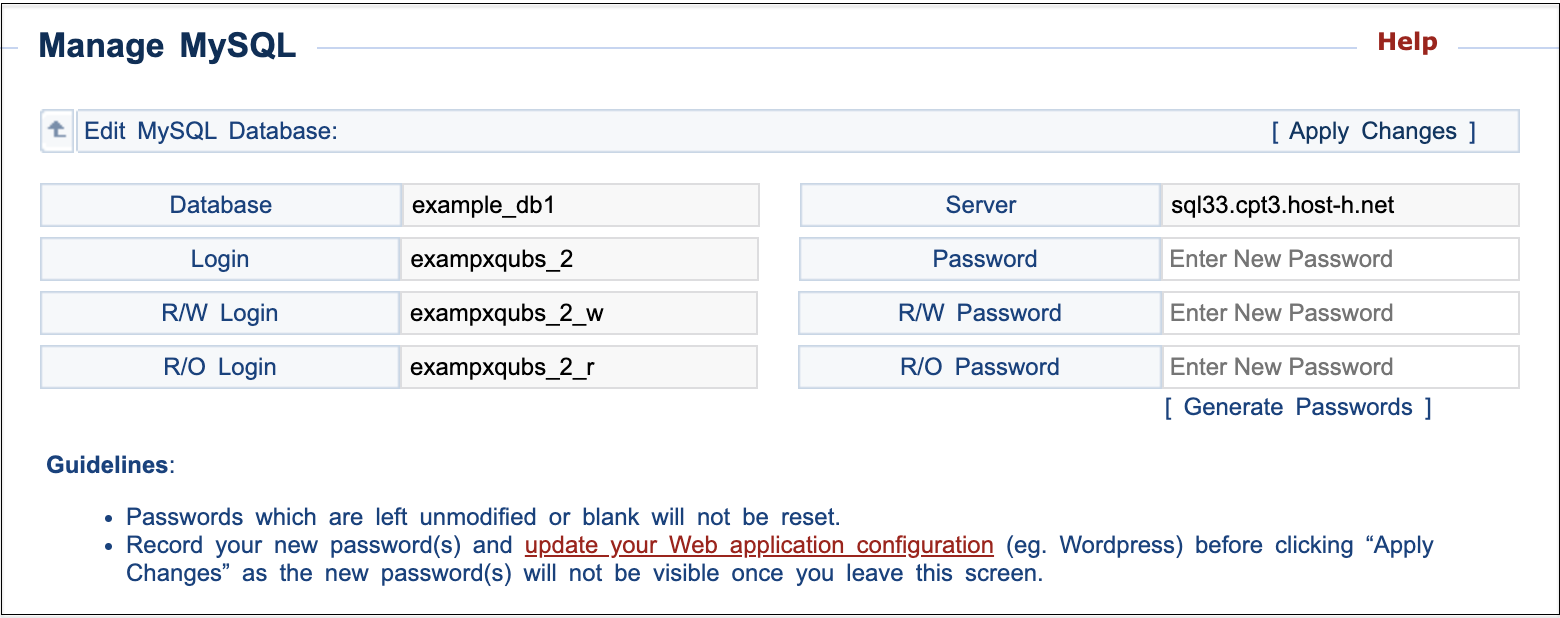How to change your database password via konsoleH
If you are using our new Control Panel, refer to this article.
Make the switch and discover a simpler, more secure way to manage your hosting.
It is good practice to change your passwords regularly to prevent unauthorised access to your information.
Change your Database Passwords via konsoleH
- Browse to konsoleH and log in at Admin or Domain level
- Admin level: Select or search for the applicable domain
- Select Manage Services in the left-hand menu
- Select Databases > Manage MySQL
- Select the applicable database and click Reset Passwords
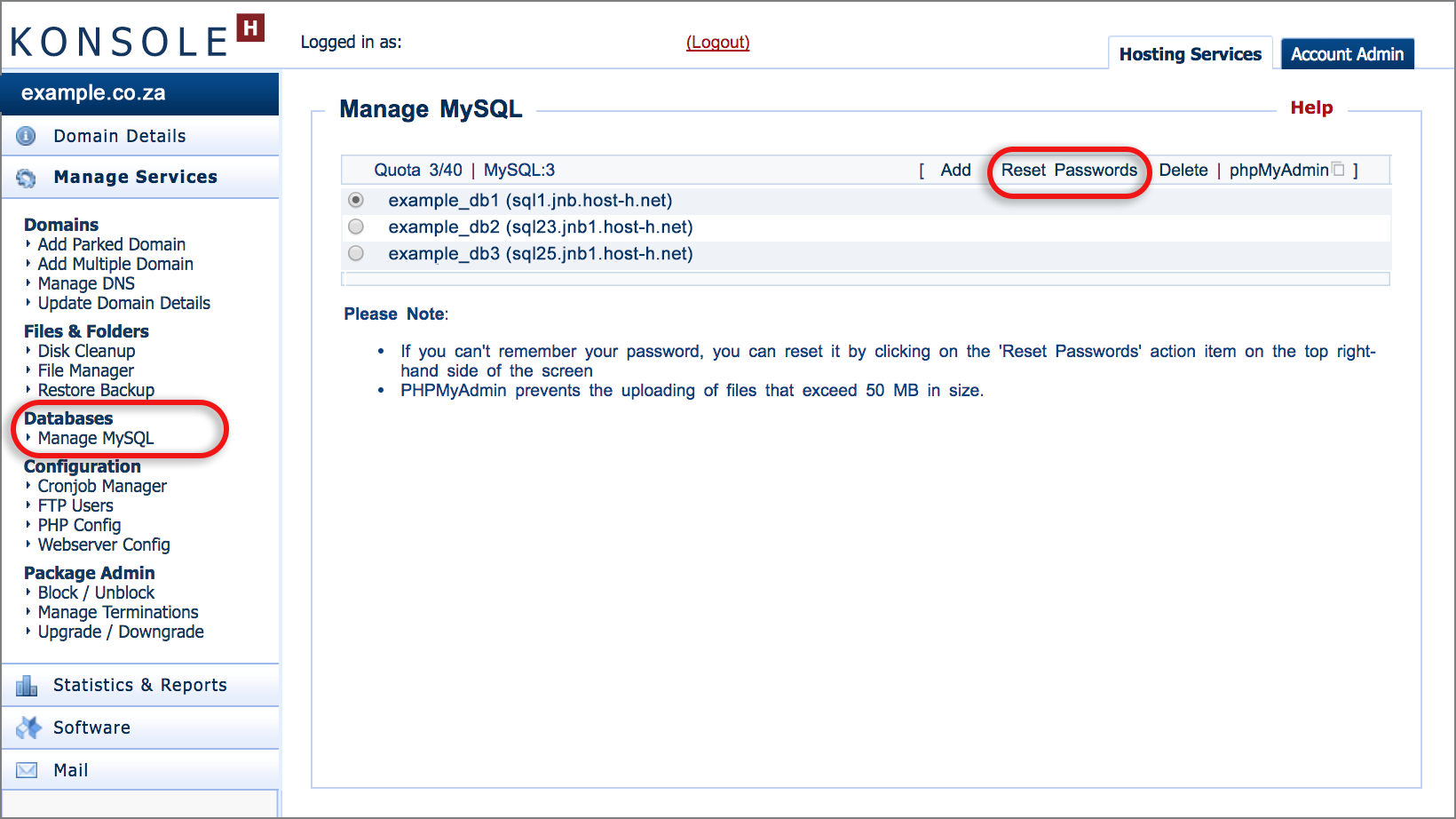
- Manage MySQL
- The Full Password is the most important. It allows access to the entire database and allows you to create or delete any database information, columns or rows.
- Click Generate Passwords to automatically create them or manually enter your preferred database password(s).

- Important: Record your new password(s) before clicking Apply Changes (top right) as the new password(s) will not be visible once you leave this screen.
- Update your Web application configuration (eg. Wordpress) immediately or else your website may be broken.
Please note: xneelo will only accept strong passwords. To ensure your password is strong, make sure you adhere to the following guidelines:
- Use both upper and lower case letters as well as digits.
- Ensure it is at least 11 characters long.
- Do not use your username, email address or domain names associated with your xneelo account.
- Do not use your personal information, such as name, phone number, ID number, special dates, address or names of anyone you know.
- Use different passwords for your various hosting services.
- Use a word or phrase you can remember easily, but would be very difficult for anyone else to guess.