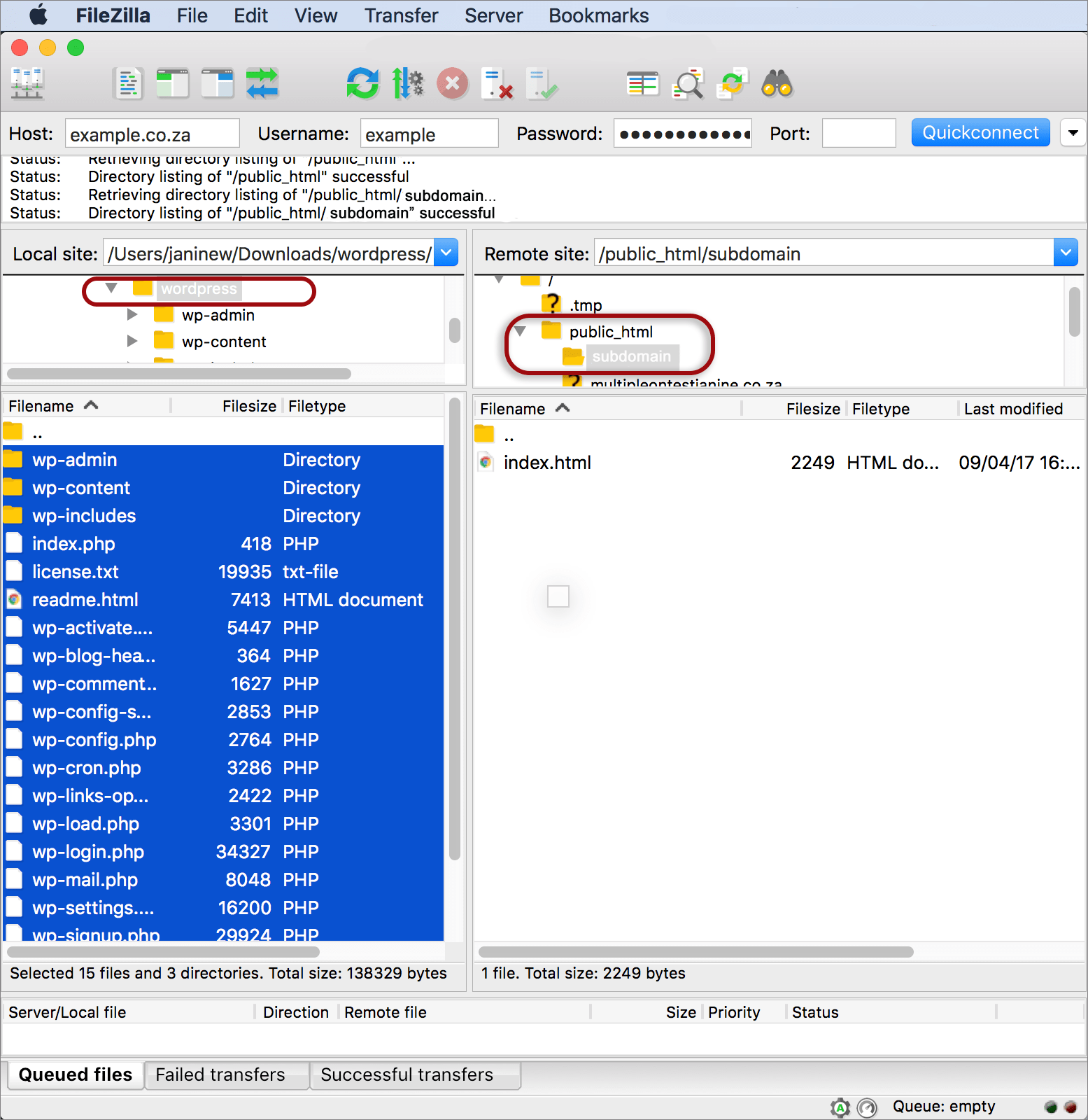How to FTP content to a Multiple domain
Multiple Domains (and Sub-domains) share the hosting space of the main account (parent domain), therefore the Multiple Domain’s content needs to be uploaded into the corresponding sub-folder within the ‘public_html’ directory of the parent domain.
The sub-folder name will correspond with the domain name of the Multiple Domain:
/public_html/your-multiple-domain.com/
Requirements
- An FTP programme e.g. FileZilla
- The domain/host name (e.g. example.com) or IP address (e.g.123.45.67.89) of the parent domain (note: use the IP address if a web application firewall (WAP) such as Cloudbric WAF is activated)
- FTP login/username and password of the parent domain (forgotten password?)
- The FTP port is: 22
FTP Upload
- Connect to the server via FTP
- In the left pane, find the files that you want to upload from your local computer
- In the right pane, open the public_html folder
- Within that folder, select the folder named after your Multiple Domain or Sub Domain
- Highlight all the files needed from the left pane and upload (drag and drop) to the right pane. (Note: exclude the main folder and upload the files and folders from within the main folder)
- At bottom left you will see a progress indicator.
In this image, WordPress files are being uploaded from a local computer to a parent domain’s (example.co.za) subfolder within the public_html folder.
Port 22 allows you to securely transfer your files over an encrypted connection using SFTP (Secure File Transfer Protocol).