How to import your database via phpMyAdmin in konsoleH
If you are using our new Control Panel, refer to this article.
Make the switch and discover a simpler, more secure way to manage your hosting.
Use the phpMyAdmin tool within konsoleH to import a copy of your database to your hosting account.
Import
- Browse to konsoleH and log in at (Admin or Domain level)

2. If Admin level: Select or search for a domain name in the Hosting Services tab
3. Select Manage Services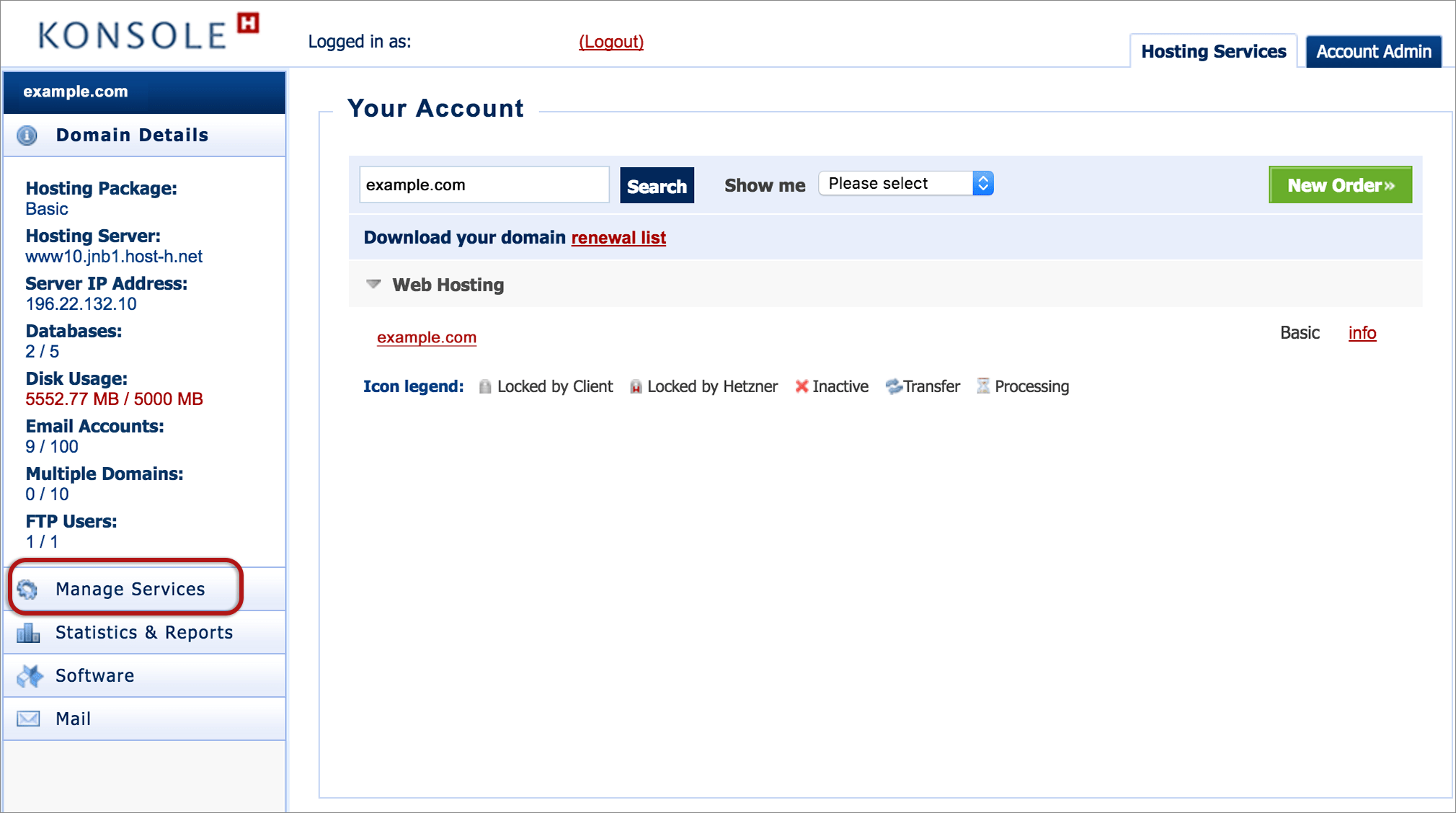
4. Select Manage MySQL
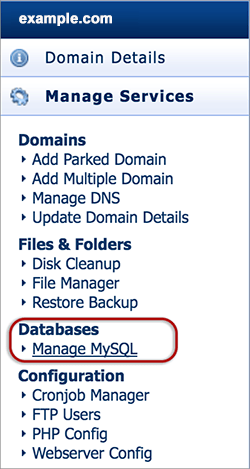
5. Select a database
6. Click phpMyAdmin

7. Select the database name to expand the tables, then select Import

8. Select Browse under the File to Import section.
9. Select the dump file you wish to import and click Open
10. Select the required Format. In most cases, SQL will be sufficient.
11. Select Go
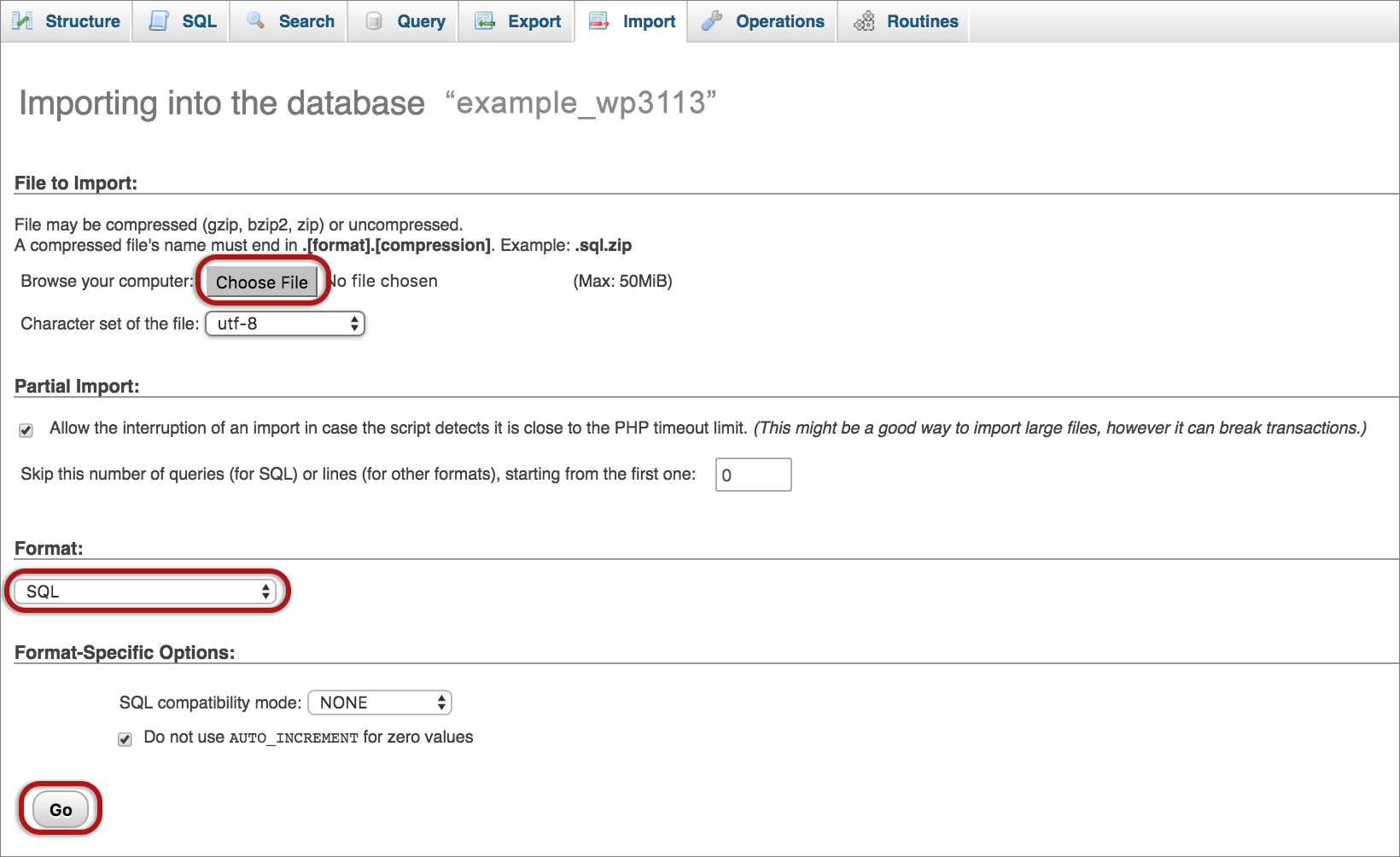
Note: The phpMyAdmin tool within konsoleH can only import database dump files that are 250 MB or smaller in size. Should your database dump file be larger than 250 MB, you may import it via command-line using SSH.








