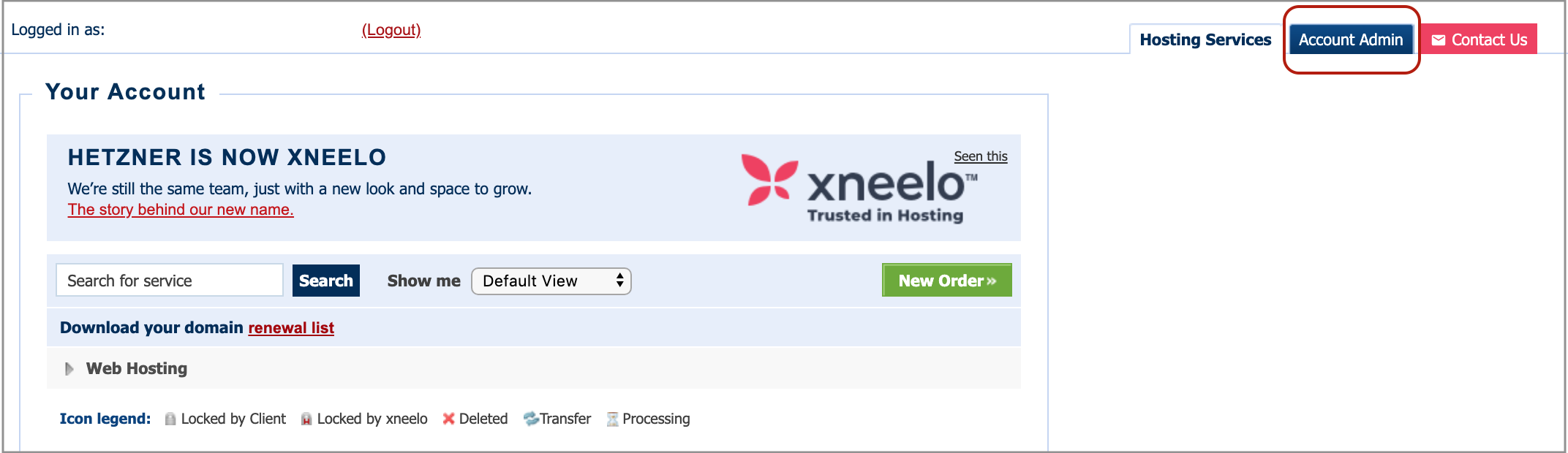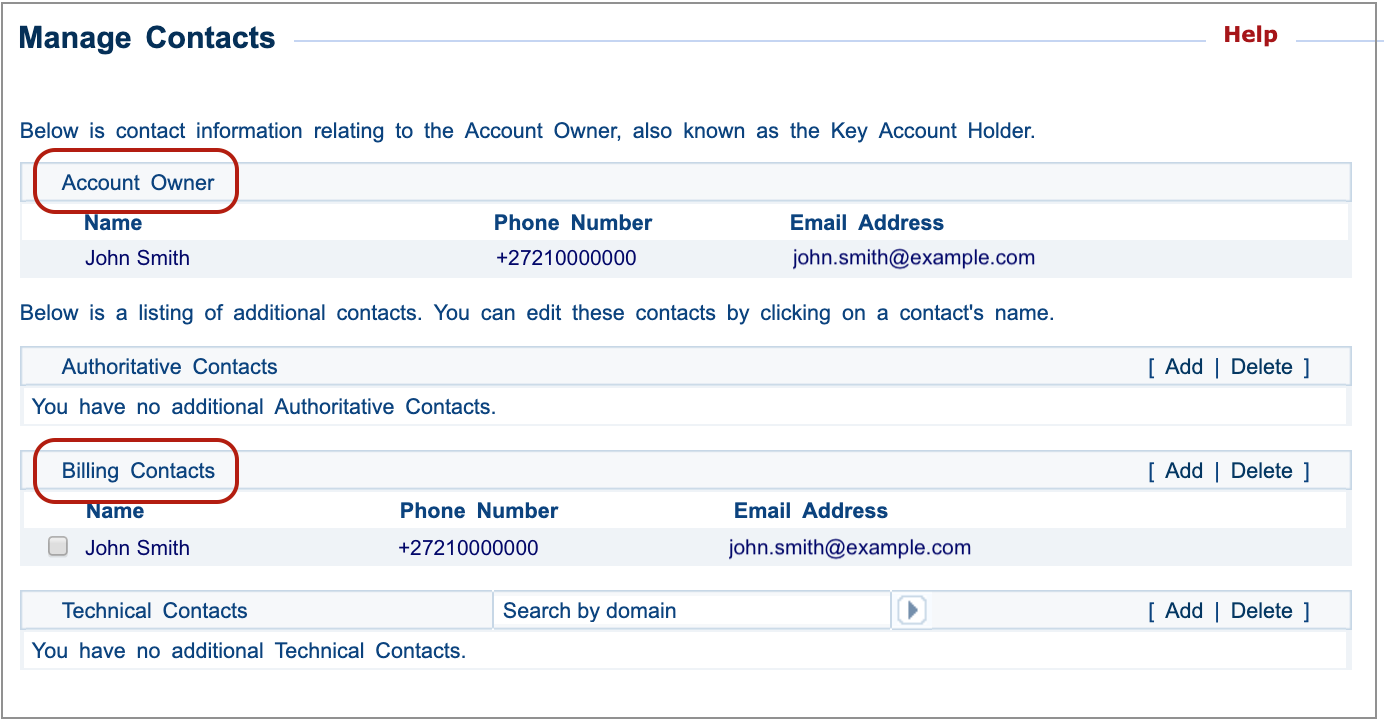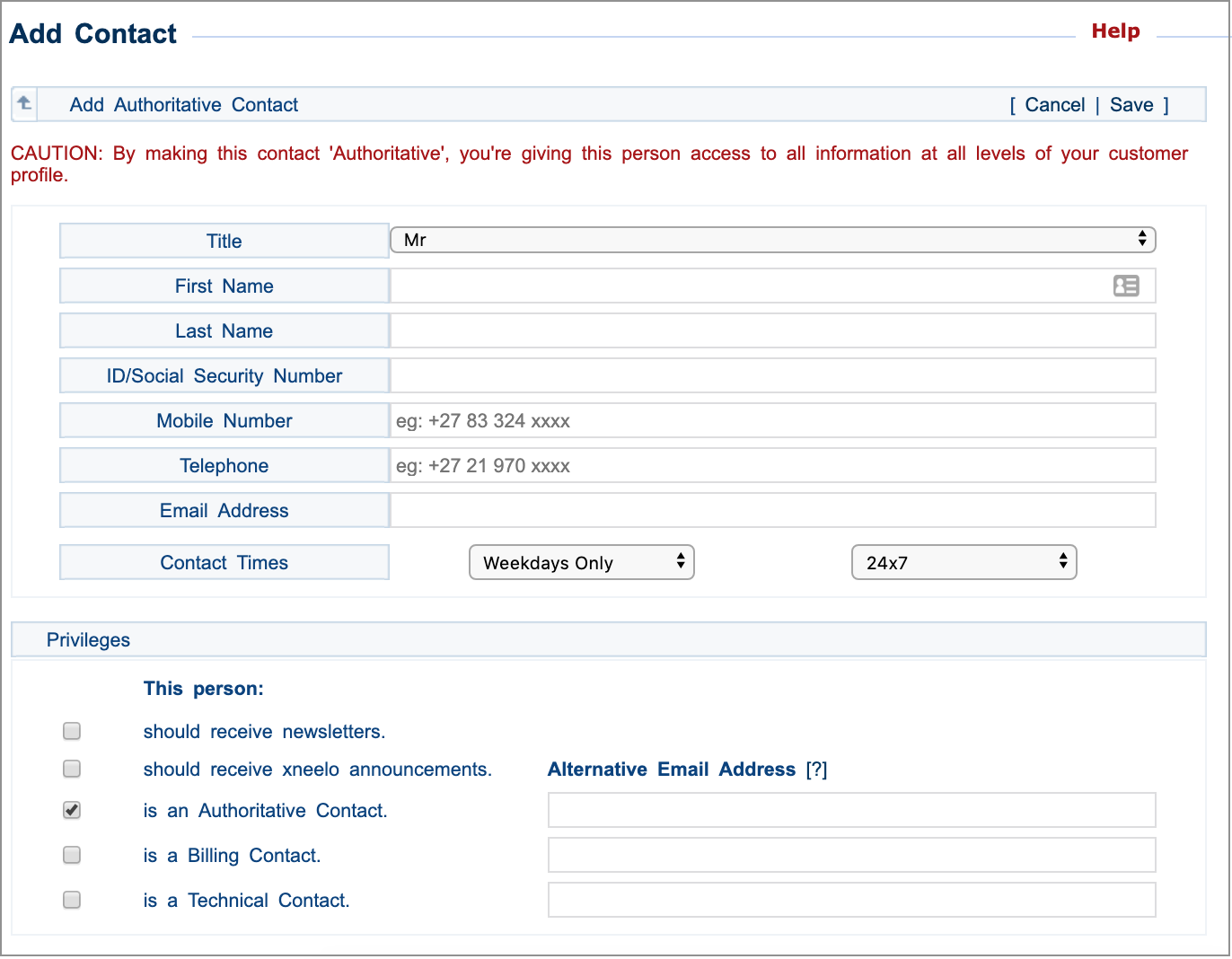How to update Authorised Contacts
| Important note
It’s no longer possible to add Authorised contacts in konsoleH. Your existing konsoleH contacts won’t automatically transfer to the xneelo Control Panel. Switch to Collaborators to set up access and permission management. |
We will only take instruction from authorised contacts on a xneelo account. These security measures are in place to protect your online assets. Contacts can easily be edited within konsoleH:
Edit Contacts:
- Browse to konsoleH and log in at Admin level

- Select the Account Admin tab (top right)

- Select Manage Contacts from the left-hand menu
- To Edit a contact, click on the relevant name
- To remove a contact, select the tickbox next to the relevant name, then click Delete
- To add a contact, select Add next to either the Authorised, Billing or Technical Contact as applicable

- On the Add Contact screen that appears, complete all the fields and select whether this contact is an Authoritative, Billing and/or Technical Contact.

- Save
Different email addresses can be specified for a single contact person, ensuring that they receive correspondence for that specific contact type.
For example, the same individual may wish for their invoices to be sent to accounts@example.com and their newsletter to go to manager@example.com, both being the same person but having two separate email addresses. The alternative email address replaces the default email address listed for the contact, relevant to that specific contact type only.
- See the list of privileges per Contact type
- A maximum of 5 Technical Contacts is allowed per domain/server.
- It is not possible to delete the Account Owner.
- Editing a contact’s details in one section will automatically update that contact’s details everywhere.
- If any details of the Account Owner or Authoritative contacts are edited or deleted, an email will be sent to the Account Owner as confirmation of the changes. If the Account Owner’s email address is changed, a confirmation email will be sent to the old and new email address.
- For increased security, the Account Owner or Authoritative contacts are solely responsible for affecting changes to contacts.