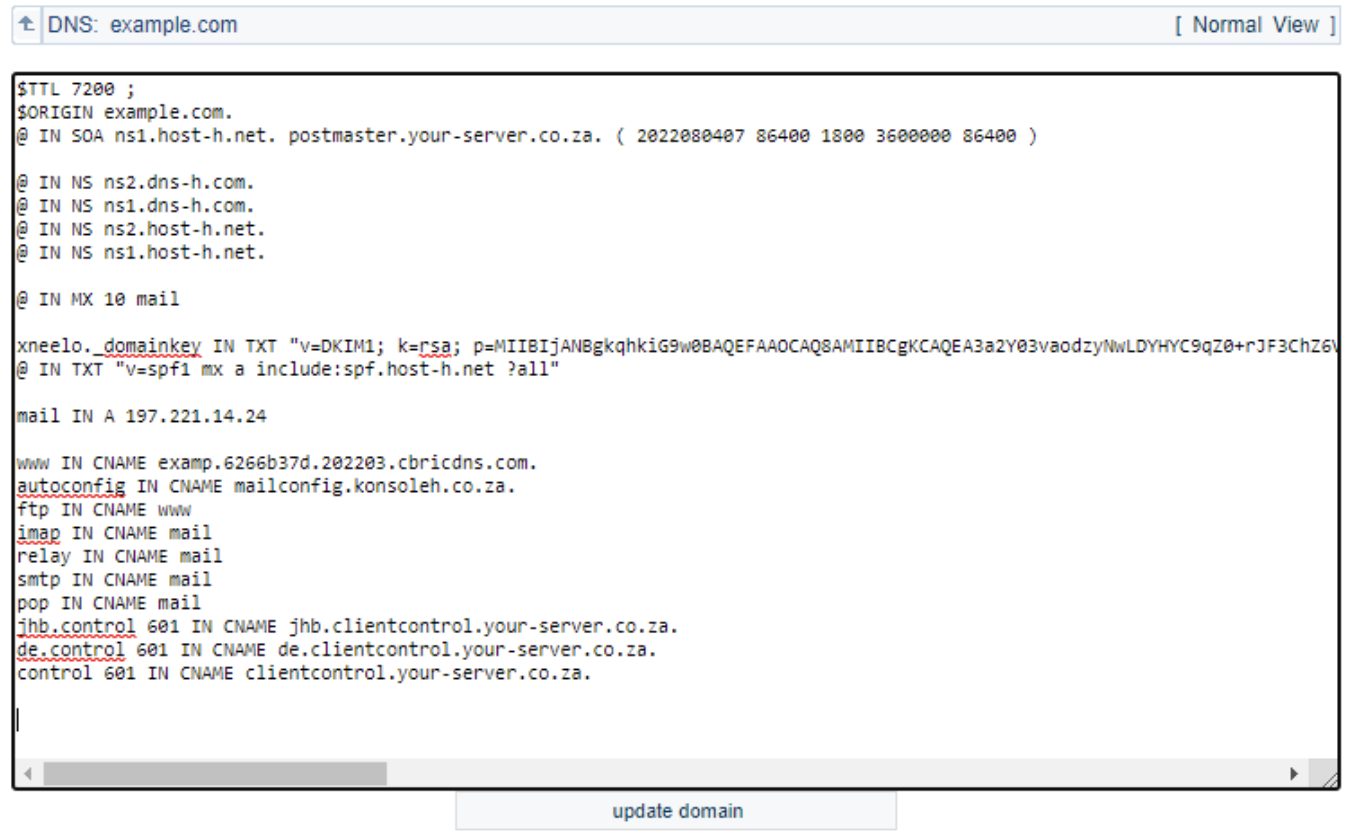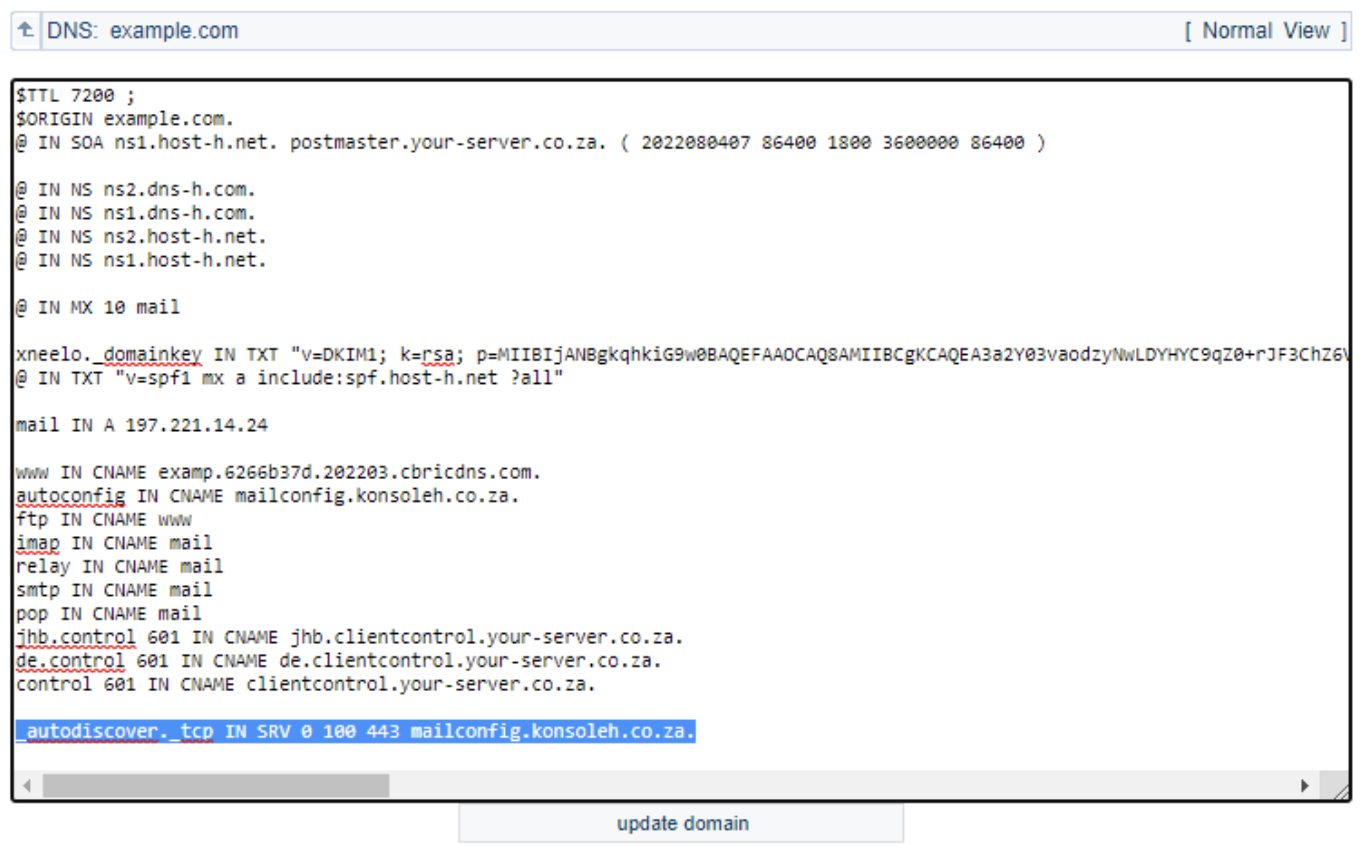How to add an SRV record via konsoleH
If you are using our new Control Panel, refer to this article.
Make the switch and discover a simpler, more secure way to manage your hosting.
A service record (SRV record) is used in DNS to define the location, i.e. the hostname and port number of servers for certain services. Certain Internet protocols, for example, the Session Initiation Protocol (SIP) and the Extensible Messaging and Presence Protocol (XMPP), often require SRV support to function correctly.
You may add an SRV record via the Manage DNS tool in konsoleH by following the below steps:
-
- Browse to konsoleH and log in at Admin level
- Select or search for a domain name in the Hosting Services tab
- Select Manage Services from the left-hand menu
- Select Domains >Manage DNS
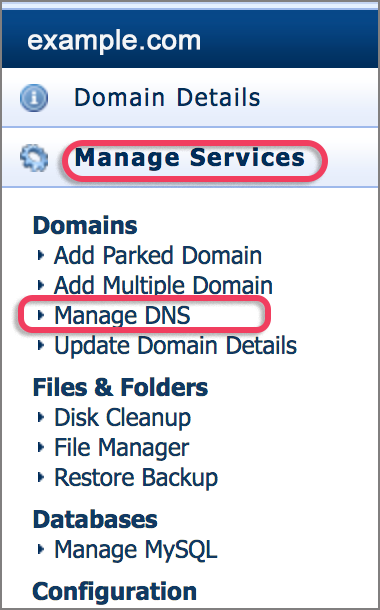
- The DNS tool will open, displaying all the current DNS records for the domain.
- Click on Advanced View

- Scroll to the bottom of the DNS Zone File and start in a new line

- Start by adding the service name (_autodiscover) and then the protocol name (._tcp)
- After adding the service and protocol name, you will add IN SRV
- Add the weight (0), priority (100) and port (443) the record will be connecting on
- End the line by adding the destination and ending it with a full stop (e.g., mailconfig.konsoleh.co.za.)

- After adding the full line, click update domain, which will add the SRV record to your domain’s DNS Zone File
Once you have added or changed the required DNS records, please allow 2 to 24 hours for DNS propagation to complete.