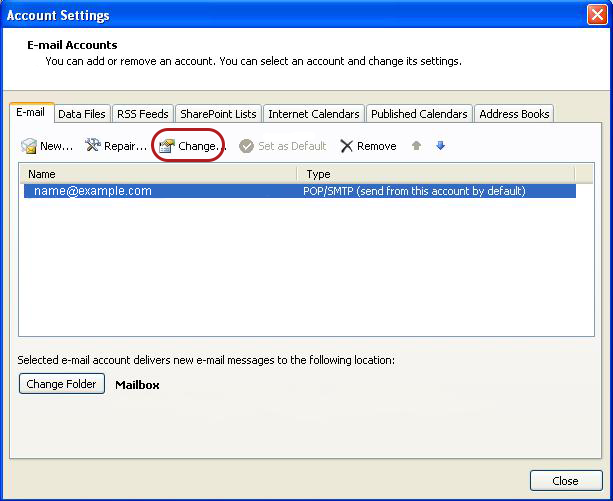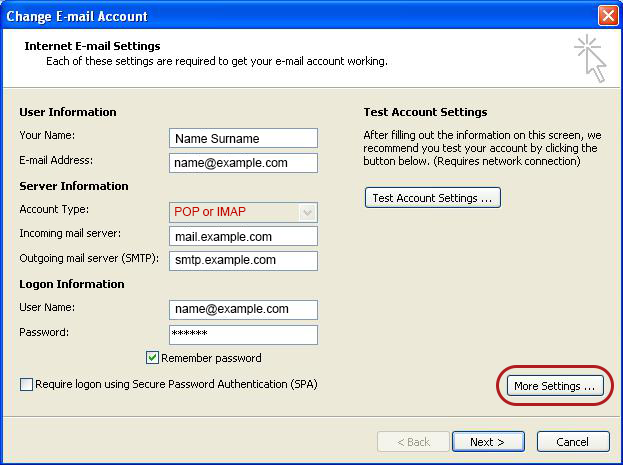Outlook 2007 email troubleshooting
Is this the first time you’re setting up this email account? Then use our new email setup guide, rather than this Outlook 2007 email troubleshooting guide.
Check existing account settings
1. Launch Outlook 2007
2. Select Tools from the top menu bar, then Accounts Settings
Select the relevant account
3.On the Account Settings screen, click Change on the E-mail tab
Check your settings
4. Ensure that your settings are correct as below – replacing with your own name and domain.
- Account Type can be POP or IMAP
- Incoming mail server starts with mail. followed by the domain name e.g. mail.example.com*
- Outgoing mail server starts with smtp. followed by the domain name e.g. smtp.example.com*
- User Name is the full email address
- Password is correct, or reset it via your control panel
- Require logon using SPA is not ticked
5. Click More Settings
Outgoing Server settings
6. Select the Outgoing Server tab
7. Ensure that the My outgoing server (SMTP) requires authentication checkbox is ticked
8. Ensure that you have selected Use same settings as my incoming mail server
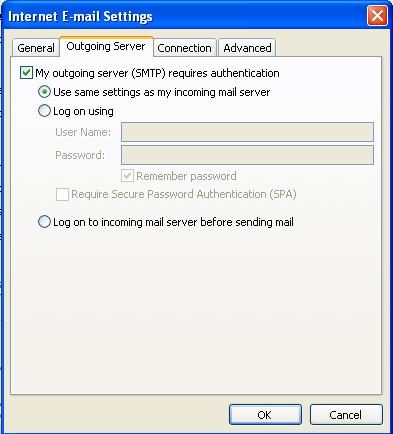
Advanced Settings
9. Select the Advanced tab
Ensure that your settings are as below for your choice of either POP or IMAP:
- Incoming server: 995 (POP) or 993 (IMAP)
- Use the following type of encrypted connection: SSL
- Outgoing server (SMTP): 465
- Use the following type of encrypted connection: SSL
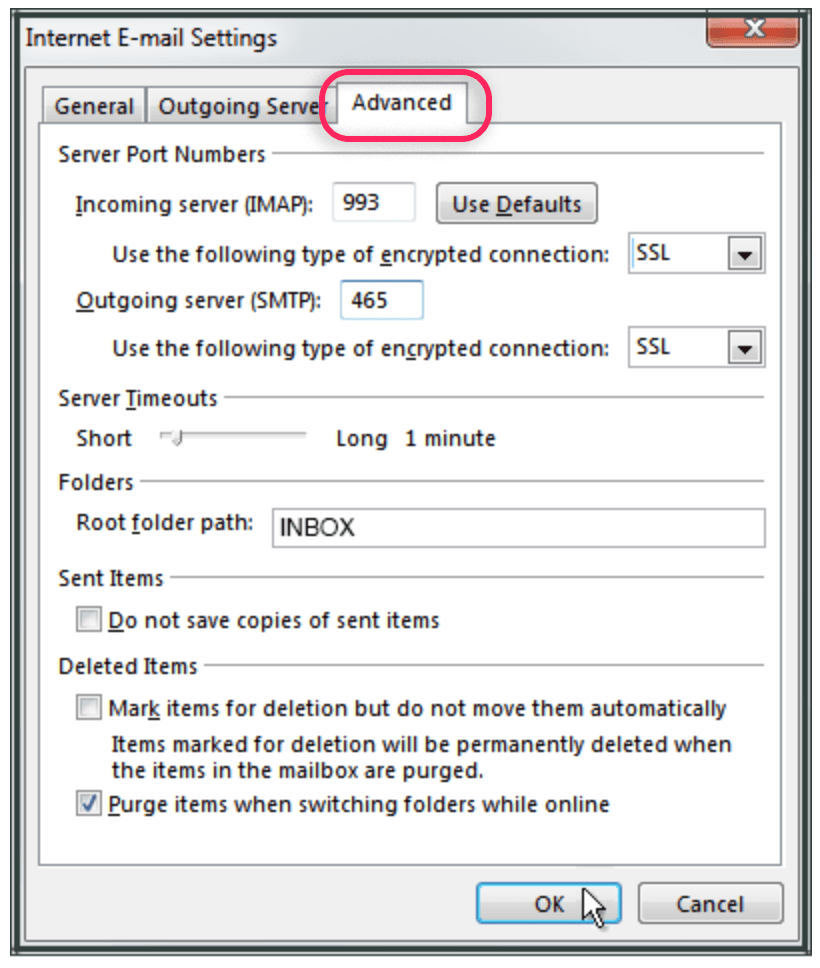
10. Click OK to save these settings
11. Click Next and Finish
* Note: In isolated cases mail.domain (e.g. mail.example.com) and smtp.domain won’t work. In these cases you will need to use the server name instead e.g. www34.cpt1.host-h.net. Find my server name.
Your Outlook mail program should now be set up correctly to send and receive mail. Still struggling? Contact support@xneelo.com