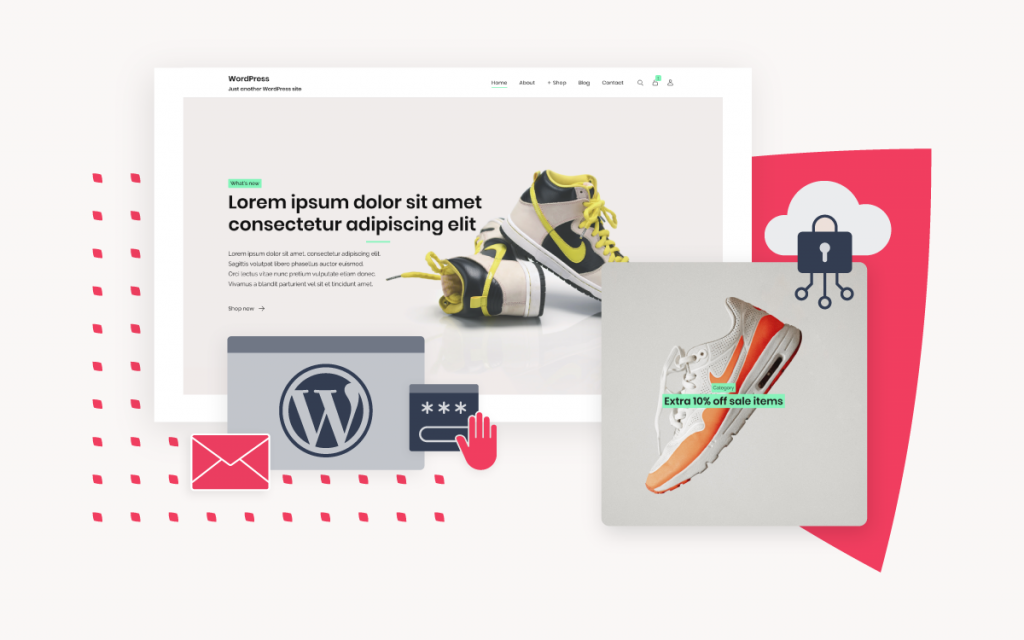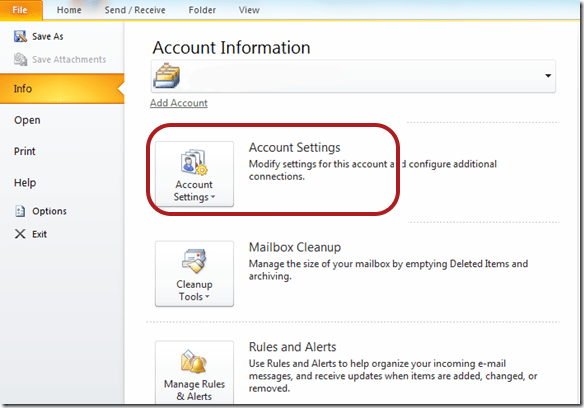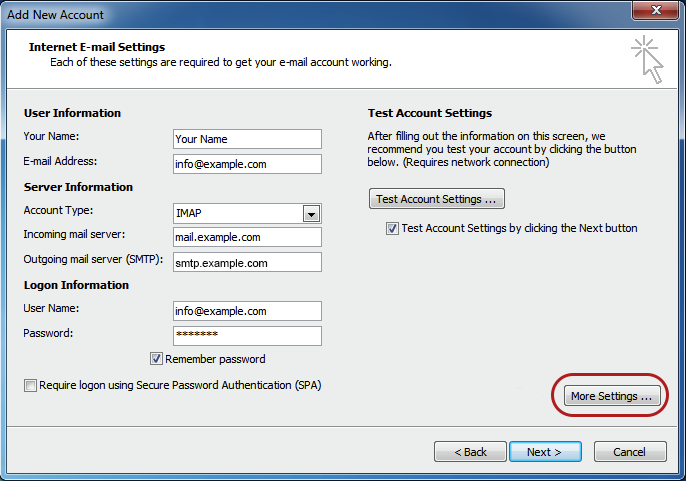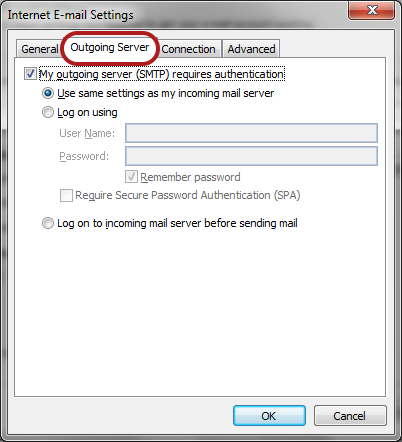Outlook 2010 troubleshooting
 Is this the first time you’re setting up this email account? Then use our new email setup guide, rather than this Outlook 2010 troubleshooting guide.
Is this the first time you’re setting up this email account? Then use our new email setup guide, rather than this Outlook 2010 troubleshooting guide.
Replace example.com with your domain name.
Check existing account settings
1. Launch Outlook 2010 an select File from the top menu bar
2. Select Info and Account Settings
Select the relevant account
3. Select the relevant account and click the Change button within the Email tab
Check your settings
4. Ensure that your settings are correct as below – replacing with your own name and domain.
- Account Type can be POP or IMAP
- Incoming mail server starts with mail. followed by the domain name e.g. mail.example.com*
- Outgoing mail server starts with smtp. followed by the domain name e.g. smtp.example.com*
- User Name is the full email address
- Password is correct, or reset it via konsoleH
- Require logon using SPA is not ticked
5. Click More Settings
Outgoing Server settings
6. Select the Outgoing Server tab
7. Ensure that the My outgoing server (SMTP) requires authentication checkbox is ticked
8. Ensure that you have selected Use same settings as my incoming mail server
Advanced settings
9. Select the Advanced tab
10. Ensure that your settings are as below for either POP or IMAP:
- Incoming server: 995 (POP) or 993 (IMAP)
- Use the following type of encrypted connection: SSL
- Outgoing server (SMTP): 465
- Use the following type of encrypted connection: SSL
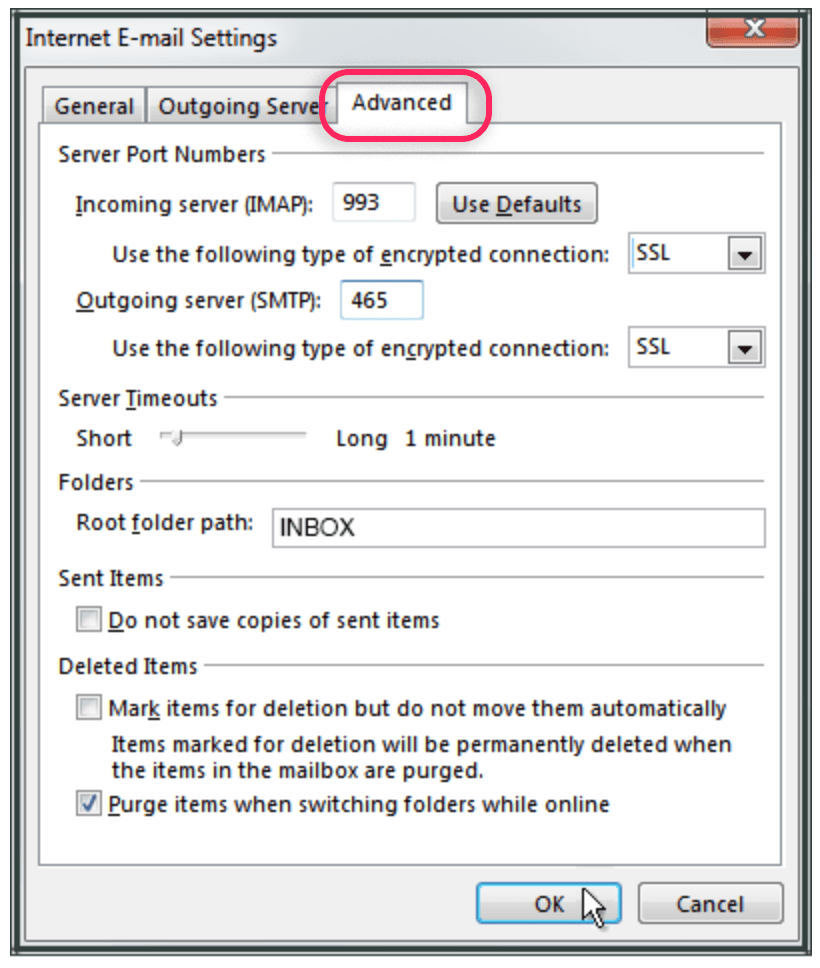
11. Click OK, then Next and Finish.
12. Click Close on the Internet Accounts window.
* Note: In isolated cases mail.domain (e.g. mail.example.com) and smtp.domain won’t work. In these cases you will need to use the server name instead e.g. www34.cpt1.host-h.net. Find my server name.
Still struggling? Contact our Support team.