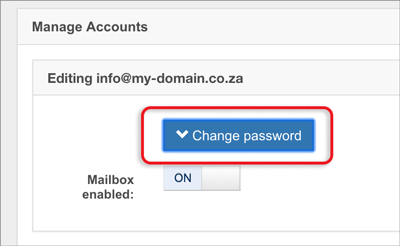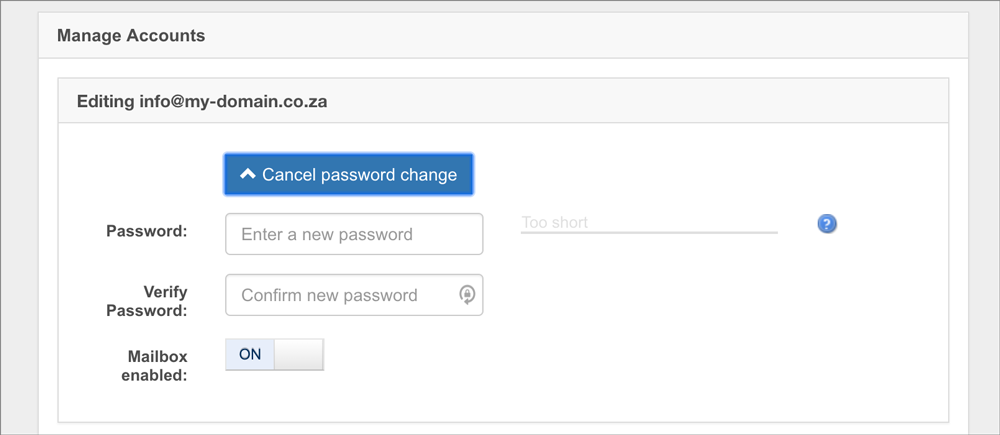How to change your email password
If you are using our new Control Panel, refer to this article.
Make the switch and discover a simpler, more secure way to manage your hosting.
It is good practice to change your email password regularly to prevent unauthorised access to your information.
Forgotten mail passwords can’t be recovered, however, they can be reset in konsoleH (option 1 below).
Use a phrase you can easily remember, but which would be difficult for someone else to guess. We suggest using phrases such as 1-LOVE-my-dog which are highly secure, according to strength testing sites such as How Strong is my Password. It includes a number, lower and upper case letters and symbols.
Option 1 – for administrators
Reset or Change your email password via konsoleH
- Browse to konsoleH and log in at Admin level
- Select or search for the applicable domain
- Select Mail in the left-hand menu
- Select Manage Accounts
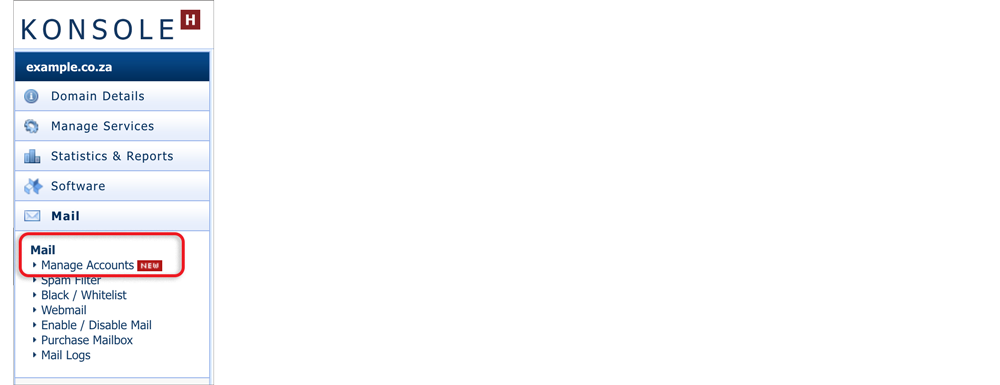
- The Manage Accounts page displays all mailboxes and aliases for your domain.
- Select Edit to the right of the mailbox requiring a password reset.
- Enter your new password in the Password field and repeat your password in the Verify Password field. A strong password of at least 11 characters, at least one numeric character, and at least one uppercase letter is needed.
- Select Save.
Option 2 – for Webmail users
Reset or Change your email password in Webmail
Note: you will need to know the current password to change it here. If you have forgotten your password, you will need to log in via Option 1 above or contact your mail administrator to make the change for you.
- Browse to Webmail
- Log in with your:
Full email address, e.g. me@my-domain.co.za and
Email password (remember, passwords are case-sensitive) - Select Settings from the left-hand menu.
- Select Manage Mailbox.
- Log in with your full email address and mailbox password.
- Click the Change password button.

- Enter and verify your new password

- Click Update Mailbox at the bottom of the page.
If you make use of an email program to access your email, it is important that you update your email program with your new password.
Ensure your password is strong. Following our guidelines:
- Use both upper and lower case letters
- Incorporate numbers or punctuation marks
- Ensure your password is at least 11 characters long
- Do not use your usernames, email addresses or domain names associated with your account
- Do not use your personal information, like your pet’s name, special dates, or your ID number
- Use different passwords for your various hosting services
- Store your passwords securely using a secure application e.g Last Pass or 1 Password
Forgot your password? Forgotten mail passwords can’t be recovered, however, they can be reset in your control panel.
Unable to log in to your control panel? If you no longer have access to the email address to which the password reset link is sent, please contact us for assistance.