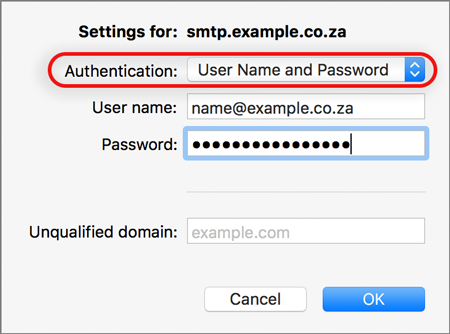Outlook 2016 for Mac troubleshooting
![]()
Is this the first time you’re setting up this email account? Then use our new email setup guide, rather than this Outlook for Mac 2016 troubleshooting guide.
Replace example.co.za with your domain name.
Check existing account settings
1. Launch Outlook
2. Select the Tools tab on the top menu bar and then Accounts…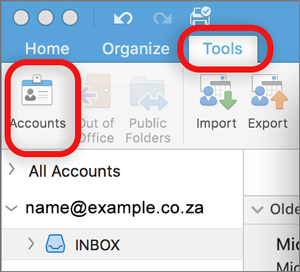
3. Select the relevant account
4. The screen will reflect either IMAP or POP – Check these details:
Server Information
- Ensure that the User Name is the full email address.
- If you don’t know your password, reset it via your control panel.
Incoming Server
- Add mail. before your domain name e.g. mail.example.co.za*
- Port is 993 (IMAP) or 995 (POP)
- Tick Use SSL to connect
Outgoing Server
- Add smtp. before your domain name e.g. smtp.example.co.za*
- Port is 465
- Tick Use SSL to connect
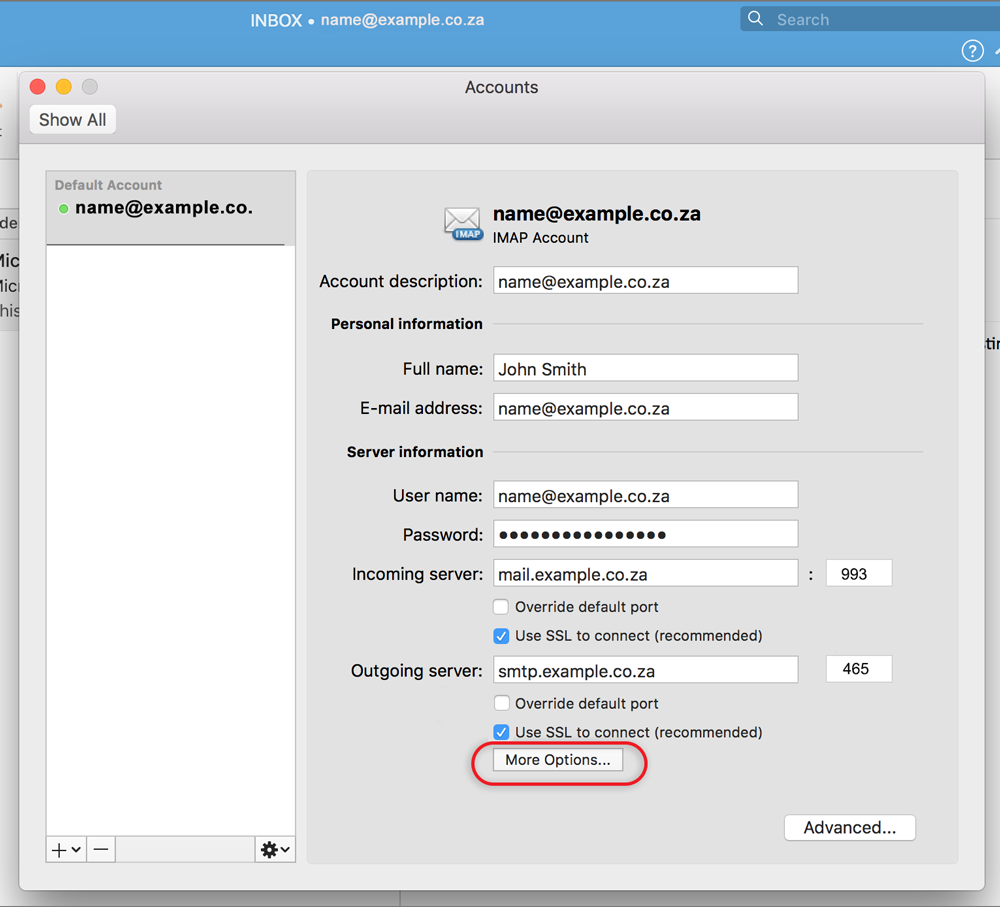
Further Outgoing server settings
5. Click More Options…
- Authentication: ensure that User Name and Password is selected from the dropdown options
- Ensure that the User name is the full email address

- Click OK
Your account is now set up correctly.
* Note: In isolated cases mail.domain (e.g. mail.example.com) and smtp.domain won’t work. In these cases you will need to use the server name instead e.g. www34.cpt1.host-h.net. Find my server name.