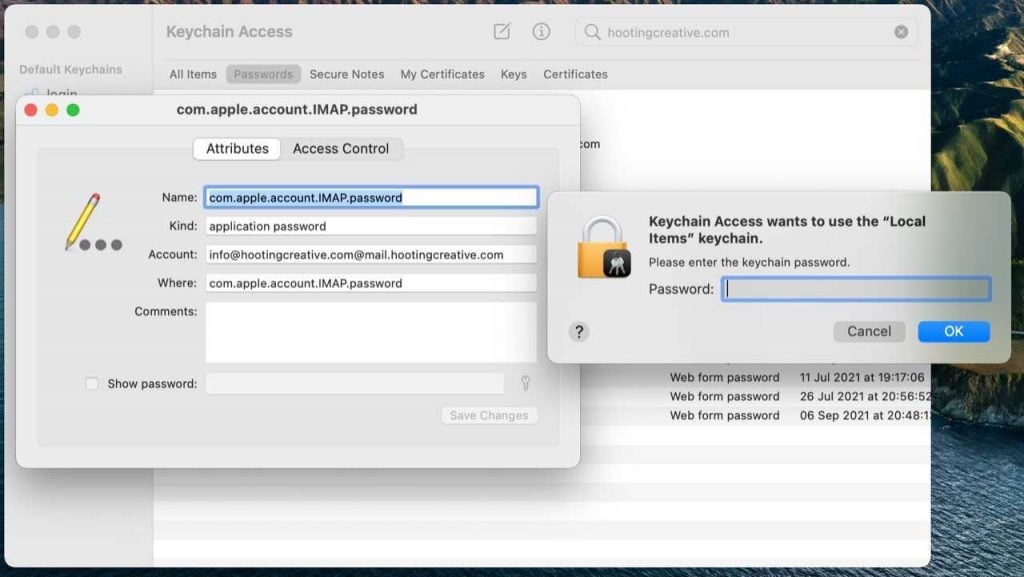How to update your email password in your Mac Keychain
You may find that when you update your email password in Mac mail, the password keeps resetting back to the previous password, resulting in a failure to send or receive mail.
You know that you entered the correct password for the email account, and that you saved the settings, yet it keeps reverting. The reason is that your old password is saved in your Keychain.
What is Keychain Access?
Keychain Access is a macOS app that stores your passwords and account information and reduces the number of passwords you have to remember and manage.
When you access a website, email account, network server, or other password-protected item, you may be given the option to remember or save the password. If you choose to save the password, it’s saved in your keychain so you don’t have to remember or type your password every time.
Before changing the password for your email account in your Mac mail, you need to change and save this password in your Keychain.
Update your Keychain
- Go to Finder > Utilities > Keychain Access (or search for ‘Keychain Access’ in the header bar)
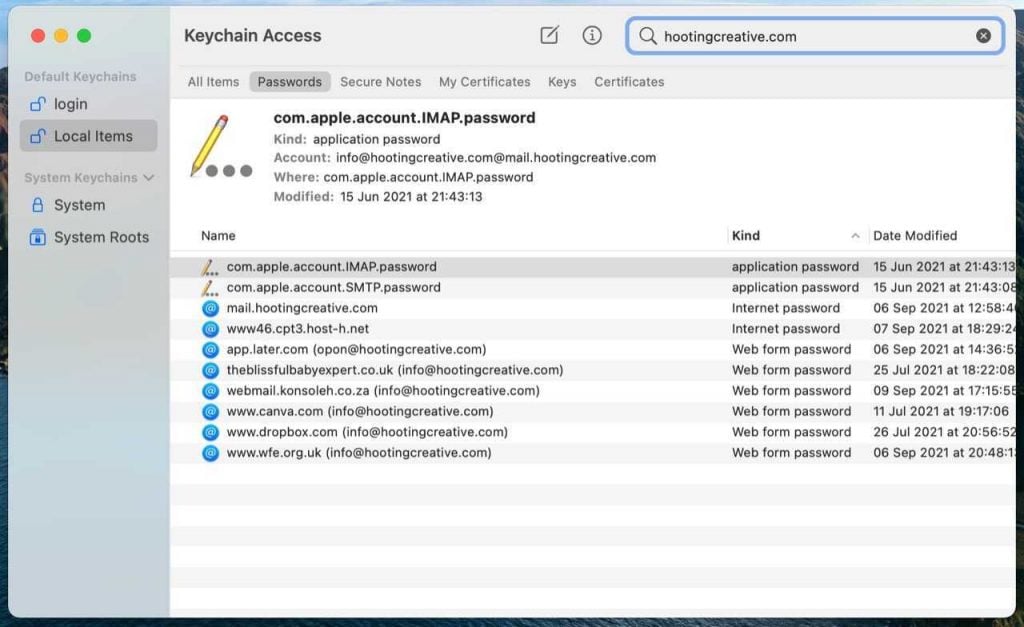
- On the top menu, select Passwords then search for mail/your domain.
- Double click the relevant mail account to view it (If you have a number of mail accounts, you may have to open a few to find the correct one – it will have the email address as Account .

- Select the Show password checkbox.
- A new pop-up window will open; enter your keychain password – this is the same password that is used to access your Apple device. Press OK.
- Replace the current password that is displayed with your new mailbox password
- Click Save Changes.
You are now ready to add your new mailbox password in your mail programme.
Further information: KeyChain Access Help