Email step-by-step setup
Create your email address before setting up your email program or client (eg. Microsoft Outlook, Mozilla Thunderbird).
Forgotten passwords can’t be recovered, however, they can be reset in the Control Panel.

Find an available domain for your website.
Move your domain to xneelo.
Choose a website hosting package based on your business needs.
Boost your bottom line with our flat-rate Reseller plan.
Dedicated servers for any size business.
Manage your own server environment with full admin access.
A new home for your hardware in one business day.
Manage your own virtualised environments on demand.
The latest xneelo news and advice to enable your business.
Best-practice advice you can apply in your online business.
Read the latest company news and announcements.
Latest product and feature updates from xneelo.
Our customers are our heroes. These are their stories.
Need support? We're standing by.
Over 400 step-by-step articles provide answers to your most pressing questions.
Our network’s weather report.
Manage your account in our secure and easy to use control panel.
Read more
Home » Email step-by-step setup
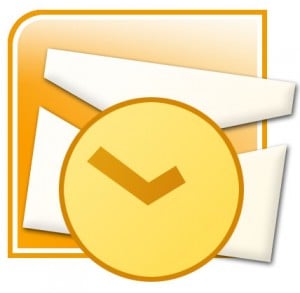
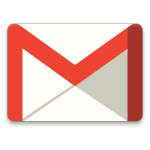
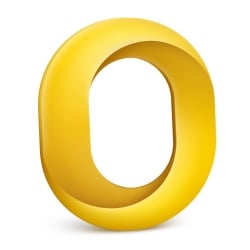

Create your email address before setting up your email program or client (eg. Microsoft Outlook, Mozilla Thunderbird).
Forgotten passwords can’t be recovered, however, they can be reset in the Control Panel.
Subscribe to receive regular product updates, inspiring stories and practical business advice. Opt out anytime.
"*" indicates required fields
xneelo (formerly Hetzner SA)
© Copyright xneelo (Pty) Ltd All rights Reserved 1999-2025.
All prices are VAT inclusive.
"*" indicates required fields