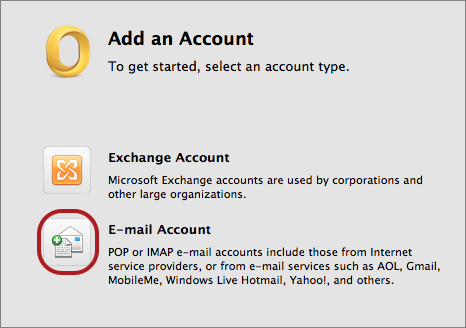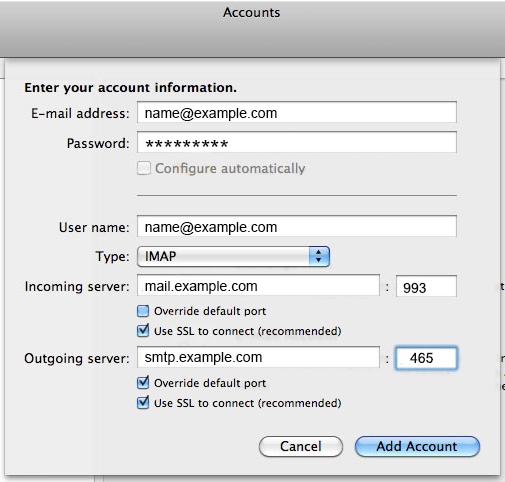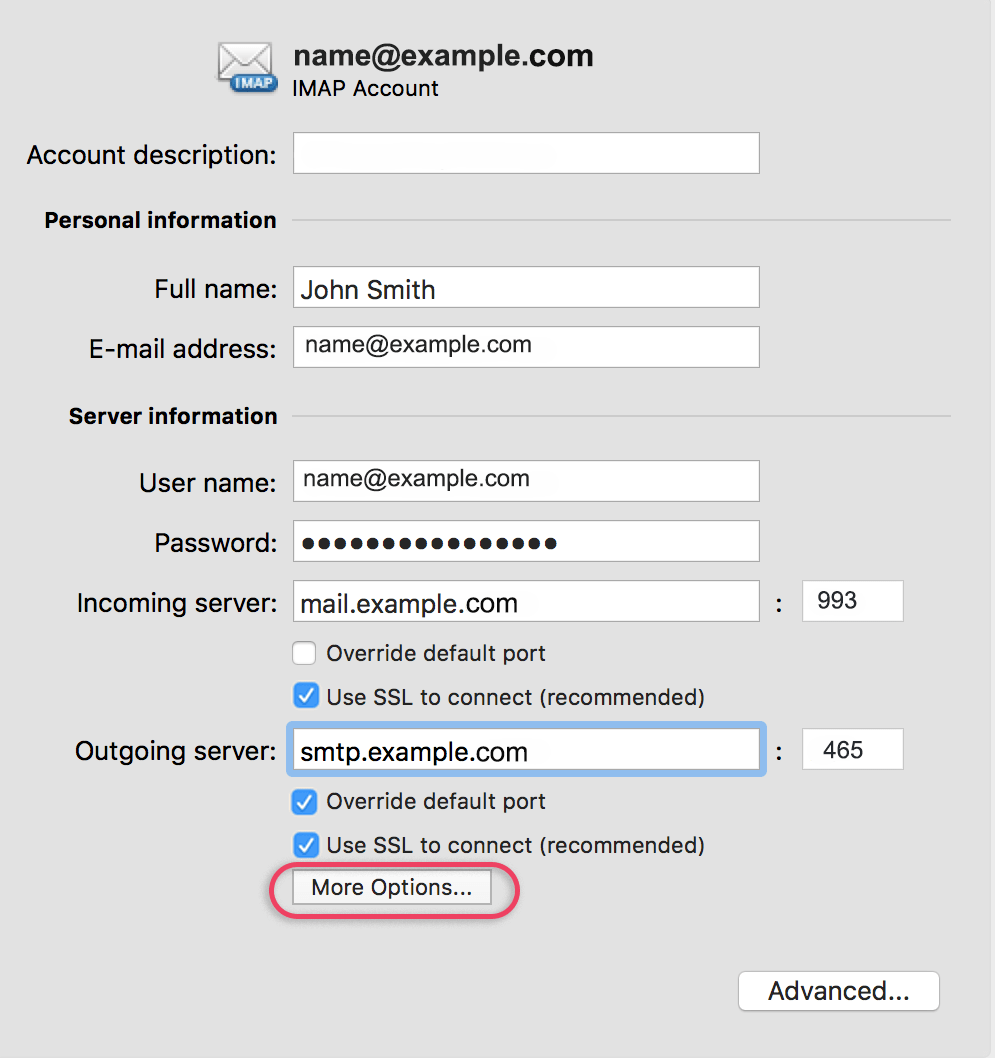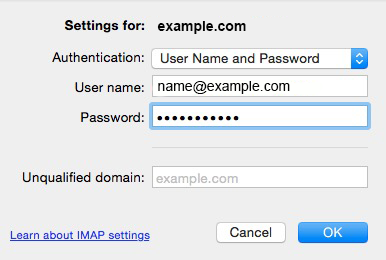How to set up email in Outlook 2011 for Mac

This guide takes you step-by-step through the process of setting up a new email account in Outlook for Mac.
If the Mail account is already set up, but giving errors – then refer to our Troubleshooting guide.
Replace example.com with your domain name
Check your password
- First, check your password by browsing to Webmail and trying to log in. If you aren’t able to log in, then you have the incorrect password. Forgotten passwords can be reset in konsoleH – you will need to get your domain or web administrator to update it for you if you don’t have konsoleH access.
Add Account
- Launch Outlook for Mac
- Select Tools from the top menu bar and then Accounts…
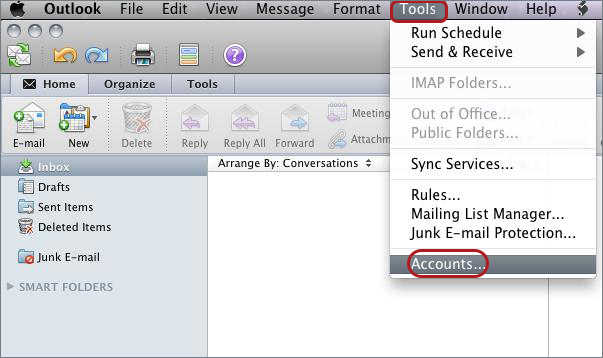
Add an Account
- Select the E-mail Account option

Enter your account information
- Enter all the relevant details:
- If you don’t know your password, reset it via konsoleH.
- Ensure that the User Name is the full email address in lower case.
- Choose IMAP or POP according to your preference.
- Incoming server: add mail. before your domain name e.g. mail.example.com*
- tick Use SSL to connect
- Port is 993 for IMAP or 995 for POP
- Outgoing server: add smtp. before your domain name
- Port is 465 (you may need to click “override default port” to change this)
- Tick Use SSL to connect
- Click Add Account

- All settings should be correct on this screen – choose More Options
- Note: If there is an option “Always use secure password”, this should remain unticked

- Note: If there is an option “Always use secure password”, this should remain unticked
- Settings for SMTP server:
Select User Name and Password for Authentication - Enter in your User name (full email address) and password then select OK

* Note: In isolated cases mail.domain (e.g. mail.example.com) and smtp.domain won’t work. In these cases you will need to use the server name instead e.g. www34.cpt1.host-h.net. Find my server name.
You have completed your account setup
Your Outlook mail program should now be set up to send and receive mail.
Email still not working? Read our Troubleshooting Guide