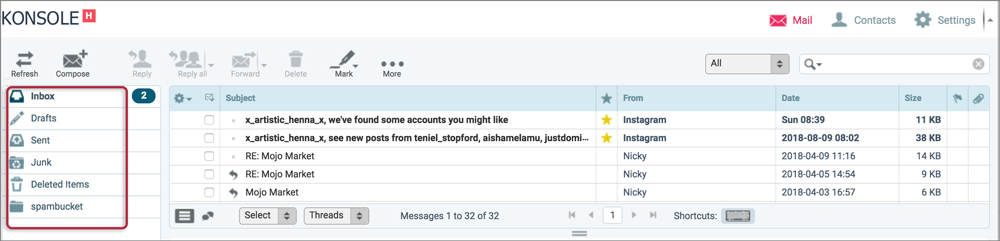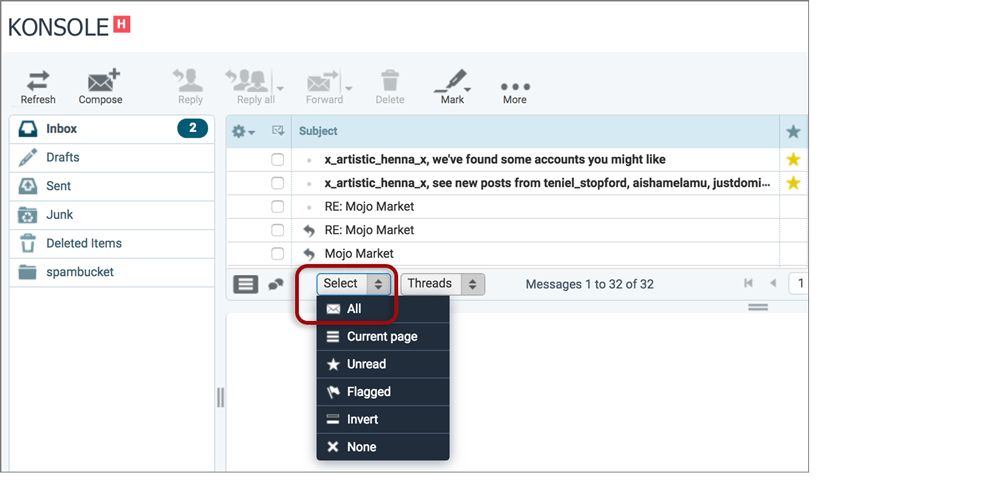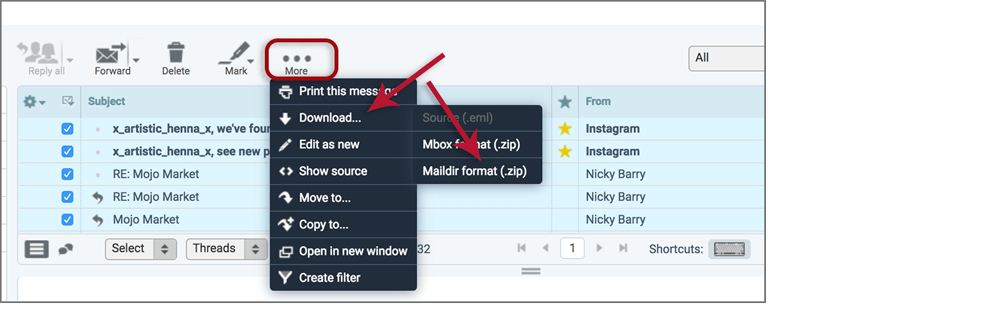How to back up your Managed WordPress mail
| Please note that we are no longer accepting new orders for Managed WordPress Hosting and will discontinue the product at the end of August 2024. For more information, please refer to these FAQs. |
There are many instances where it may become necessary to download or back up your email accounts from the xneelo server. This can be achieved in various ways.
It is recommended to back up your email regularly to ensure that your data is safe and can be restored in case of data loss.