How to password protect your Managed WordPress website with Privacy Mode
| Please note that we are no longer accepting new orders for Managed WordPress Hosting and will discontinue the product at the end of August 2024. For more information, please refer to these FAQs. |
If your website content includes private or sensitive information, Privacy Mode gives you the option to password protect your website.
Normally we want to drive as much traffic to our website as possible and have it visible to all – when this is not the case, password protection is helpful. Here are some reasons you may want to password protect your website:
- You’re still developing your website and want to keep it private while under construction.
- Your website is a corporate intranet with private information.
- The website is used for sharing family photos and information rather than publishing to the world via social media.
- Your website is a personal blog that is for your eyes only.
In these scenarios, we make it simple for you to apply a login and password, so that anyone browsing to your site first has to log in before the page will open, like this:
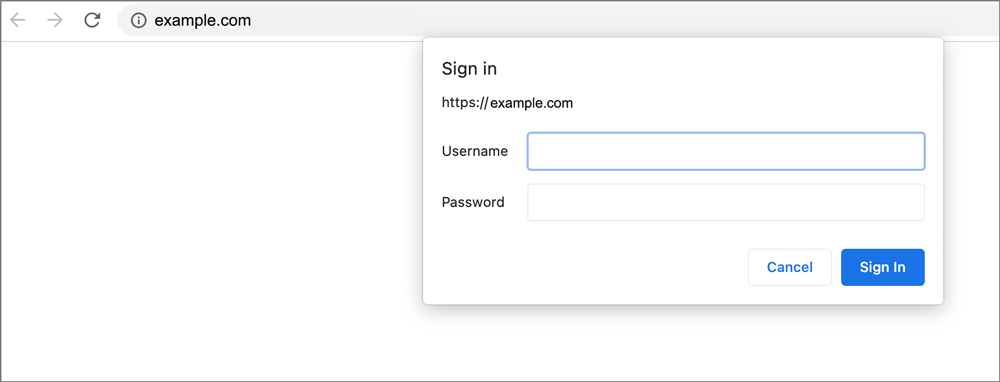
A single username and password can be shared with anyone who needs to view your website when privacy mode is enabled.
How to set Privacy Mode
- Under Products in the side menu, select Managed WordPress.
-
Select the website you would like to access.
- Scroll down to Privacy mode. The Privacy mode slider is set to Off by default. Slide to On.
- Insert a username and password of your choice. You will be prompted to create a strong password including upper and lower case letters and numbers.
- Click Activate.
What happens next
If you browse to the website, you will be prompted to log in with the username and password.
Privacy mode can be turned off at any time via the xneelo Control Panel.
All passwords are encrypted. If you forget your password, you will be required to set a new one.
To ensure your site is secure, we recommend that you always set a new username and password each time you activate Privacy Mode.







