Where to find your SFTP login details for your Managed WordPress site
| Please note that we are no longer accepting new orders for Managed WordPress Hosting and will discontinue the product at the end of August 2024. For more information, please refer to these FAQs. |
SFTP (Secure File Transfer Protocol) will allow you to manage your Managed WordPress site’s files. You will require SFTP login details in order to access, transfer or manage files via SFTP.
The login details needed to connect to your MWP site via SFTP are:
- Host
- Username
- Password
- Port
Your SFTP access details are not provided via email due to the security risk of sharing the password. The first step in accessing your MWP site is to log in to the xneelo Control Panel to view your SFTP details and set your own SFTP password.
Steps
-
1
-
2Select Managed WordPress under Products in the side menu.
-
3Select the website name.
-
4On the Managed WordPress overview page, under Advanced, select SFTP access.
-
5The Main user will be listed under Username. The password is not shown.
-
6If you have no record of the password, or it has not been set yet, enter the new password in the text box provided.
-
7Click Set password.
-
8You now have all the access details needed by your FTP programme:
- Hostname: domain name or host (e.g. 5bea1eda8010.xneelosites.com or mwpweb1.jnb3.host-h.net)
- Username
- Password: your own recorded password
- Port: 22
-
What happens next
Log in to your FTP programme and use your SFTP access details to manage your files.
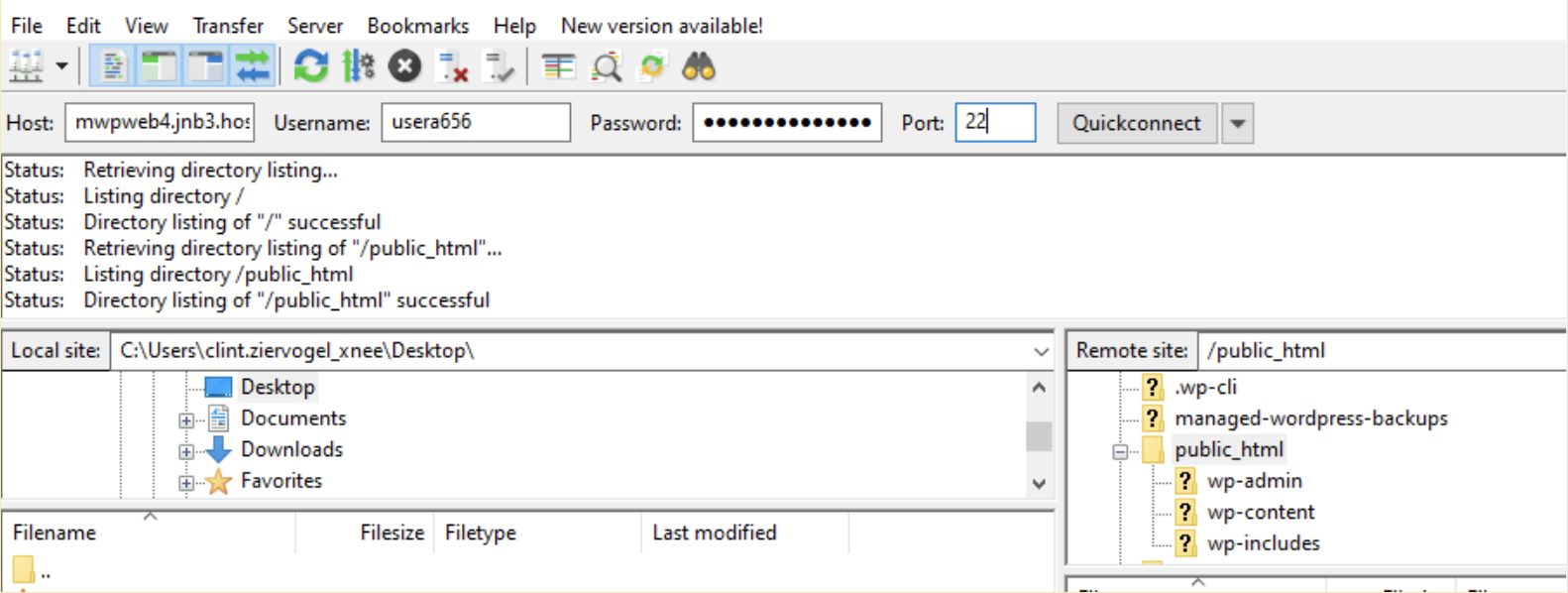
For security reasons we do not keep a copy of SFTP passwords, so once an SFTP password has been set, you will need to keep your own record. Forgotten passwords can be reset using the same process.
FileZilla is free open-source FTP software. It is a useful FTP programme that can be used to manage your website content to our servers.







