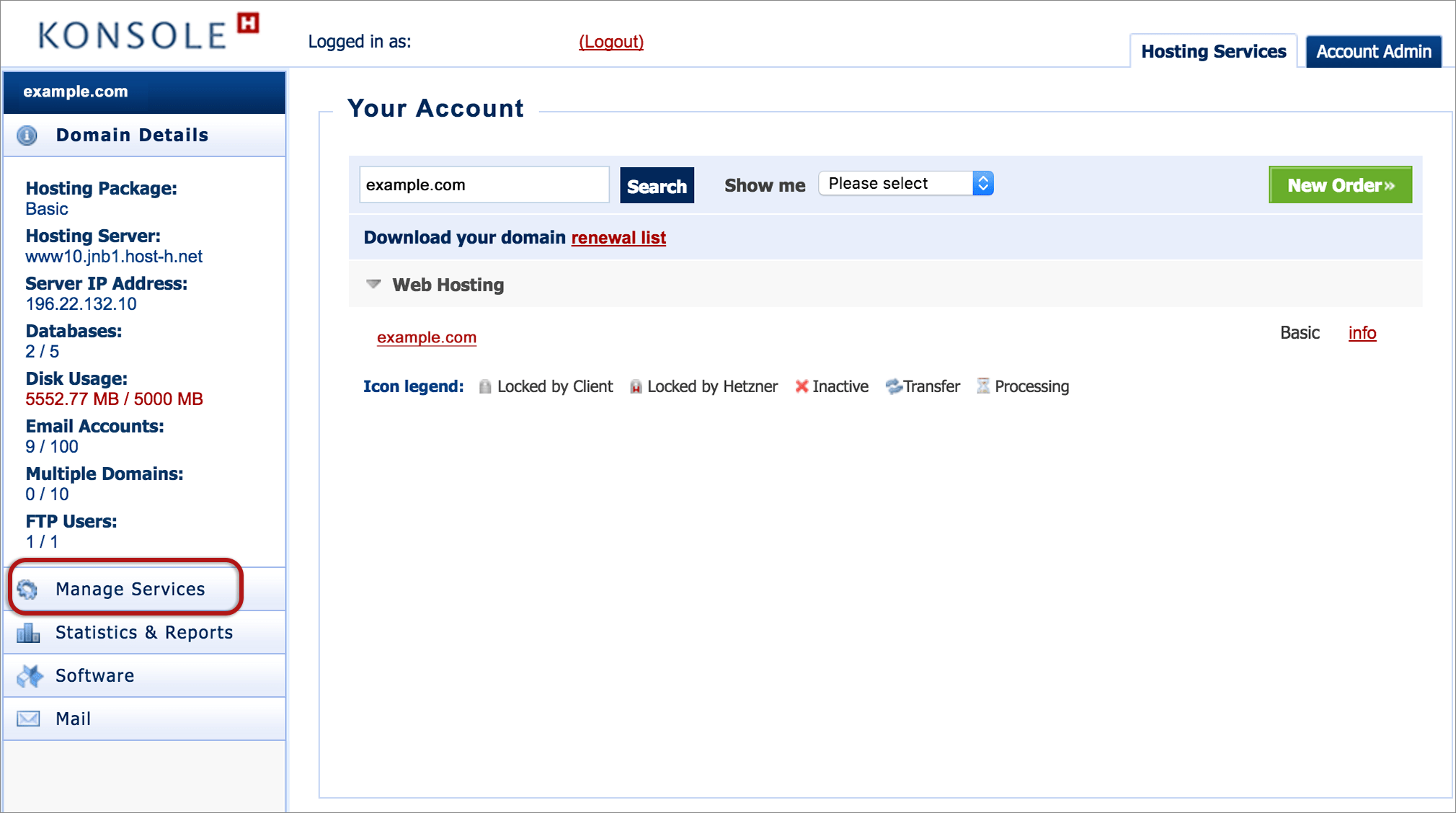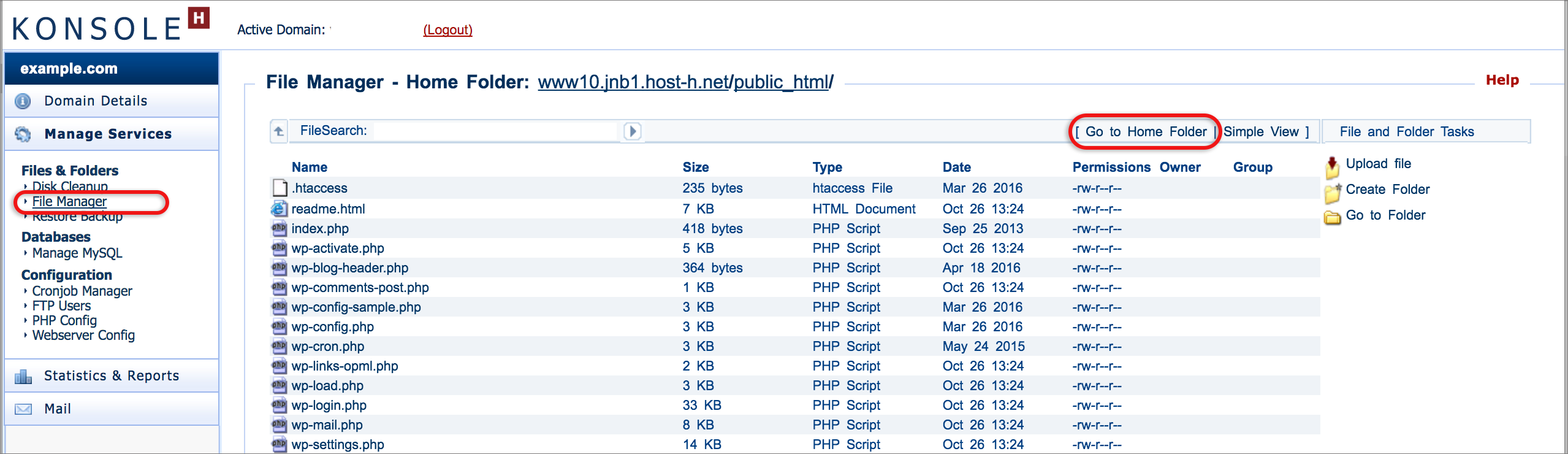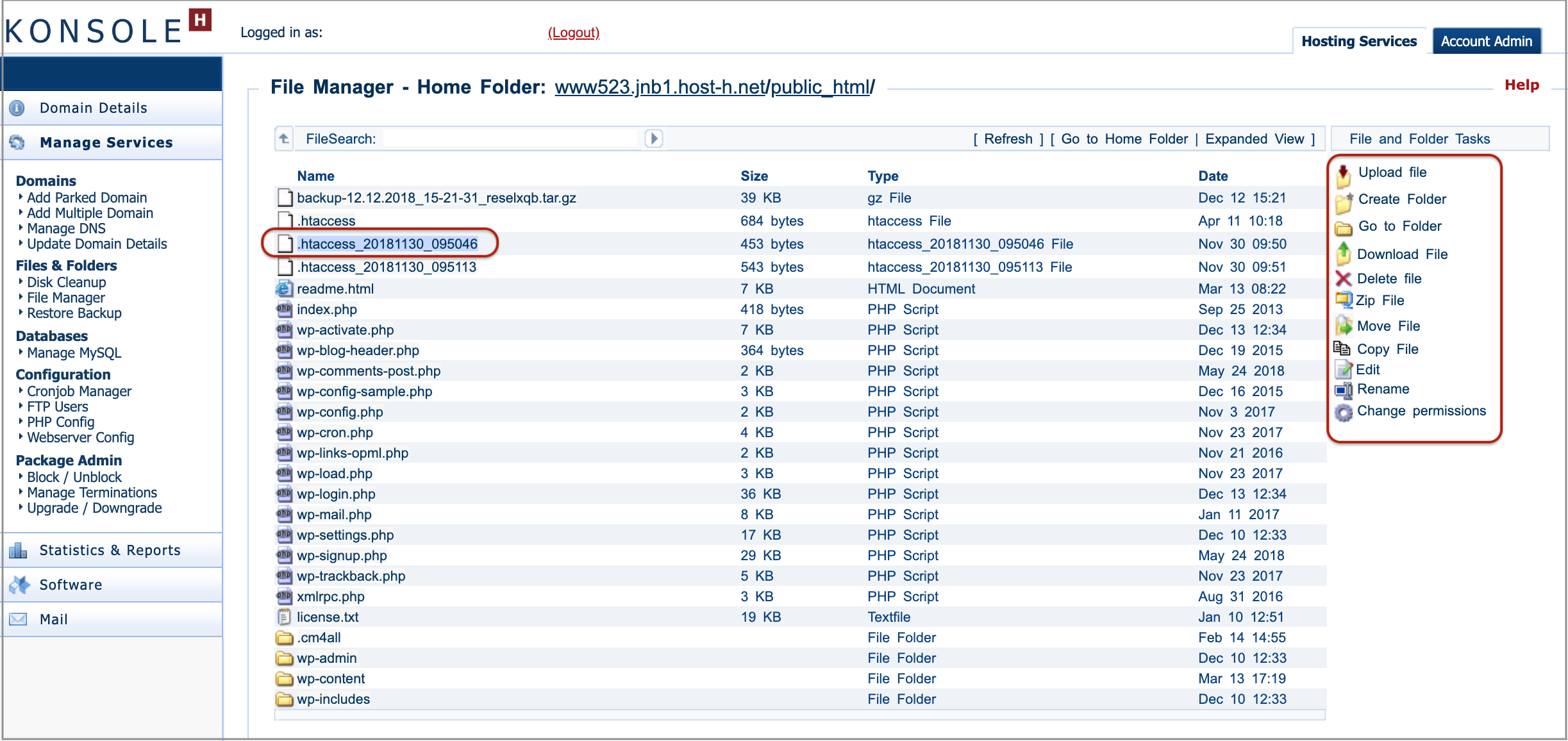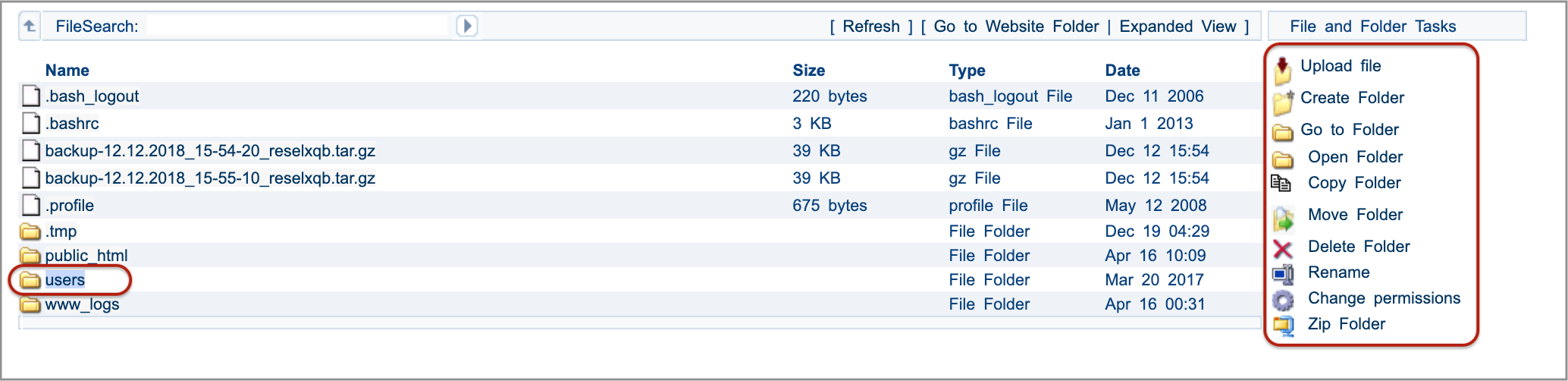How to access the File Manager via konsoleH
If you are using our new Control Panel, refer to this article.
Make the switch and discover a simpler, more secure way to manage your hosting.
The konsoleH File Manager is an easy-to-use web-based tool that allows you to manage the structure of your website content, upload files or edit them directly on the server.
The File and Folder Task menu offers the ability to create, upload, delete, copy or zip files and folders as well as change permissions, ownerships and groups which dictate access rights to the listed files.
How to access the File Manager in konsoleH:
- Browse to konsoleH and log in (Admin or Domain level)

- If Admin level: Select or search for a domain name in the Hosting Services tab
- Click Manage Services from the left-hand menu

- Select Services > File Manager. The files within the public_html folder are immediately visible – these are website files. To view other folders (such as mail or logs) select Go to Home Folder

- To open files, double click on the file name and more menu options appear on the right. Select a File or Folder task to perform e.g. Delete File to delete a backup file or Download File to download a file

- To open folders (such as users – the mail folder), either double click, or click on the folder and then select Open Folder. Repeat for further subfolders, and then perform the required File or Folder Task

Note: To use the File Manager to download a backup of your mail, see How to backup mail or download mail from the server.