How to use FileZilla FTP
FileZilla is open source FTP software distributed free of charge under the terms of the GNU General Public License. It is a useful FTP programme that can be used to upload or download your website content.
Download from FileZilla Project (select Filezilla Client).
If you are not familiar with FTP, then refer to How to Upload a Website
Configuration settings
You will need to know the FTP details specific to your account. See Find my FTP login details
- Open FileZilla
- Enter Host: (your domain name or IP address)
- Enter User ID: (FTP username)
- Enter Password: (FTP password)
- Port: 22
- Click Quick Connect
- You will now see your two panels:
- On the left is your local site i.e. the files on your computer
- On the right is your remote site i.e. the files on your webs server
- Click on the folder in the remote site named public_html. This is your web-accessible folder, which is where you place all your web content.
- Drag and drop your files and folders from the left panel (local site) to the right panel (remote site).
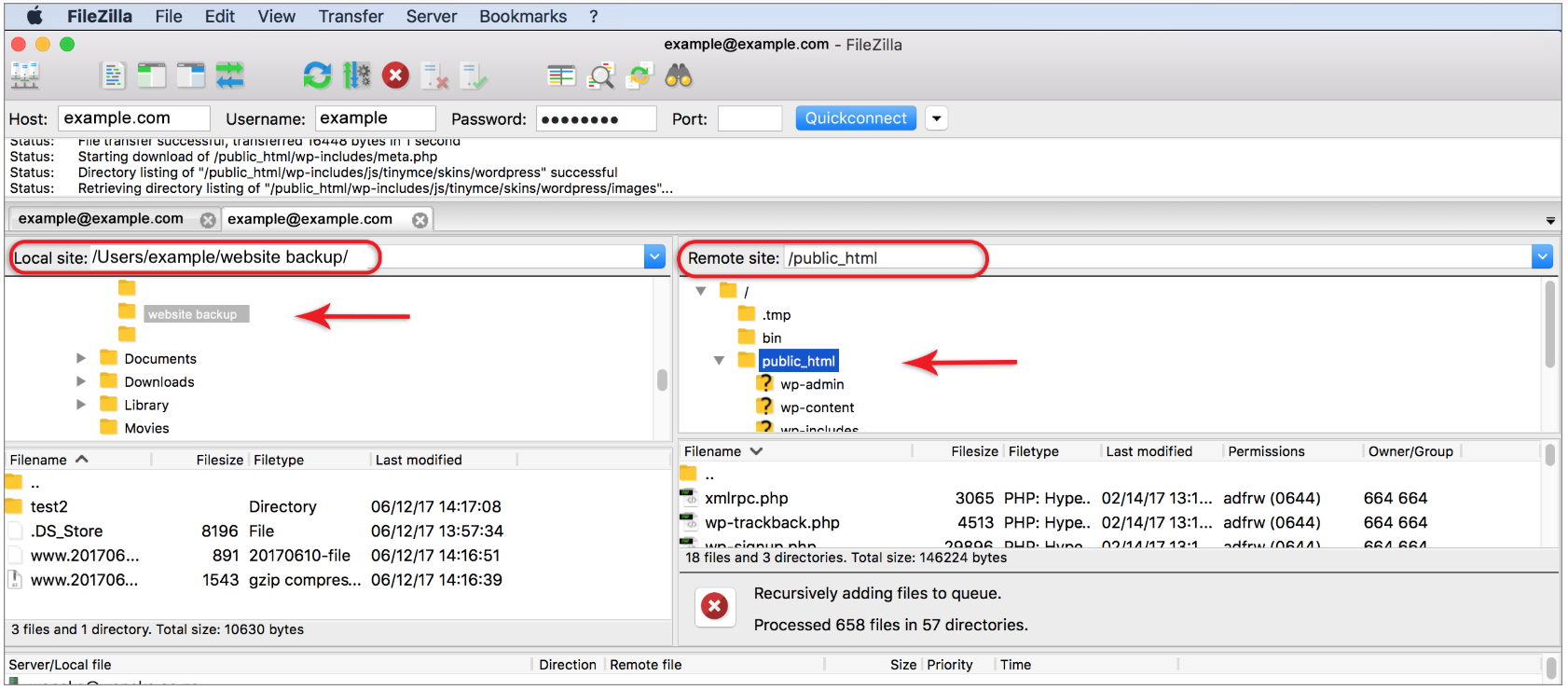
Additional FTP information is available in our FTP Quick Guide.
Port 22 allows you to securely transfer your files over an encrypted connection using SFTP (Secure File Transfer Protocol).








