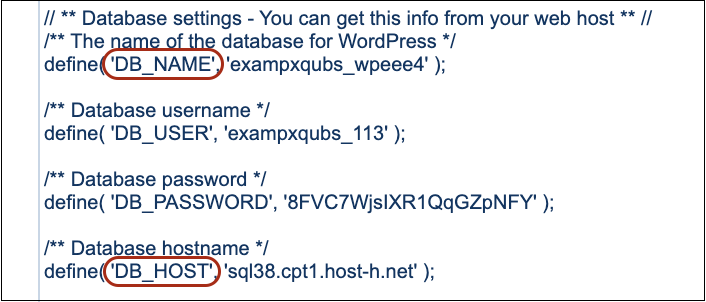How to check which database my website is connected to via konsoleH
If you are using our new Control Panel, refer to this article.
Make the switch and discover a simpler, more secure way to manage your hosting.
If your website relies on a database, it’s essential to know which database it is connected to. This information helps with troubleshooting, backups and configuration changes. You can delete unwanted databases if they are not being used.
You’re able to check which database your website is connected to via your konsoleH control panel.
Step 1: Find the name of your database in your configuration file
- Browse to konsoleH and log in at Admin or Domain level
- Select or search for a domain name in the Hosting Services tab.
- Click Manage Services on the left-hand menu.
- Select File Manager, under Files & Folders.
- Select the configuration file:
- For WordPress please edit wp-config.php
- For Joomla please edit configuration.php
- For Drupal please edit sites/default/settings.php
- For Magento please edit app/etc/local.xml
- Click on Edit in the side menu.
- Search for ‘DB_NAME’. The name of the database will be to the right of ‘DB_NAME’.
- Also search for ‘DB_HOST’ to confirm the name of the database server your database is hosted on. The name of the database server will be to the right of ‘DB_HOST’.
Step 2: Find your database in Manage MySQL
- Once you’ve made a note of the name of your database and database hostname, select Manage MySQL under Databases
- Your databases will be visible.
- If you have two databases with the same name, check the database hostname in brackets to confirm which of the two databases your website is connected to.
If you have any unwanted databases you would like to delete, you may remove these databases via the Manage MySQL tool.