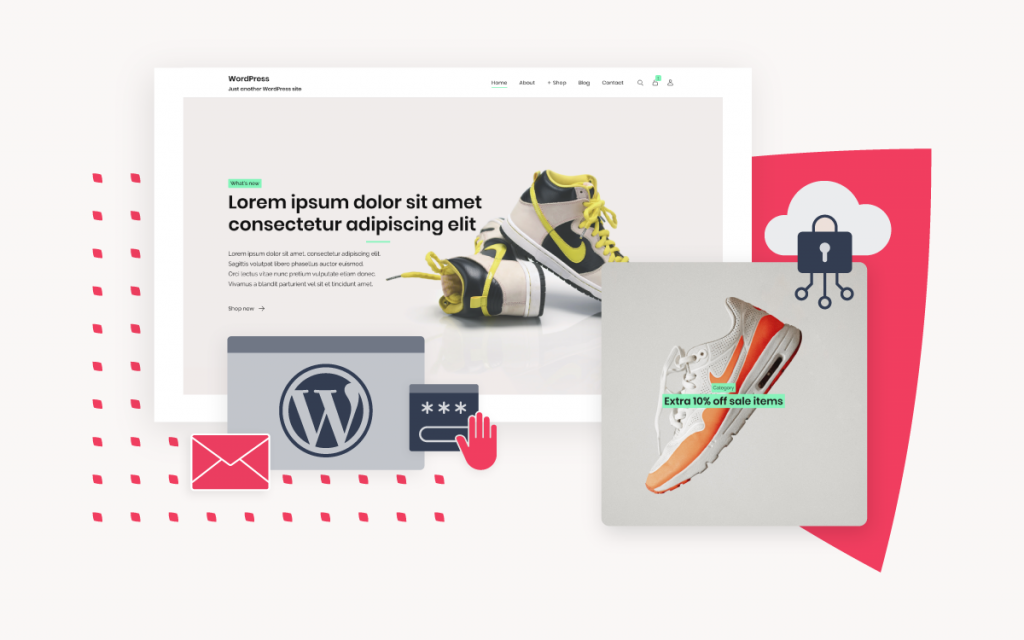How to export a database via phpMyAdmin
If you are using our new Control Panel, refer to this article.
Make the switch and discover a simpler, more secure way to manage your hosting.
You may export a database via the phpMyAdmin tool within konsoleH by following the below steps:
- Browse to konsoleH and log in at (Admin or Domain level)

2. Admin level: Select or search for a domain name in the Hosting Services tab
3. Select Manage Services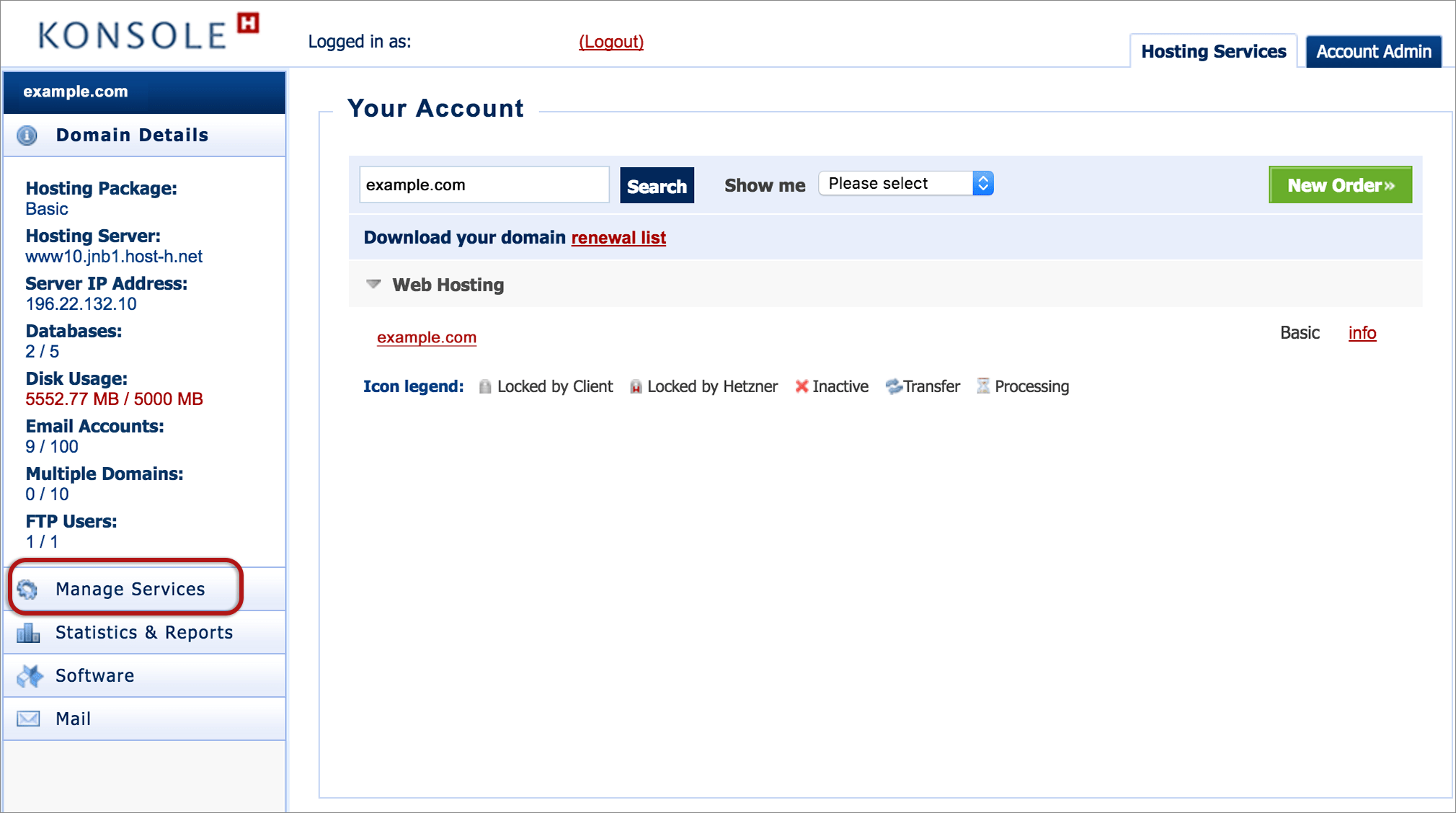
4. Select Manage MySQL
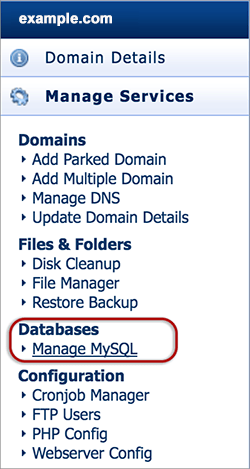
5. Select a database
6. Click phpMyAdmin

7. Select the database name to expand the tables, then select Export

8. Select Quick – display only the minimal options
9. Select the required Format. In most cases SQL will be sufficient.
10. Select Go
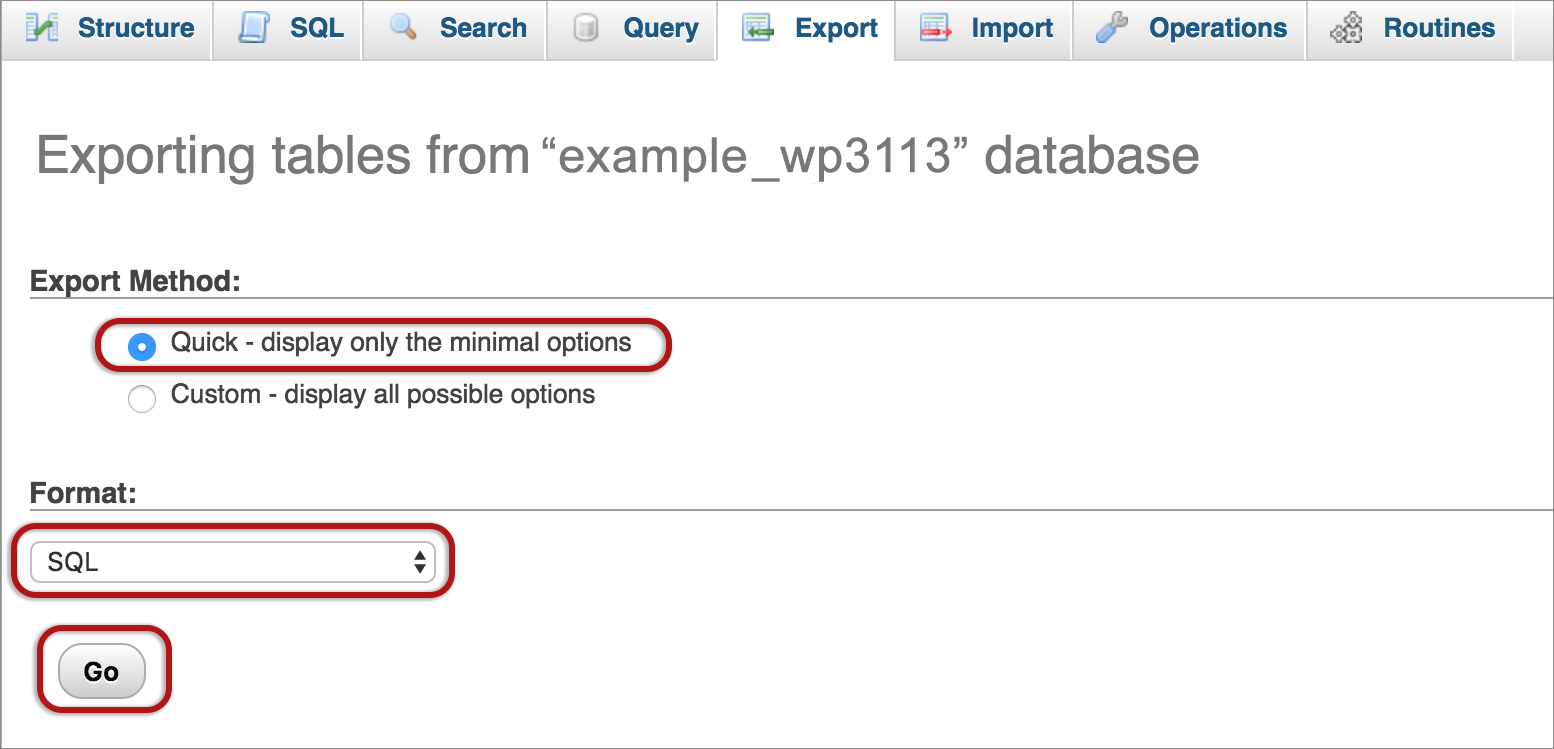
Your web browser will prompt you to download the database dump file to your computer.
If the database dump file fails to generate, the likely reason is that the database is too large in size. In these cases, you may export the database via command-line using SSH.