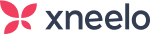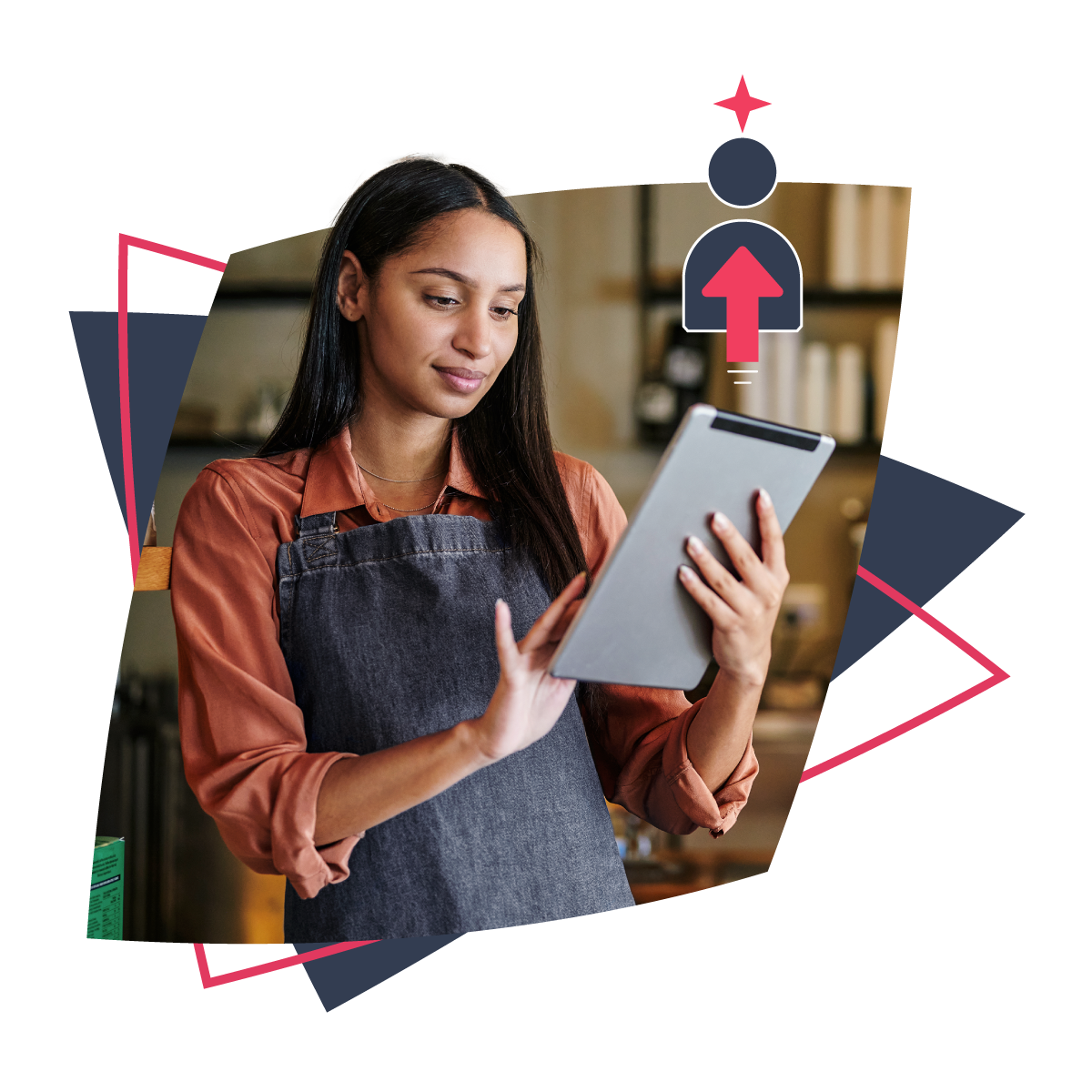Ed’s note: This article is from our archive. Some of the information featured may have changed with the latest updates to WordPress.
WordPress is a popular Content Management System (CMS) for good reason. It’s easy to use and navigate, and can be used to create any type of website from basic portfolios to advanced learning platforms and e-commerce sites. Each time WordPress gets an update, new and interesting tools are added to it, making it more secure, robust and easier to work with.
A large contributing factor to WordPress’s popularity is that it is free to use, with basic themes and features available to create a simple, fully-functional website, ideal for bloggers, hobbyists and first-timers. You can access more advanced WordPress features and Starter Sites with Managed WordPress Hosting, where some of the technical aspects of your website, such as updates and security, are handled by your hosting partner, making it a convenient and affordable option for small business owners.
In this guest post, we asked experienced WordPress developer, Jonathan Bossenger, to share a few WordPress tips and tricks that make the platform even easier to use. Here are his five top tips to make WordPress – and your life – easier.
PHP Error Protection
Because of the open-source nature of WordPress, and its plugins and themes, experienced WordPress users warn against allowing automatic updates – and approach updates with caution. This is because a bug in either the core of WordPress or an updated plugin or theme, could cause a fatal PHP error, and the often feared but much misunderstood White Screen of Death (WSOD).
It’s advisable to manually PHP yourself to test for bugs and incompatibilities.
Read more about PHP and why we keep it updated here.
Site Health
Keeping your WordPress site up-to-date and secure can be a challenging task, especially if you’re not a developer. So having a built-in tool that not only analyses your WordPress install but suggests what you can do to improve it, has been a much-welcomed addition.
The WordPress Site Health feature lets you know if there are any specific issues related to security or performance and provides guidance on how to fix them. It also allows you to access important information about your WordPress install, and the server infrastructure it’s hosted on, helping you make more informed choices if you ever run into any hosting issues.
Learn more about checking your website’s health here.
Debug mode
A little-known fact about PHP, the programming language WordPress is written in, is that most web hosting companies suppress all PHP notices, which include errors and warnings. While this might seem like a bad thing, it actually results in a better website experience for your visitors. Sometimes the notice might be as simple as a deprecation notice (meaning a piece of PHP functionality is going to be removed in a future version of PHP). Your visitors don’t need to see these notices.
However, being able to quickly turn these notices on is a tried and tested way of seeing what might be causing problems – from slow site speed to the WSOD. By simply setting three PHP constants in your wp-config.php file, you can view any and all PHP notices, either in the browser or in a separate debug.log file.
Minimum requirements update
This one is not so much a WordPress trick, but recently the folks building WordPress agreed to update the minimum requirements to the latest stable versions of PHP and MySQL. Working with users and Managed WordPress Hosting companies to get these updates means that WordPress sites are more stable, secure and – above all – faster.
You can use the Site Health feature mentioned earlier to check which versions of PHP and MySQL you are using, and the WordPress requirements page even includes a handy email you can send to your hosting company.
Automatic updates
Everyone knows that websites are constantly under attack from bots and other malicious characters. From DDOS attacks to user database breaches, keeping your information safe and secure online is becoming more and more important.
By adjusting a few configuration settings in your WordPress site, you can enable both automatic core and automatic plugin and theme updates.
These settings are disabled by default and require some technical knowledge to register either the right configuration or filter settings, but if you care about the security of your WordPress site and its data, it’s a good idea to enable the core updates, at least.
These tips are all stability and security-focused, and very recently added or updated in WordPress. As a developer, the majority of issues on WordPress sites are related to outdated versions of the WordPress software, installed plugins or themes. Once you solve those problems, it makes working on WordPress even simpler – and more secure.
About Jonathan Bossenger
Jonathan Bossenger is a programmer, blogger and podcaster from Cape Town, South Africa with a passion for open-source software and WordPress. Currently, he works full-time at Automattic as a WordPress contributor.
Want to read more on this topic? Discover how easy it is to create an e-commerce store with Managed WordPress Hosting here.