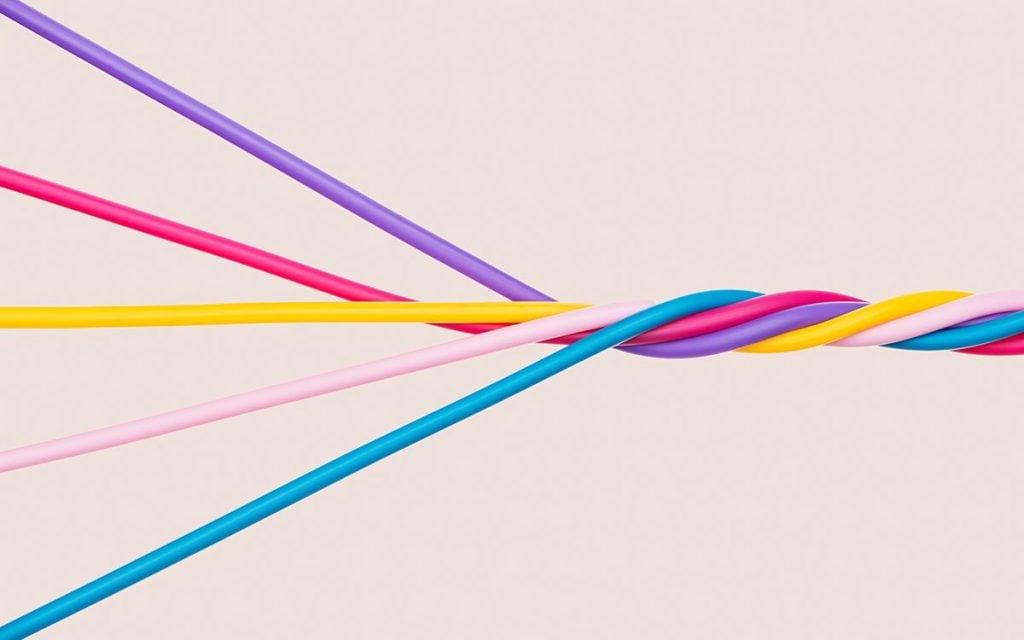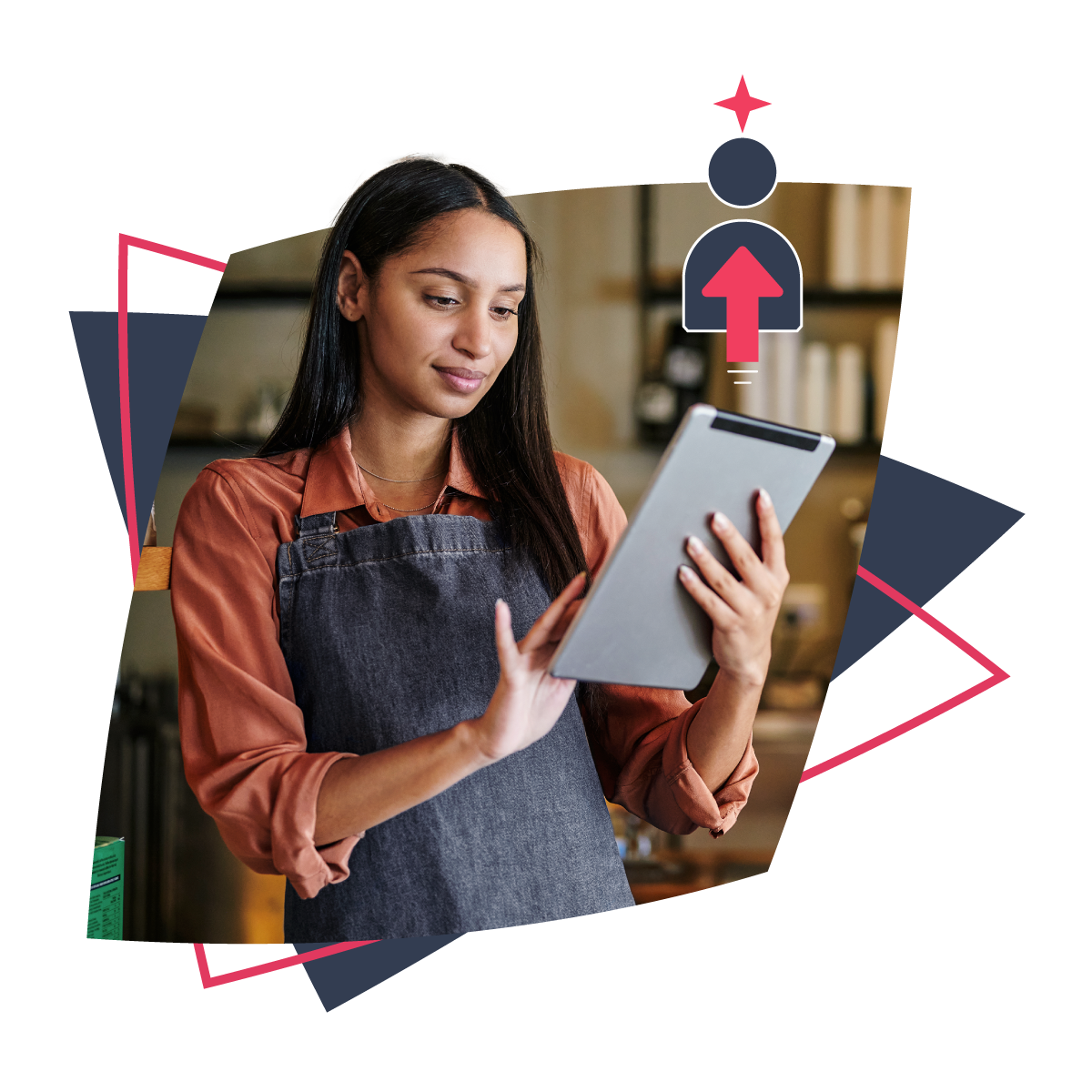Please note that we’ve made the difficult decision to discontinue our Managed WordPress Hosting product offering. We continue to offer hosting for WordPress websites through our Web Hosting packages.
WordPress is considered the most popular and widely-used Content Management System (CMS) in the world. It’s user-friendly and flexible, and makes it easy for anyone to build and manage their own website. WordPress is also one of our favourite topics to offer advice on to help you take your website to the next level.
We’ve touched on some of the more technical WordPress secrets to make your life easier in the past. We thought it was time to provide you with a few easy and actionable tips you can apply to your website yourself.
We asked xneelo Product Owner and WordPress expert Darren Kerr for his top five WordPress tips for ensuring your website always performs at its best.
Always use a lightweight theme
Setting up your WordPress website for success starts at the very beginning, when choosing a theme.
Look for a lightweight or optimised theme as these run faster and won’t reduce your page load speed times. This also makes them Search Engine Optimisation (SEO) friendly. They’re also much more secure as there won’t be a lot of custom code hanging around in PHP files.
The six free Starter Sites provided with xneelo’s Managed WordPress Hosting are examples of WordPress themes that have been specifically optimised to be as lightweight as possible. “We build our Starter Sites in Gutenberg, which is native to WordPress and provides cleaner, lightweight code,” explains Darren. “Watch out for themes that have been created using Page Builders, while they may seem simpler to use in the beginning, they’re often quite bloated and can negatively affect your page speed.”
Optimise your images and media
It’s not only a heavy theme that can slow down your website. Many website owners forget one crucial thing – and that’s optimising media files and images for web.
“A mistake many website users make is to upload unoptimised images, such as phone images or formats like .png, into their galleries without optimising them first,” explains Darren. “Phone images shot in 4K are huge and can drastically affect your page load speed.”
You can use free online compression tools to reduce the size of images. Always remember to save your images as jpegs or webp as these are the best format for web.
Delete inactive plugins
This often overlooked exercise can be the biggest security risk.
“Often people install plugins to test them and then forget to delete them afterwards. This can bloat up your system and leave vulnerabilities for hackers to exploit. It’s good website health practice to always delete the plugins you don’t plan on using,” explains Darren.
Use your free Staging Environment provided with Managed WordPress Hosting to test plugins safely before copying changes over to your live website.
Learn more about what plugins work best with Managed WordPress Hosting here.
Use Query Monitor
It might be classified as a developer tool, but the Query Monitor plugin can save you a lot of time and effort when it comes to finding the cause of what’s not working on your website.
“Query Monitor is a lightweight plugin that removes the trial and error from finding out what’s wrong and shows you exactly what’s slowing things down,” explains Darren.
Whether your PHP needs updating, you’re out of memory, or there’s a corrupted file hiding somewhere, Query Monitor will find it quickly so you can get your website performance back on track.
Check your backups
Backing up your website is an important measure for safeguarding your files and data should the worst happen. (This is why we include automatic backups for Managed WordPress Hosting customers.) But did you know that if something is not working correctly on your website, if not corrected, that problem will be backed up as well?
Before restoring a backed-up version of your website, especially after bug fixing or a security incident, test it first to make sure you’re not restoring the issue as well.
“Make sure checking your backups is part of your disaster recovery plan. You can restore a backup to your staging environment first to make sure everything is working as it should be,” explains Darren.
Learn how to restore your Managed WordPress site from a backup here.
Improving the performance of your WordPress website yourself is easier than you think. The WordPress dashboard, editor and resources are renowned for being accessible and simple to use. And remember, if you’re a Managed WordPress Hosting customer, you have access to an extensive library of WP101 tutorial videos to help you every step of the way. If you’re new to Managed WordPress Hosting, you can try it free for 30 days here.
If you’d like to read more on this subject, we recommend Meet the tools we handpicked for Managed WordPress Hosting.