View your invoice via konsoleH
If you are using our new Control Panel, refer to this article.
Make the switch and discover a simpler, more secure way to manage your hosting.
View your Invoices in konsoleH
- Browse to konsoleH and log in at Admin level

2. Click the Account Admin tab at the top right of your screen
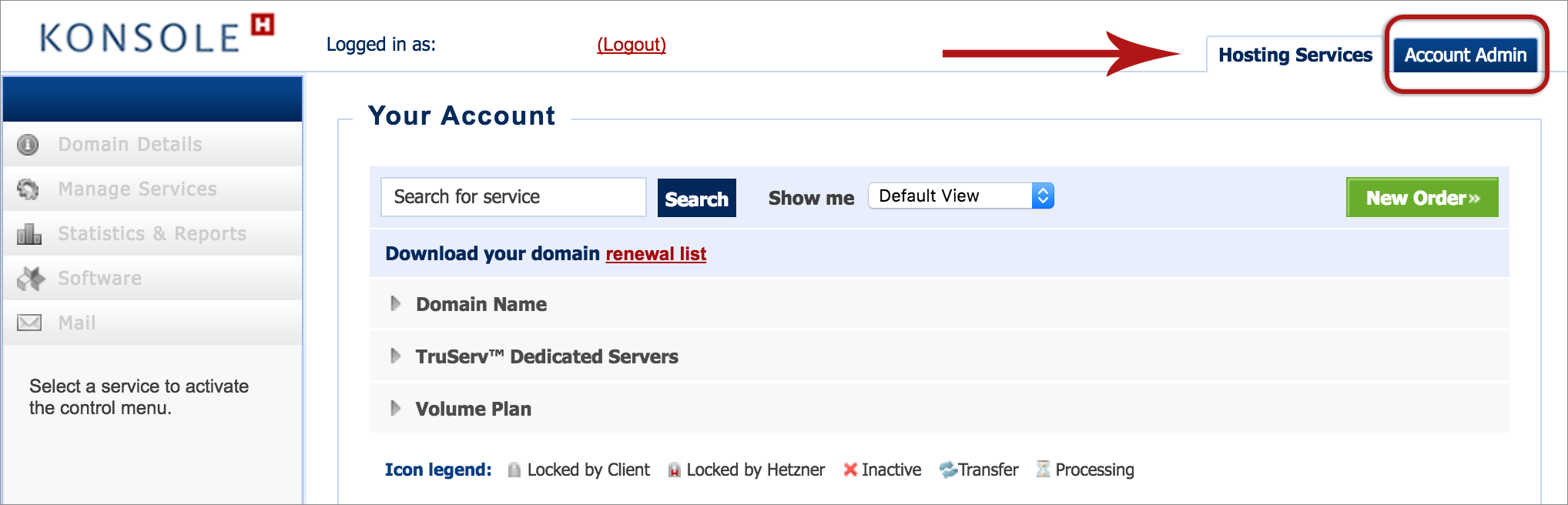
3. Select Billing from the left-hand menu
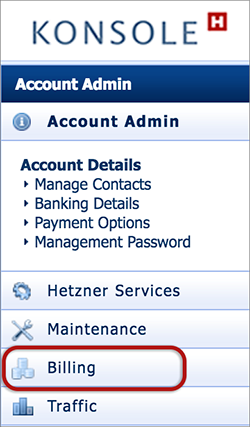
4. Choose Invoicing > Statement Overview
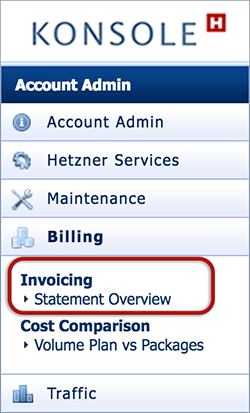
5. The Statement Overview provides detailed billing information
- View all your statements within a set range of dates by clicking in the date fields, then choose Display
- See the details of a particular invoice by clicking on the invoice number
- If you have more than one domain you can filter your account statements by selecting the specific domain you want to view within the dropdown list, then choose Display
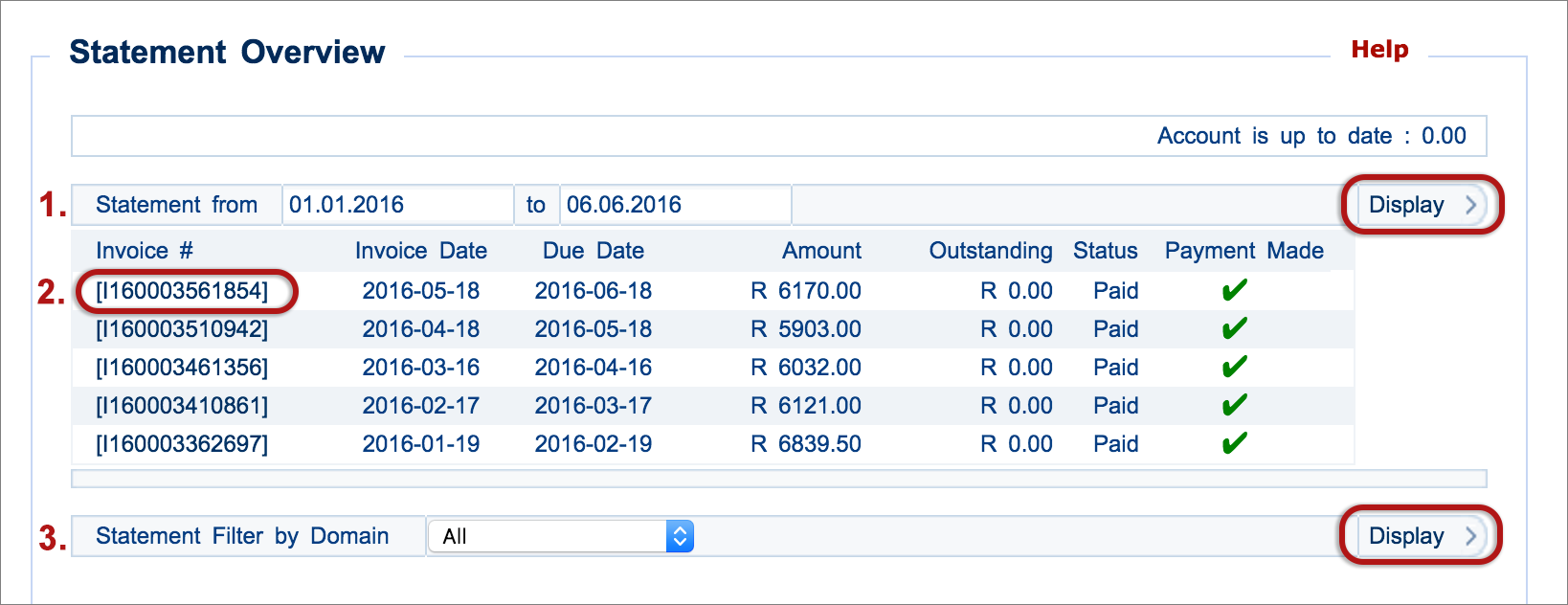
Save invoice to PDF
- Click on the relevant invoice number in the statement above – it will open as a webpage
- Choose Print and then find the option to Print to PDF, or Save as PDF (depending on your browser)
- Internet Explorer: Ctrl + P, then Microsoft Print to PDF
- Chrome: File > Print > Destination > Change > Save as PDF
- Safari: File > Print > PDF (bottom left) > Save as PDF








