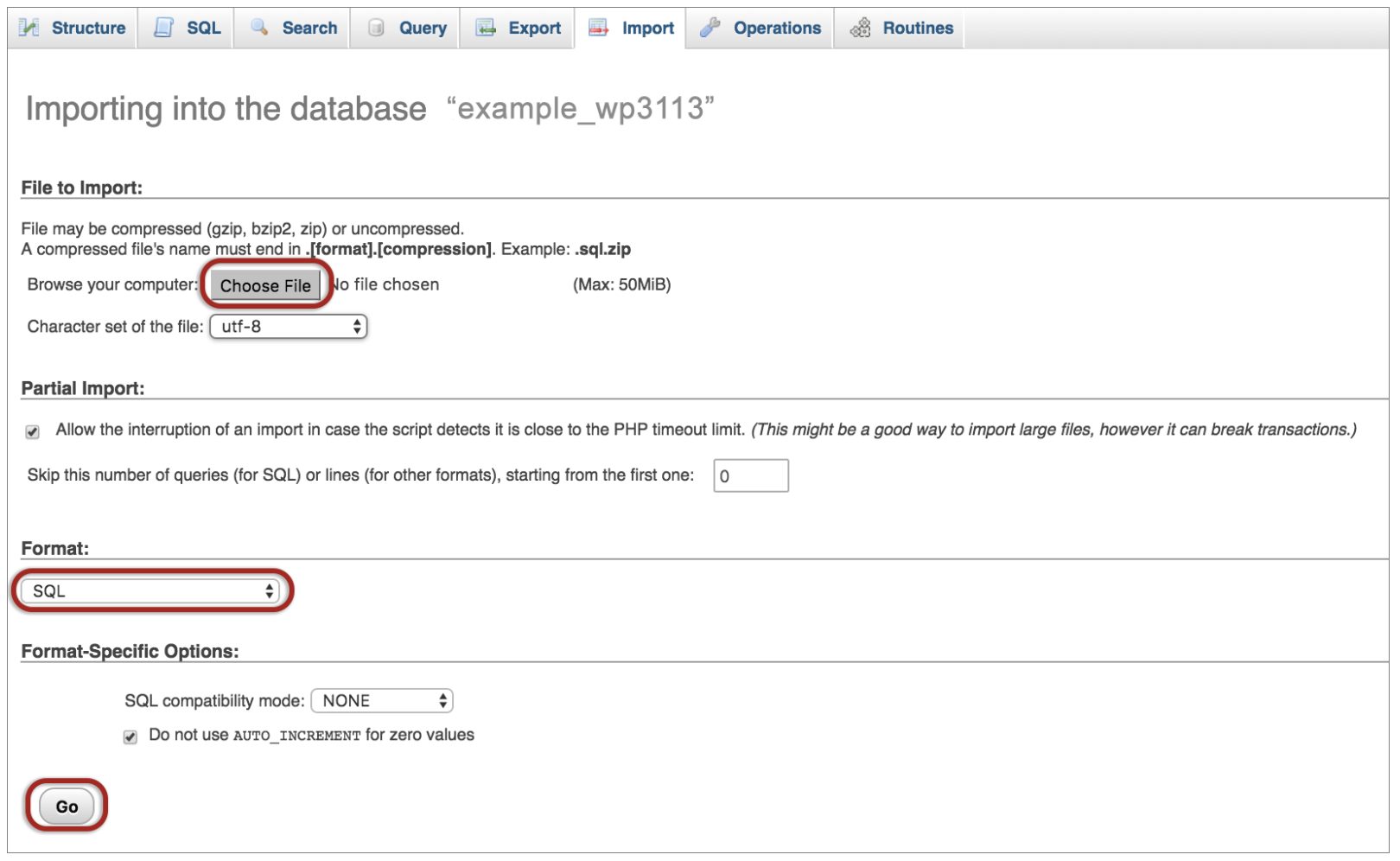How to import your database via phpMyAdmin in the xneelo Control Panel
If you are still using konsoleH, refer to this article.
Use the phpMyAdmin tool within the xneelo Control Panel to import a copy of your database to your hosting account.
Steps
-
1
-
2Select a Product (e.g. Web Hosting) from the side menu.
-
3Select the domain name.
-
4Under Hosting tools, select Manage MySQL.
-
5Click on the 3 dots menu to the right of the relevant database.
-
6Select phpMyAdmin - phpMyAdmin for the database you have selected will open in a new tab.
-
7Select the database name in the left pane to expand the tables, then select Import.

-
8Select Browse under the File to Import section.
-
9Select the dump file you wish to import and click Open.
-
10Select the required Format. In most cases, SQL will be sufficient.
-
11Select Go.

The phpMyAdmin tool within the xneelo Control Panel can only import database dump files that are 250 MB or smaller in size. Should your database dump file be larger than 250 MB, you may import it via command-line using SSH.