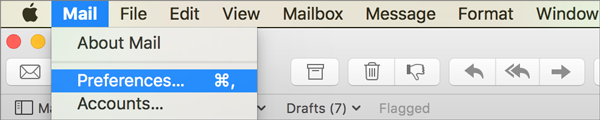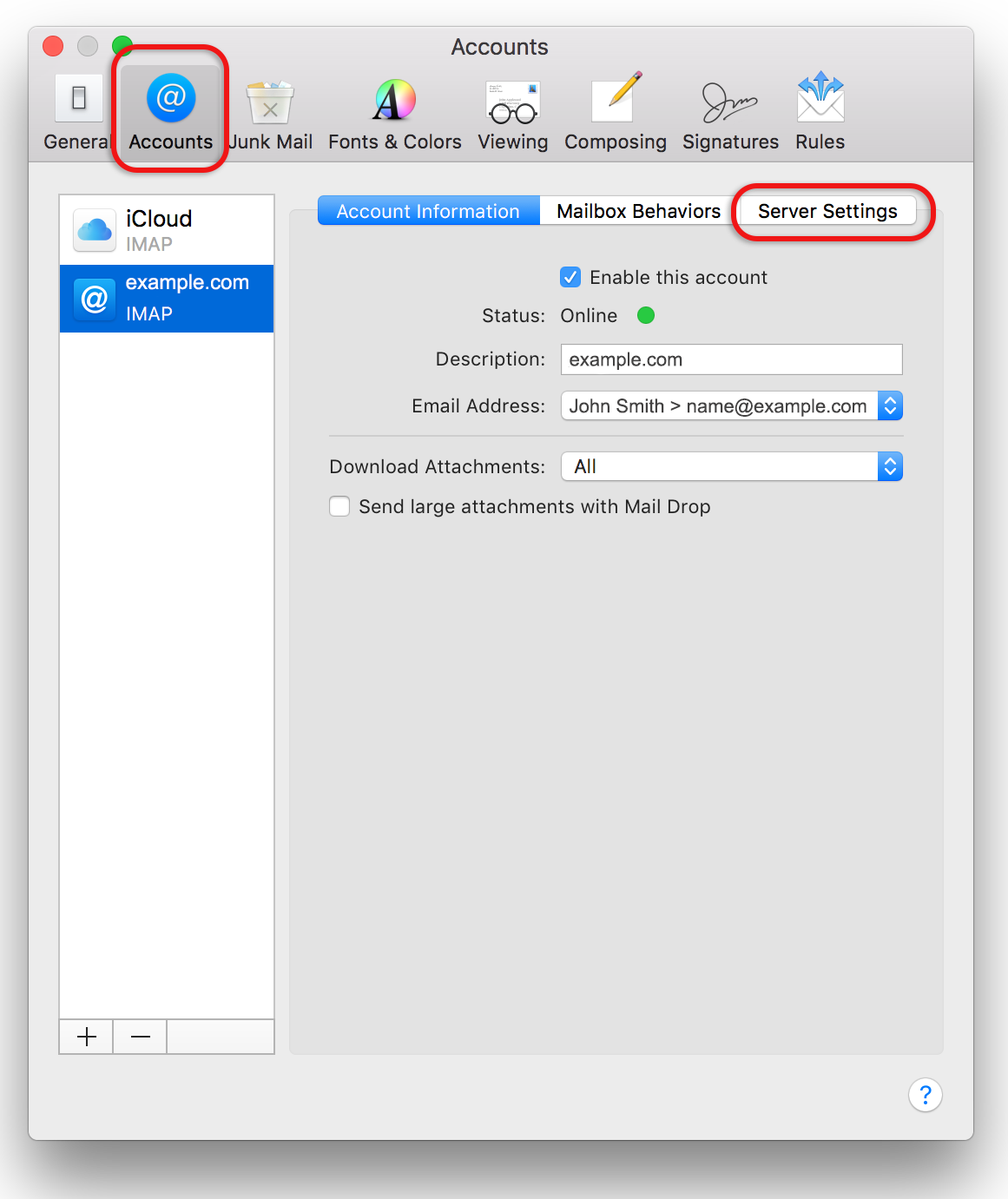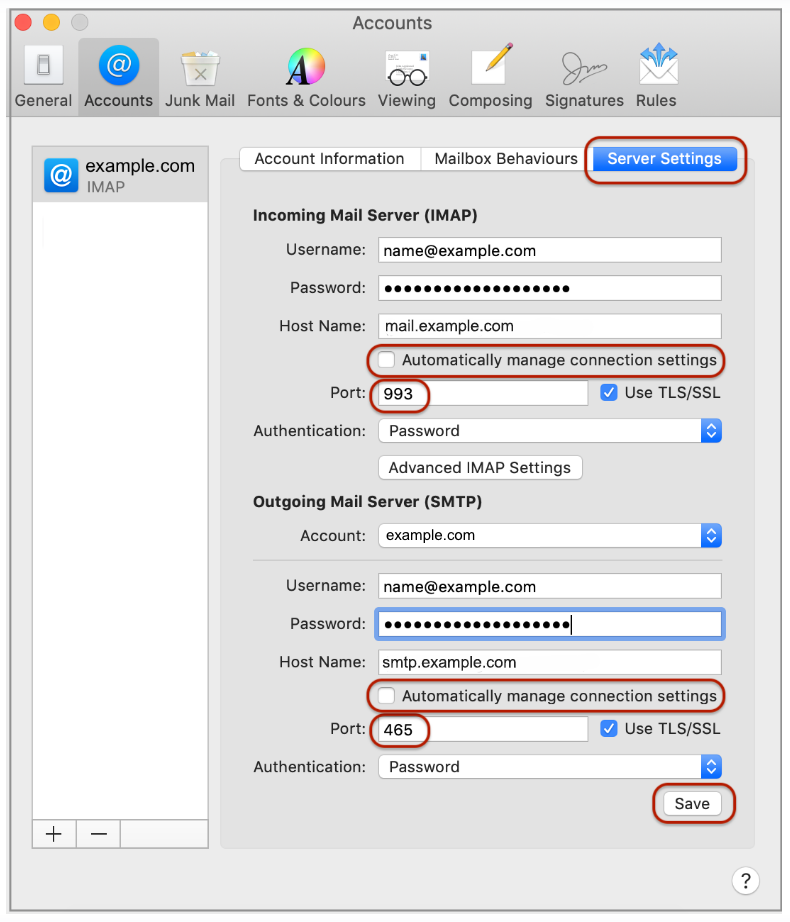Troubleshoot errors in the setup of macOS Sierra, Mojave, Catalina, Big Sur, Monterey or Ventura mail

This guide will help you fix errors in the setup of an email account in macOS Sierra, Mojave, Catalina, Big Sur, Monterey or Ventura Mail.
Is this the first time you’re setting up this email account? Then use our macOS Sierra, Mojave, Catalina, Big Sur, Monterey or Ventura setup guide, rather than this troubleshooting guide.
Change example.com to your domain name
First, check your password
Check your password by browsing to Webmail and trying to log in. If you aren’t able to log in, then you have the incorrect password. Forgotten passwords can be reset in your Control Panel – you will need to get your domain or web administrator to update it for you if you don’t have control panel access.
Do you use a Mac Keychain? Make sure that the password saved in your keychain is correct – here’s how.
Steps
-
1From the top menu choose Mail > Preferences... or Settings...

-
2On the Accounts tab, choose the relevant account from the list on the left, and check:
- Enable this account is checked
- Download attachments is set according to your preference
-
3Click Server Settings

-
4Check: Incoming Mail Server (IMAP)
- User Name is the full email address
- Password is correct – forgotten passwords can be reset in your control panel
- Host Name has mail. before the server name e.g. mail.example.com*
- User Name is the full email address
- Password is correct – forgotten passwords can be reset in your control panel
- Host Name has smtp. before the server name e.g. smtp.example.com*
-
5Deselect (uncheck) the boxes for Automatically manage connection settings for both Incoming and Outgoing Mail Servers – additional fields will now be displayed.
- Select Use SSL/TLS for both Incoming and Outgoing Mail Servers.
- Incoming Server Port is 993 for IMAP or 995 for POP
- Outgoing Server Port is 465

-
6* Note: In isolated cases mail.domain (e.g. mail.example.com) and smtp.domain won’t work. In these cases you will need to use the server name instead e.g. www34.cpt1.host-h.net. Find my server name.
-
7Click OK and Save (Note: this button only becomes visible when settings have changed).
What happens next
Your macOS Sierra/Mojave/Catalina/Big Sur/Monterey or Ventura mail is now set up correctly.
Still struggling? Refer to our guide of common email problems or contact us.