How to set up email in Outlook 2016 for Mac
![]()
This guide takes you step-by-step through the process of setting up a new email account in Outlook 2016 for Mac.
If the Mail account is already set up, but giving errors – then refer to our Troubleshooting guide.
♦ Replace example.com with your domain name
First, check your password
Check your password by browsing to Webmail and trying to log in. If you aren’t able to log in, then you have the incorrect password. Forgotten passwords can be reset in your control panel – you will need to get your domain or web administrator to update it for you if you don’t have control panel access.
Add your mail account
-
1Launch Outlook for Mac
-
2Select the Tools tab and then Accounts
-
3A new window will open which will list any other accounts already set up
-
4At the bottom left, click the ‘+‘ button and then New Account…
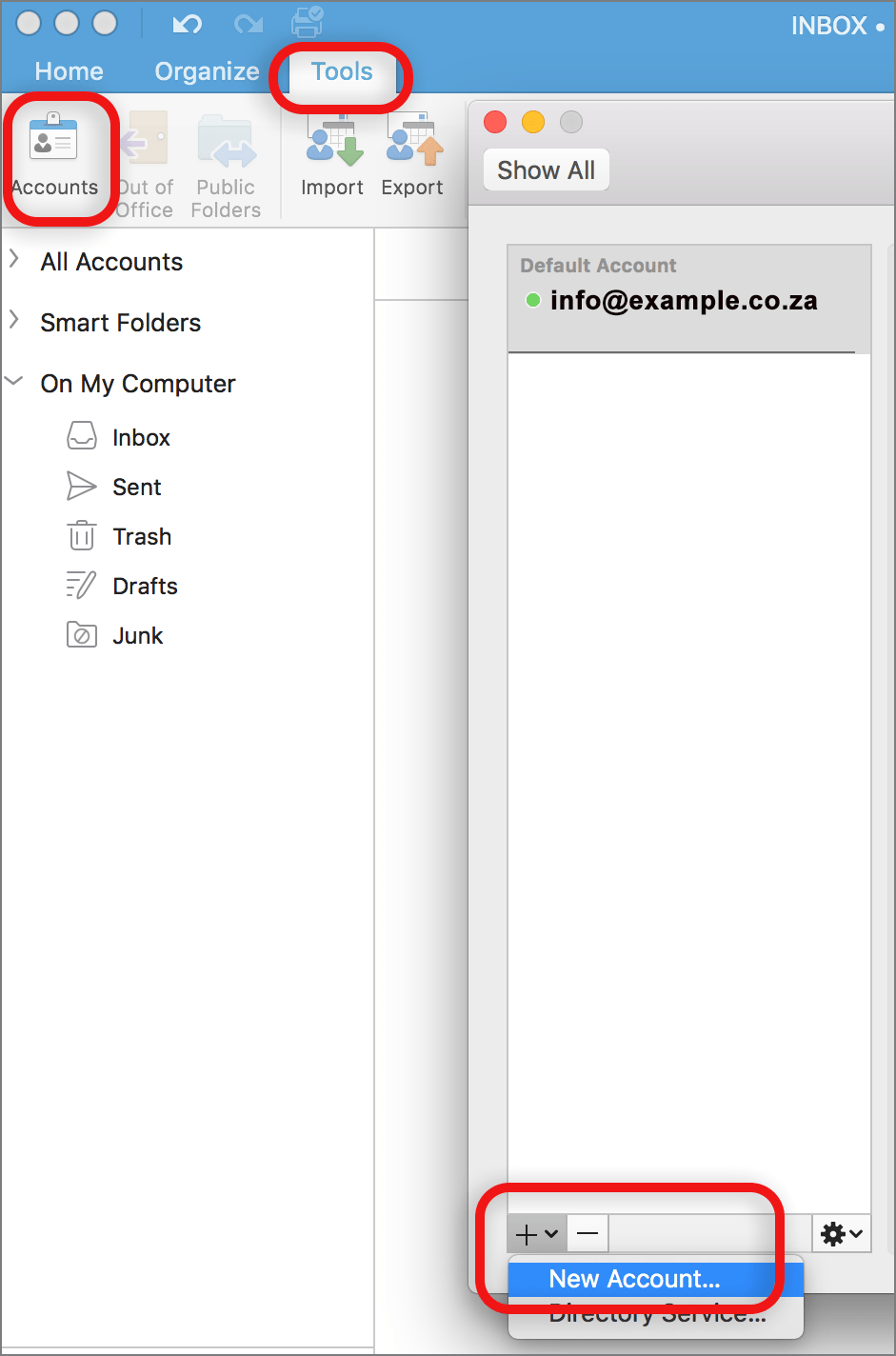
-
5Add your email address and click Continue
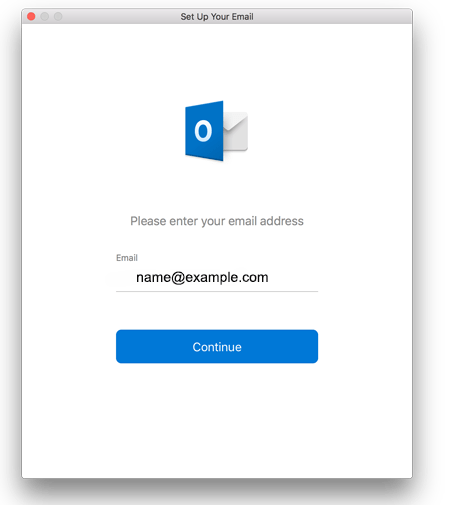
-
6The programme will unsuccessfully search for the provider. Select IMAP/POP
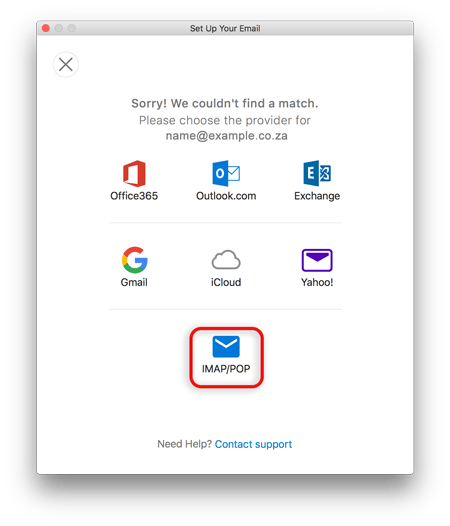
-
7Enter your account information:
- Choose IMAP or POP according to your preference (choose IMAP if you want to access your mail on more than one device e.g. laptop and cell phone).
- Ensure that the User Name is the full email address in lowercase.
- If you don’t know your password, reset it via the control panel.
Incoming server
- Add mail. before your domain name e.g. mail.example.co.za*
- Tick Use SSL to connect
- Port is 993 for IMAP or 995 for POP
Outgoing server
- Add smtp. before your domain name
- Tick Use SSL to connect
- Port is 465
-
8Click Add Account
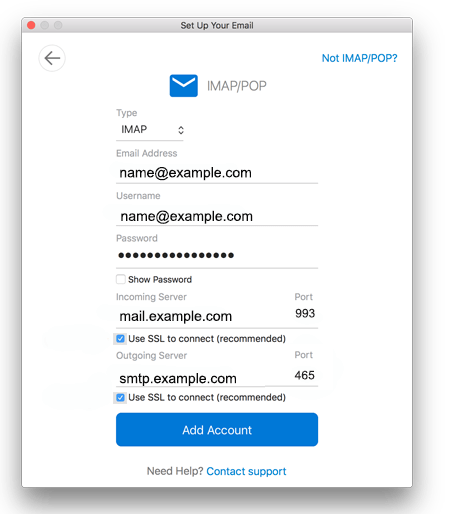
-
9Click Done
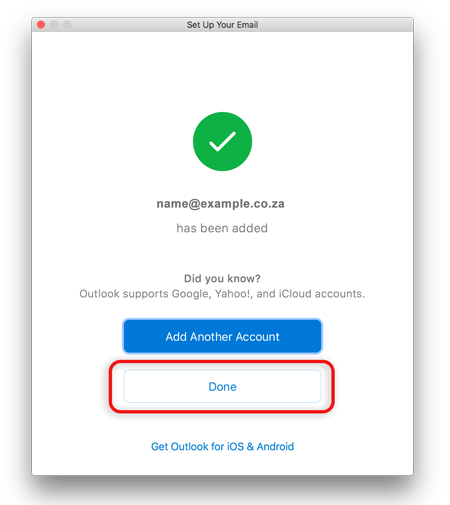
-
10You’re not quite done yet:
- All settings should be correct on this screen – now choose More Options
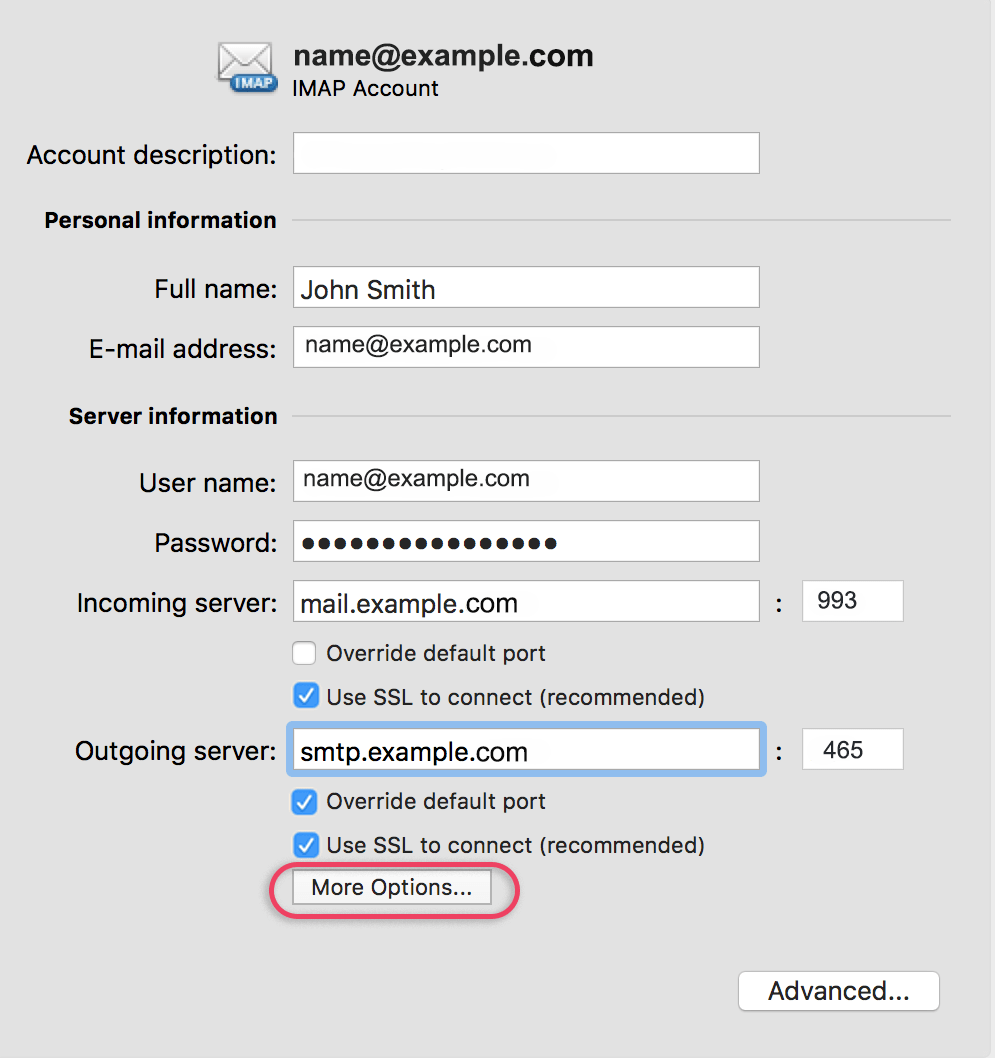
Further Outgoing server settings
- Authentication: Use the dropdown arrow to select User Name and Password
- Enter in your User name (full email address) and Password
- Ignore Unqualified domain
- Click OK
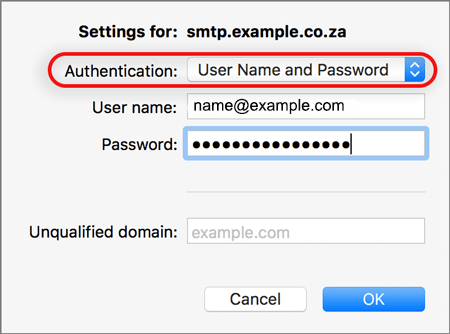
Note: In isolated cases mail.domain (e.g. mail.example.com) and smtp.domain won’t work. In these cases you will need to use the server name instead e.g. www34.cpt1.host-h.net. Find my server name.
-
11Your account setup is complete.
Email still not working? Read our Troubleshooting guide.








