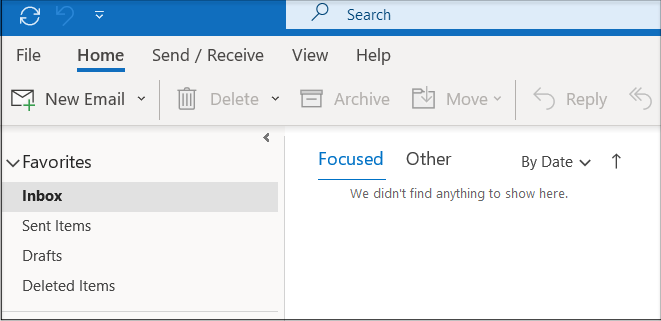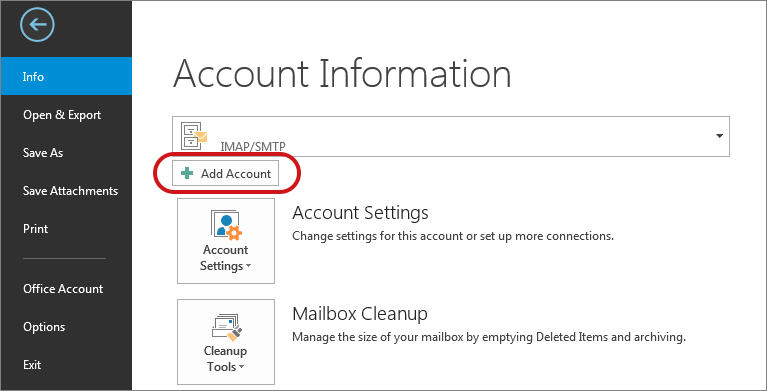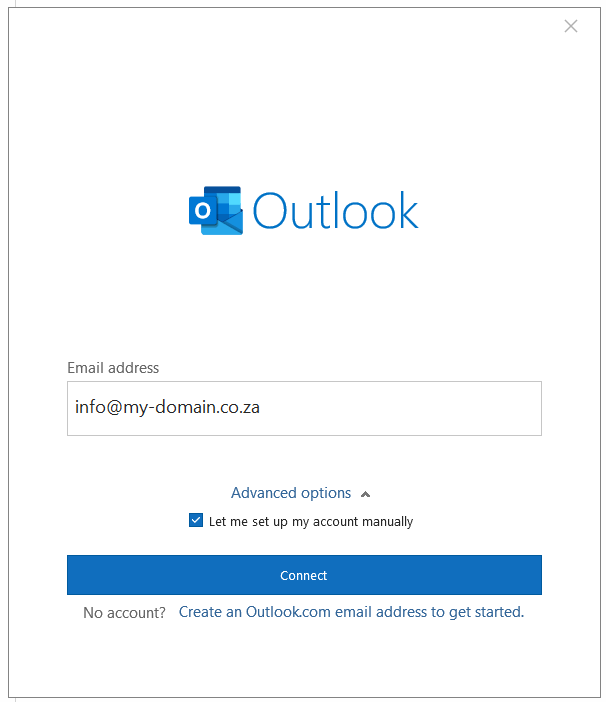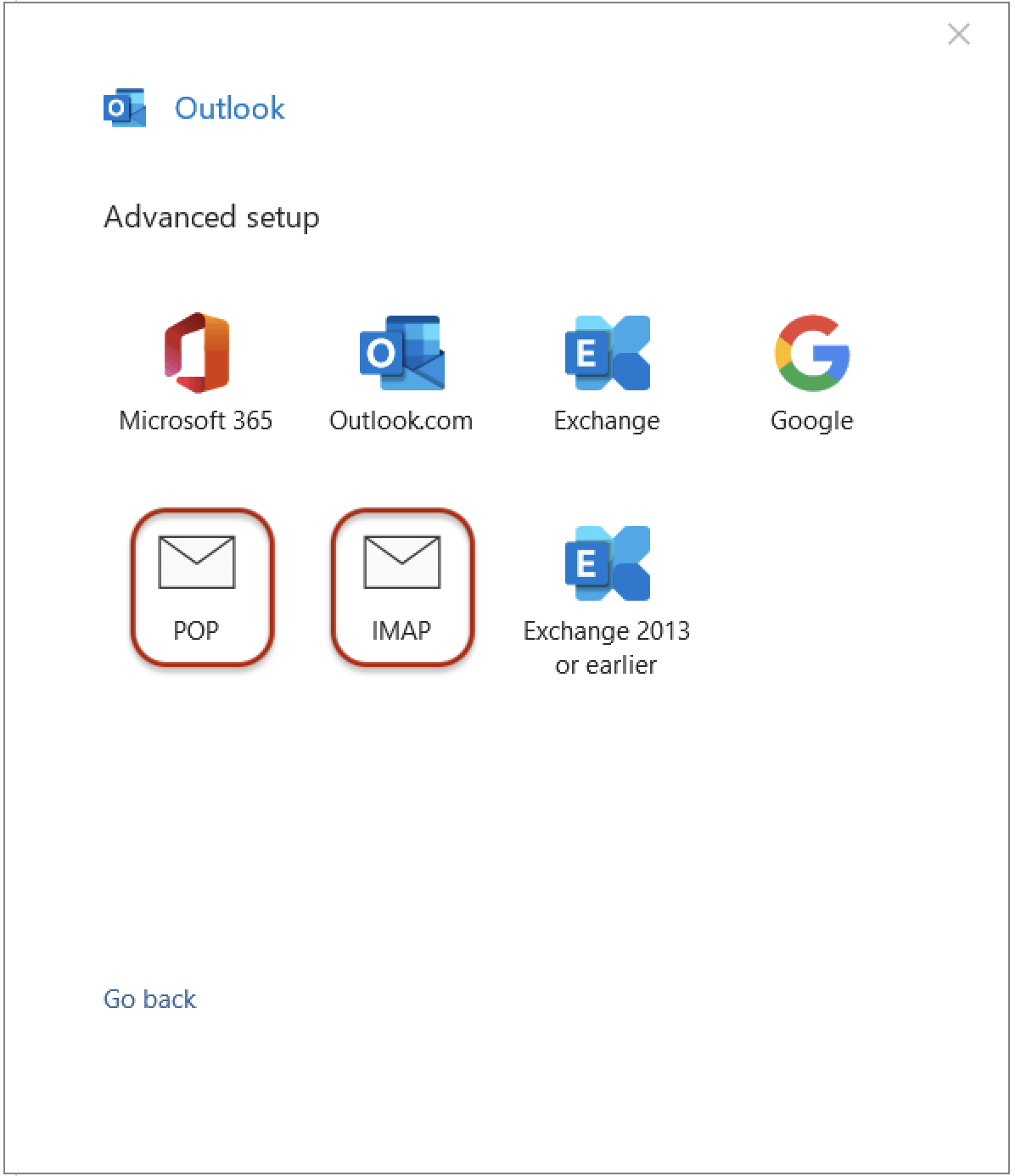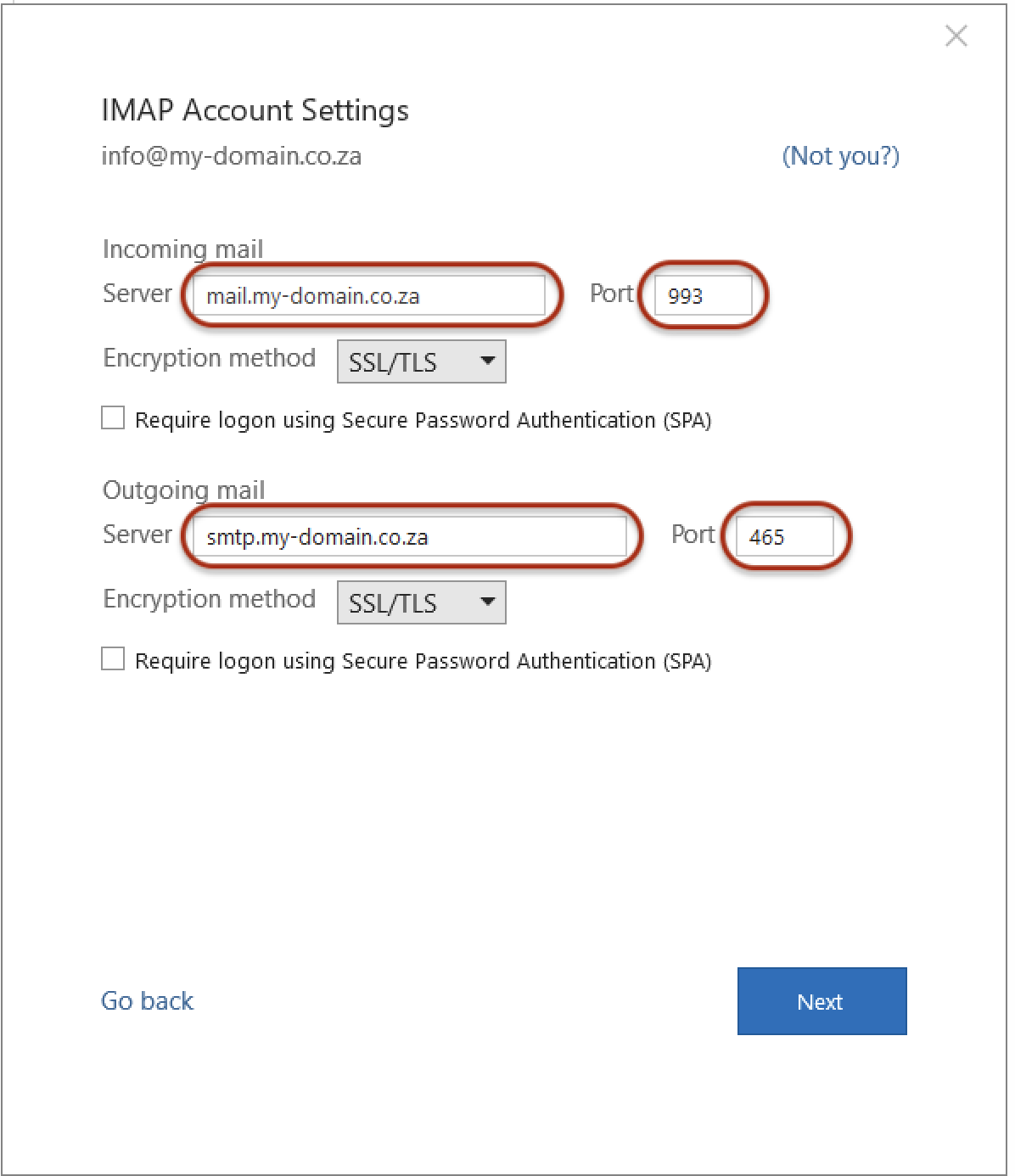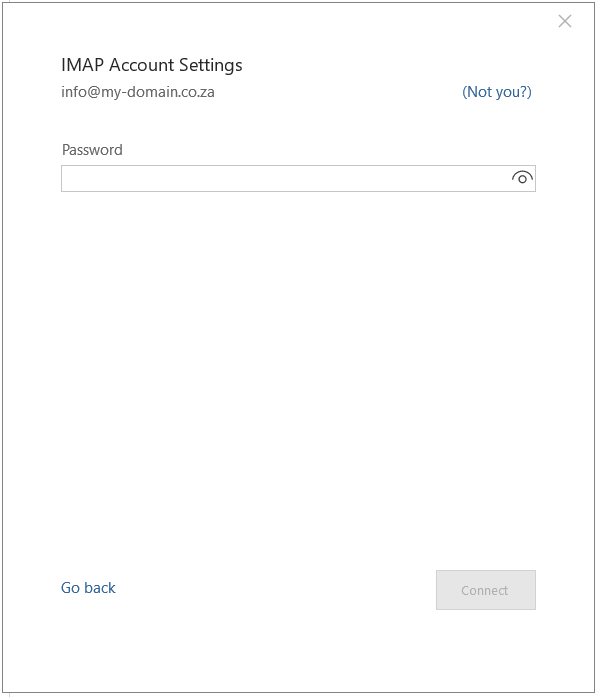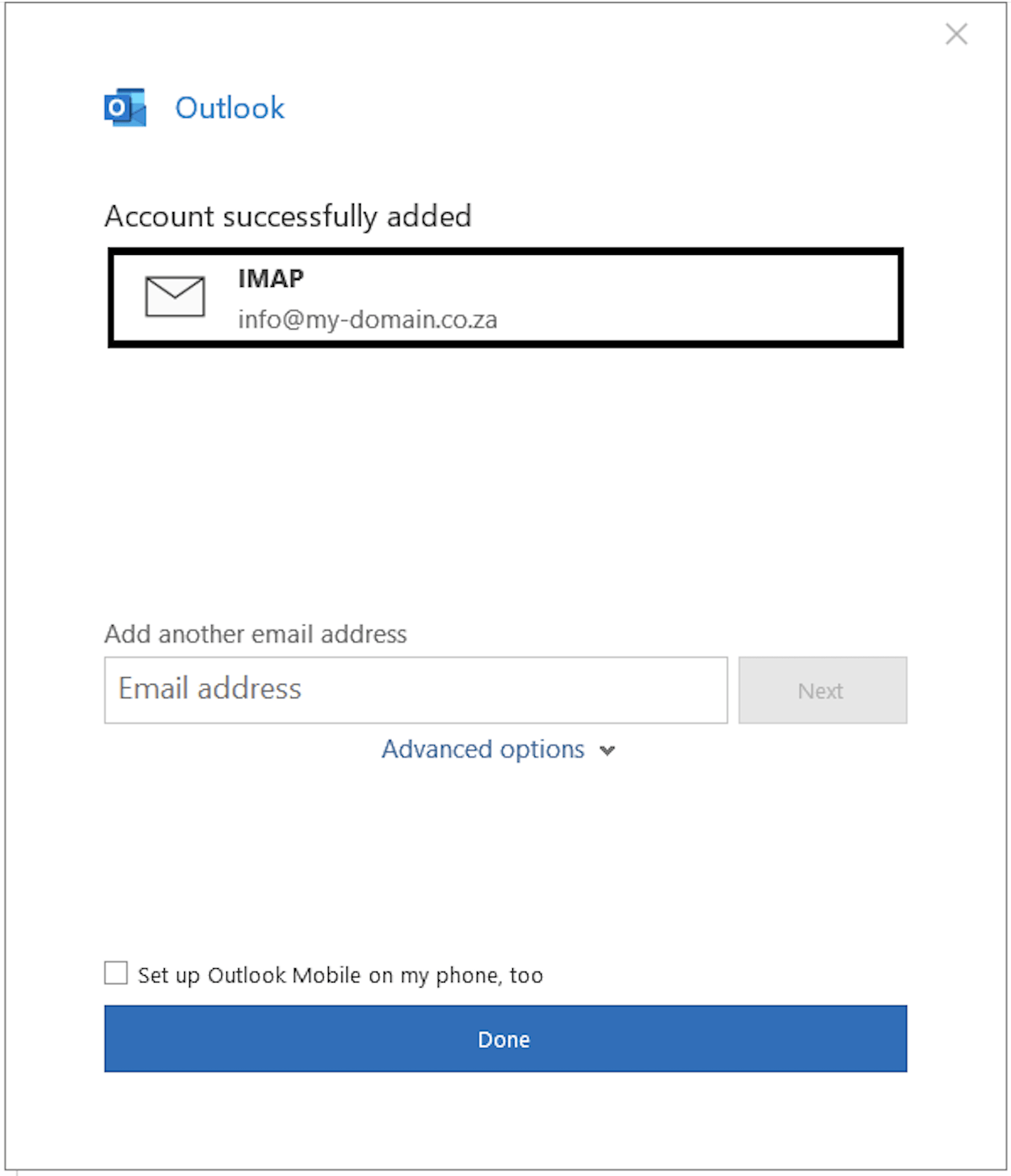How to set up email in Outlook 2016 or Microsoft 365
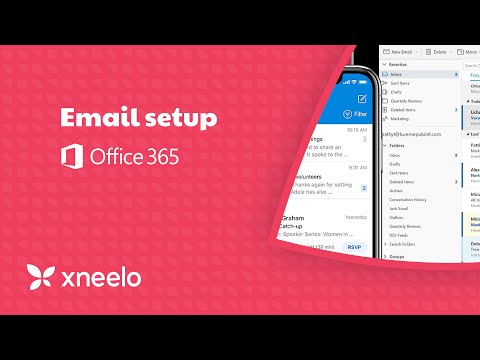
and learn how to set up
a new email address in
Outlook 2016 or Microsoft 365
We value your feedback.
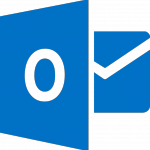
This step-by-step guide takes you through the process of setting up a new email account in Outlook 2016 or Outlook for Microsoft 365.
If the Mail account is already set up, but giving errors – then refer to our troubleshooting guides for Outlook 2016 or Office 365.
♦ Replace my-domain.co.za with your domain name
First, check your password
Check your password by browsing to Webmail and trying to log in. If you aren’t able to log in, then you have the incorrect password. Forgotten passwords can be reset in your control panel – you will need to get your domain or web administrator to update it for you if you don’t have access.
Steps
-
1Launch Outlook.
-
2Select File on the top left menu bar.

-
3Select the Add Account button in the middle of the screen.

-
4Insert your email address.
-
5Select Advanced options, then select Let me set up my account manually > Connect

-
6This screen will display the various account options – select POP or IMAP (choose IMAP if you want to access your mail on more than one device e.g. laptop and cell phone).

-
7Server Settings: These settings can be found by entering your email address in the Show Settings box at the top of this article.Note that some versions of Outlook don’t allow you to adjust server settings at this stage. In these cases, complete the account setup and then check your server settings by going to File > Info > Account Settings dropdown > Server Settings.
-
-
-
- Port 993 (or 995 for POP)
- Encryption method: SSL/TLS
- Require logon using Secure Password Authentication (SPA) is unticked
-
-
-
-
-
- Change Port to 465 (not 25)
- Encryption method: SSL/TLS
- Require logon using Secure Password Authentication (SPA) is unticked
-
-

-
-
8Click Next.
-
9You will now be prompted for the password.

-
10Your setup is complete! You may click Done.

What happens next
Send a test mail and if there are any errors, refer to our Troubleshooting guides – Outlook 2013/ Outlook 2016.
In isolated cases mail.domain (e.g. mail.my-domain.co.za) and smtp.domain won’t work. In these cases you will need to use the server name instead e.g. www34.cpt1.host-h.net. Find my server name.