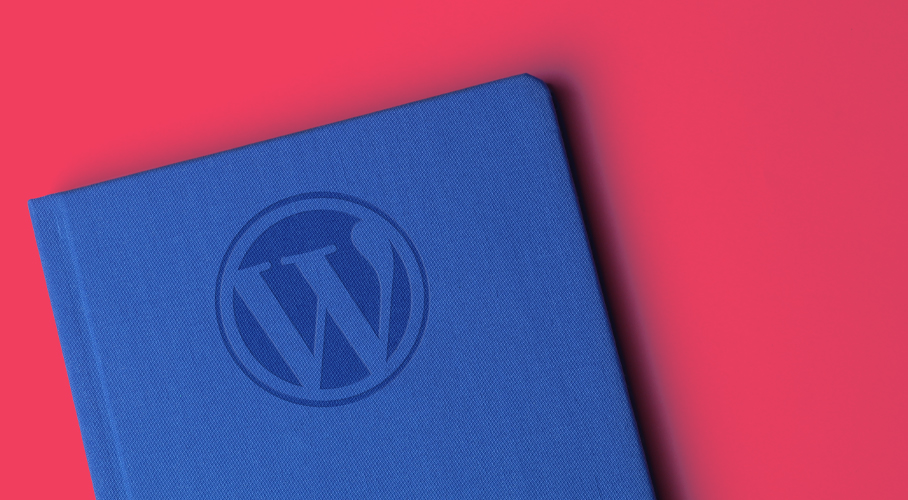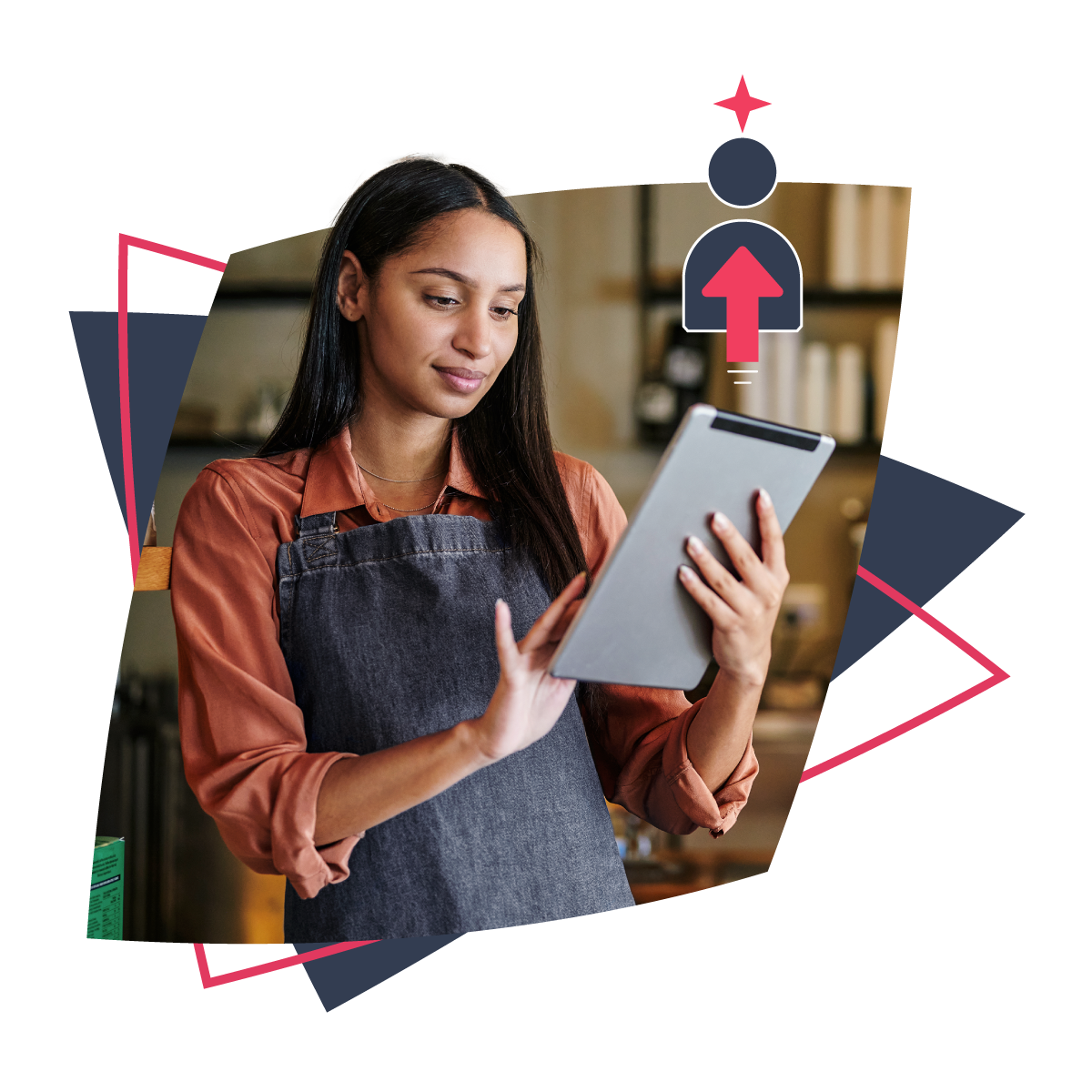Once you understand WordPress, it’s a simple and easy to use platform. But what about when you’re just starting out? Here’s the A to Z of WordPress so that you understand what all the lingo means.
Appearance
The Appearance menu has all the items you need to make your website look unique. You access it from your Dashboard, and from there you can choose (or change) your theme, customise your theme, add widgets and change menus.
Blocks
Blocks are literally the building blocks of your website. WordPress released a new editor called Gutenberg a while ago that made creating pages and posts on your website even easier. Blocks are pre-built content areas designed to hold text, images, videos, audio, embedded links and more. When you’re creating a post or page, you simply click the + button to add a block of your choice, and then fill it with the content you want. You can drag the blocks around to reorder the post or page, and even duplicate them.
Categories
Categories are a useful way of grouping together posts by subject matter, so that your visitors can easily find more information on a particular topic. Categories also help to organise the content on your site, because each category will have its own category page, with all the posts from that category in one place.
Comments
Comments are responses to posts and pages on your site – from you and the visitors to your site. They can be a great way of connecting to your visitors and finding out what they’d like extra information about, but they’re also a spam risk. It’s a good idea to approve all comments before they’re published. Do this by going to Settings > Discussion from your Dashboard, and selecting ‘Comment must be manually approved’. Here’s how to disable comments in WordPress.
Customise
One of the things that makes WordPress special is that, with a few tweaks, your website can look completely different to any other site – even if you both have the same theme. This is possible because of the customise function (Appearance > Customise from your Dashboard). This function lets you create the site you want, with all the flexibility you need. Here are 4 other reasons to choose WordPress.
Dashboard
The WordPress Dashboard is the back-end home of your website. Here, you’ll see all the various elements of your site and be able to navigate to any area. From the Dashboard you can write posts and pages, approve comments, switch themes and add plugins – it’s the central hub of your website.
E-commerce
WordPress is a flexible and powerful Content Management System (CMS) that works well as both a website and an e-commerce platform. Here are 5 reasons to choose WordPress for your e-commerce store.
Gutenberg
Gutenberg is the name of the Block Editor WordPress uses. It’s designed to be user-friendly and simple to understand, far more than the Classic Editor that WordPress used before it installed Gutenberg. Here’s a beginner’s guide to the Gutenberg editor.
Media
The Media tab on your Dashboard contains all the media (images, video, PDFs etc) you have uploaded. You can upload a new image every time you create a new post or page, or access your Media Library to choose one you have previously uploaded.
Open-source
WordPress is often referred to as an open-source platform. This means that its code is freely available for anyone to download, modify, or redistribute: creating themes, plugins and apps that work with WordPress and that you can choose to use if you wish.
Pages
Pages are static sections of your website. Posts are continually published updates or blog posts. Pages are a good way to organise your website’s most important information – things like ‘About’ and ‘Contact’ will be pages, while ‘News’ or ‘Blog’ would be post pages. Pages don’t have a date or time attached to them, and can be updated at any time.
Plugins
There are over 50,000 plugins to choose from in the WordPress Plugin Directory, each of them offering a way to customise your website. There are plugins for SEO, redirects, security and so much more. Here are 5 essential plugins for WordPress websites.
Posts
Posts will live on a page (generally a ‘Blog’ / ‘News’ / ‘Updates’ page) and are for timely information that you usually publish with a time and date. They are also called blog posts, and are published in reverse chronological order by default. You may choose to have a ‘sticky’ post that always remains at the top of your posts page. You may also choose to have your posts displayed on your home page, in a widget on your home page, or just on their own page.
Redirects
A redirect is when a visitor is automatically redirected to a page other than the one they originally landed on. Redirects can be helpful if you need to change your site’s domain or move a page. They’re also beneficial to SEO because you can make sure your site content isn’t lost to Google. Find out all about how to use redirects on your WordPress site.
Security
WordPress security is essential for any website owner to understand. There are a few WordPress best practices for a secure site, including secure admin logins, frequent updates, security scanning and a web application firewall. Read all about WordPress security here.
Site Title
Your site title is the name of your website, displayed at the top of your site and also in the title bar of browsers. You can add or edit your title from the Dashboard: Appearance > Customise > Site Identity.
Tagline
By default, WordPress adds the tagline ‘Just another WordPress site’ to every website. You definitely want to edit this, as it looks unprofessional. Your tagline is a short phrase usually shown beneath your site title – something snappy that describes your website. You can add or edit your tagline in Appearance > Customise > Site Identity. Read about other common WordPress mistakes here.
Themes
The theme you choose will determine what your website looks like. WordPress has many free themes to choose from, as well as premium, paid themes that offer more in terms of customisation and functionality. You can change your theme at any time, just be aware that not all themes have the same structure so parts of your site may not appear in your new theme. It’s always a good idea to do a backup of your site before you change your theme.
Updates
Updates are essential for your website’s security and stability. This includes core updates (when WordPress releases a new version) as well as plugin and theme updates. Updating is as simple as clicking on the ‘Updates’ menu item when you see there’s a new update, and clicking the update button. The hardest part is remembering to do your updates – it’s a good idea to check for new updates every time you log in. Here are some other WordPress secrets to make your life easier.
Widgets
Widgets are small tools that add a variety of functions and content to your website. There’s a widget for pretty much anything you want to do, from showing your most popular posts to automatically displaying your Instagram feed, inviting visitors to like your Facebook page, translating your content with Google Translate, signing up for your newsletter, searching your website… The list goes on! Here are all the WordPress widgets available.
WooCommerce
WooCommerce is a WordPress plugin – and the most popular e-commerce platform worldwide. It also has South African roots! With WooCommerce, you can easily turn your WordPress website into an e-commerce site. Find out all about the latest WooCommerce update here.
WordPress community
WordPress is maintained by a global community of volunteers. The WordPress community is a strong, vital group of developers, web designers, small business owners and anyone who uses WordPress. Read about how this community can help your small business.
Once you understand WordPress, it’s an empowering platform that can help you build your website just the way you want it. Now that you know the lingo, that should be easier to do!