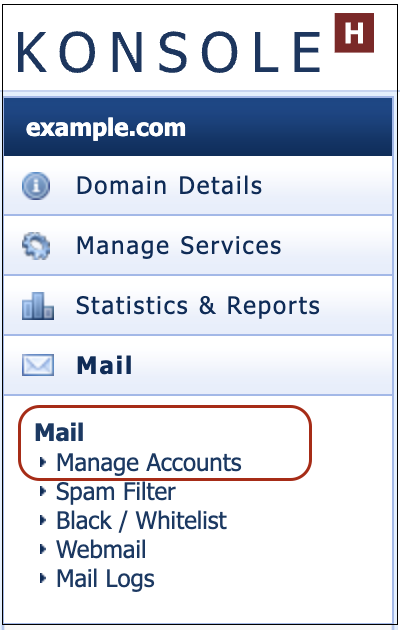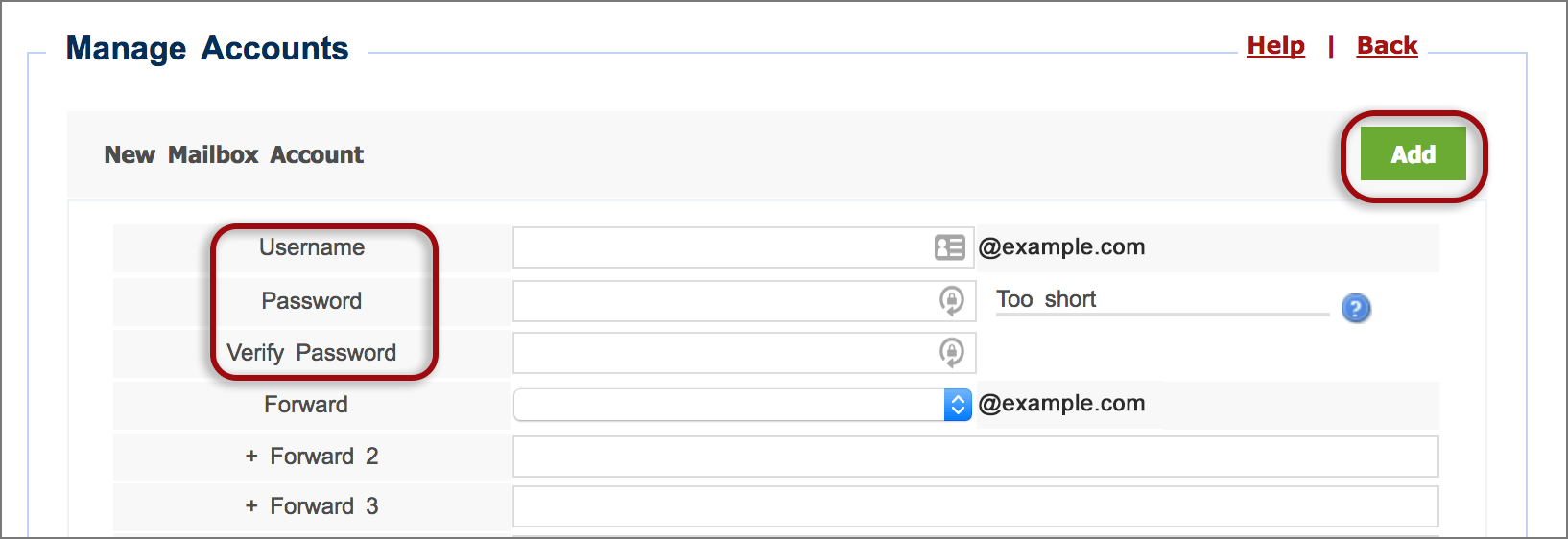How to create a new email address via konsoleH
If you are using our new Control Panel, refer to this article.
Make the switch and discover a simpler, more secure way to manage your hosting.
New email addresses for your xneelo domain can be either mailboxes or mail aliases (redirects) and are created via your konsoleH control panel.
A mailbox is an independent email address with full functionality. Mail is stored on the server and adds to the disk space of the domain’s web hosting package. If a forwarder is added, mail will be delivered to both the mailbox and the forwarded address. An alias is an email address that is redirected to another email address – either on the same domain or to an external address.
Once created, mailboxes can be set up on your desktop or mobile device in the mail programme of your choice, or accessed online via WebMail.
Add an email address in konsoleH
- Browse to konsoleH and log in.

- If you have logged in on Admin level, select or search for the required domain name.
- Click Mail from the left-hand menu > Manage Accounts under Mail.

- The Mail Admin page displays all mailboxes and aliases for your domain. Webmaster is the default mailbox for new hosting accounts and can be deleted if not required.
- Click New Mailbox to create a new mail account or New Mail Alias to create a new email alias.

- Insert the relevant information:
- Username is the email address that you want to create
- Password should be a secure combination of letters and numbers – use the strength bar for guidance
- Verify Password by retyping it
- Forward is optional for mailboxes and compulsory for aliases – if you want to forward all incoming mail to an alternative address
- Click Add.
Note:
The catch-all mailbox is disabled by default. If you would like all stray emails addressed to any username at your domain to be forwarded to a single mailbox, then add an email address in the Catch-all email field.
Now that the email account is created on the server, you need to set up your email program or client (eg. Microsoft Outlook, Mozilla Thunderbird) to connect to the server to send and receive your email. If you are in the process of transferring a domain to xneelo it is recommended that you setup the email accounts before transfer.