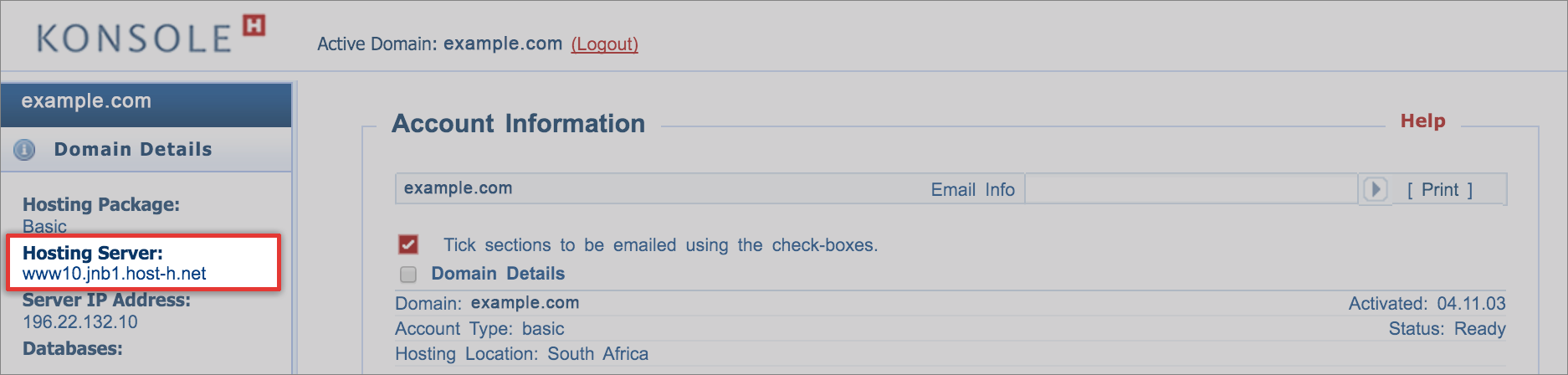Ensure your email settings are configured correctly
Xneelo offers SSL/TLS for mail. This means that you can use either your domain name (if both website and mail for your domain are hosted with us) or your server name in your email settings.
When setting up your mailbox, you have 3 options to choose from:
OPTION 1: Email settings using your domain name (with SSL)
Incoming settings:
- Server/host name: mail.example.com
- Port: 993 (IMAP) or 995 (POP)
- SSL: enabled
Outgoing settings:
- Server/host name: smtp.example.com
- Port: 465
- SSL: enabled
Note: This does require your website DNS records as well as mail.example.com and smtp.example.com to point to our hosting servers. If they don’t, or if your site is not making use of our Let’s Encrypt certificate, please use the hosting server name.
OPTION 2: Email settings using your server name (with SSL)
Incoming settings:
- Server name: This can be found in your control panel
- Port: 993 (IMAP) or 995 (POP)
- SSL: enabled
Outgoing settings:
- Server name: This can be found in your control panel
- Port: 465
- SSL: enabled
Note: We will be renewing our server SSL/TLS certificates soon. Following this update, you may receive a prompt in your mail program requesting you to accept the new certificate. You may safely do so. You will also need to ensure your email settings are configured correctly.
OPTION 3: Email settings using your domain name (without SSL)
Incoming settings:
- Server/host name: mail.example.com
- Port: 143 (IMAP) or 110 (POP)
- SSL: off
Outgoing settings:
- Server/host name: smtp.example.com
- Port: 587
- SSL: off
How to find your server name
The server name is listed in konsoleH and the new xneelo Control Panel as follows:
konsoleH
- Browse to konsoleH and log in at Admin or Domain level.
- Search or choose the relevant domain.
- View Domain Details.
- The server name will be listed under Hosting Server.
xneelo Control Panel
- Log into the xneelo Control Panel.
- Search for and select the domain name under the Products tab.
- The Website details will display in the left-hand menu. The server name will be listed under Hosting server.