Windows 8 Mail troubleshooting
Is this the first time you’re setting up this email account? Then use our new email setup guide, rather than this troubleshooting guide.
1. Search for Mail and launch the Mail app
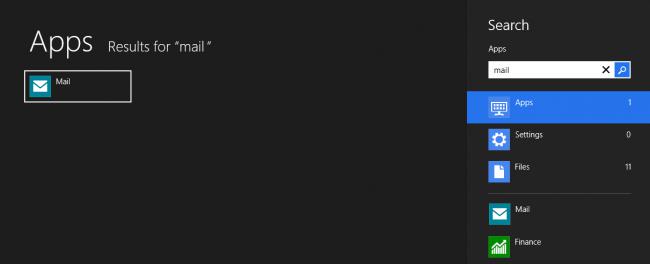
2. Select Settings from the charm bar on the right hand side
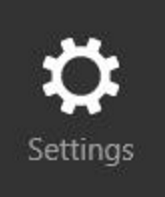
3. Select Accounts from the menu on the right hand side
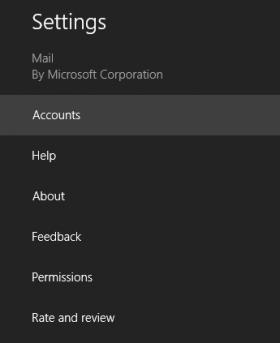
4. Select your email account from the list of email accounts
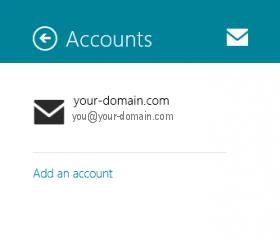
5. Check the settings:
- Email address & Password are correct (forgotten passwords can be reset in your control panel)
- Email Username is the full email address
- Incoming email server starts with mail. and your domain name
- Port is 993 for IMAP (or 995 for POP)
- Server requires SSL is ticked
- Outgoing (SMTP) mail server starts with smtp. and your domain name
- Port is 465
- Server requires SSL is ticked
- Outgoing server requires authentication is ticked
- Use the same username and password to send and receive email is ticked
- All other settings are optional according to your requirements

6. Your email account should now be configured successfully.
* Note: In isolated cases mail.domain (e.g. mail.example.com) and smtp.domain won’t work. In these cases you will need to use the server name instead e.g. www34.cpt1.host-h.net. Find my server name.
Still struggling? Contact support@xneelo.com







