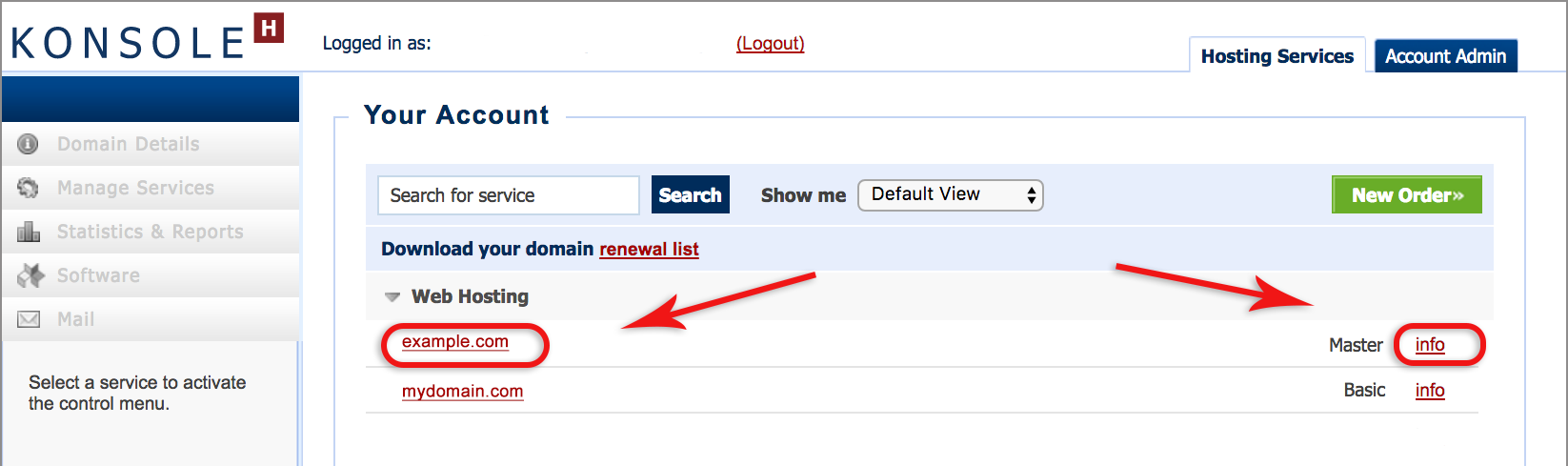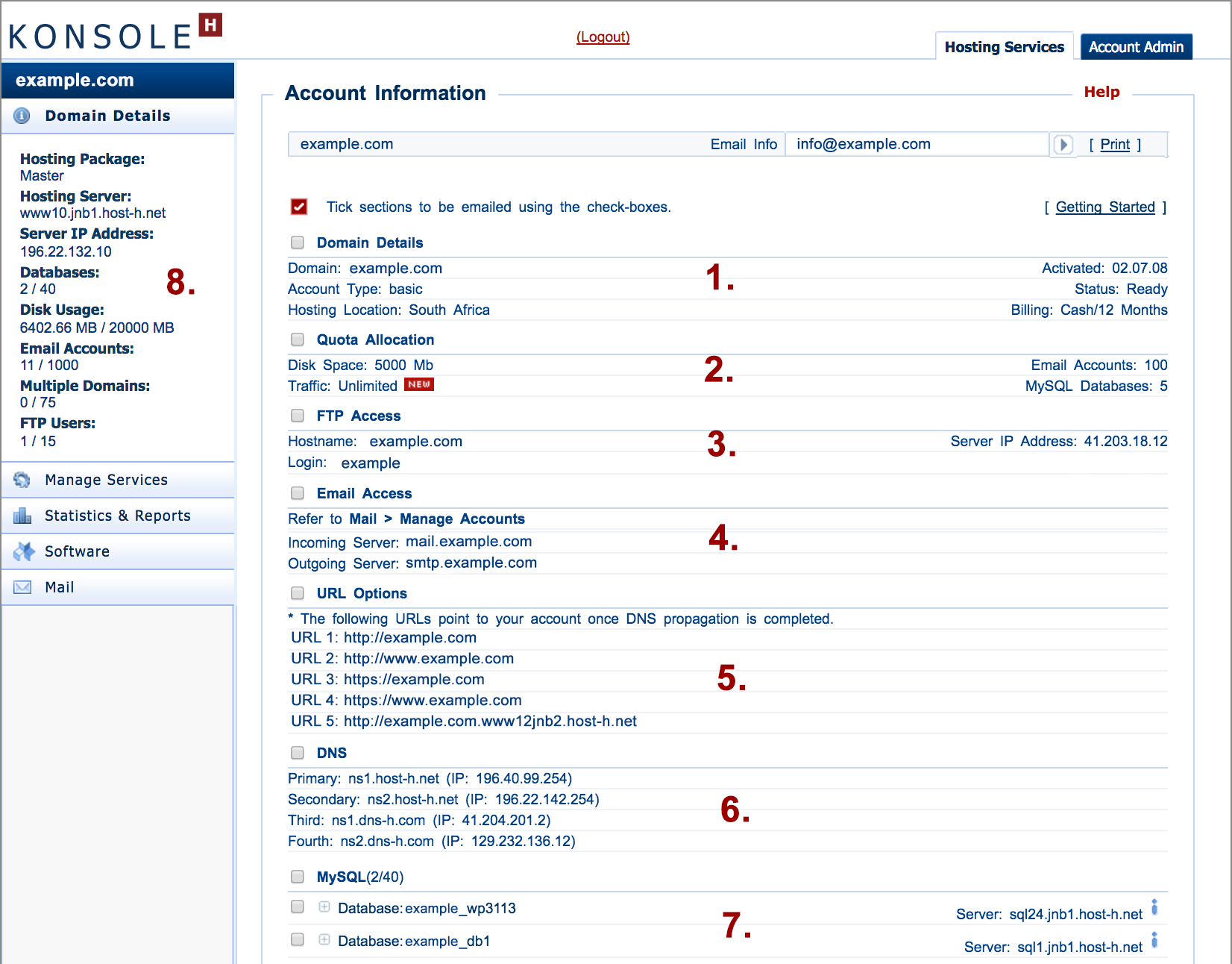View your Hosting Account and Access Details via konsoleH
If you are using our new Control Panel, refer to this article.
Make the switch and discover a simpler, more secure way to manage your hosting.
The details of each hosting package can be viewed on the Account Information page in the konsoleH control panel. These include access details and quotas for mail, FTP, databases, URLs, DNS, IP address and the server & database names.
- Browse to konsoleH and log in at Admin level (Note that most Account Information and Access Details are also available at Domain level – some details are not displayed in the main window, but are found within the left menu).

- Select and click the relevant domain, then click Info

- Account Details: The settings in the main screen are the default account settings and quotas. The settings in the left pane show quotas used. (Note that passwords are no longer displayed)

- Domain Details displays the hosting package, location and billing method
- Quota Allocation displays the quotas for the relevant hosting package type. The actual quotas used are displayed in the left hand panel.
- FTP Access displays the default FTP login.
- FTP passwords are not displayed. For new accounts, the password first needs to be set (here’s how)
- Additional FTP user logins (where applicable) can be viewed on the left menu under Manage Services > Configuration > FTP users
- Email Access displays the mail server names. Go to Mail > Manage Accounts in the left menu bar for mailbox details
- URL Options displays the range of URLs that point to the domain. URL 5 is a temporary URL that can be used to view the website before domain propagation has completed (e.g. to check that the website has been uploaded correctly)
- DNS displays the relevant name servers for the domain
- MySQL displays the database names (left) and their host server (right)
- Domain Details on the left menu displays the actual quotas used, as well as the:
- Hosting Server name – used to enable SSL/TLS for email
- Server IP Address is used to upload (FTP) web content before domain propagation has completed or when using a web application firewall (WAP) such as Cloudbric WAF.
- To Email these Account Details to a recipient of your choice, insert the relevant email address in the Email Info field at the top, select the relevant sections by ticking the boxes, then press > to send.